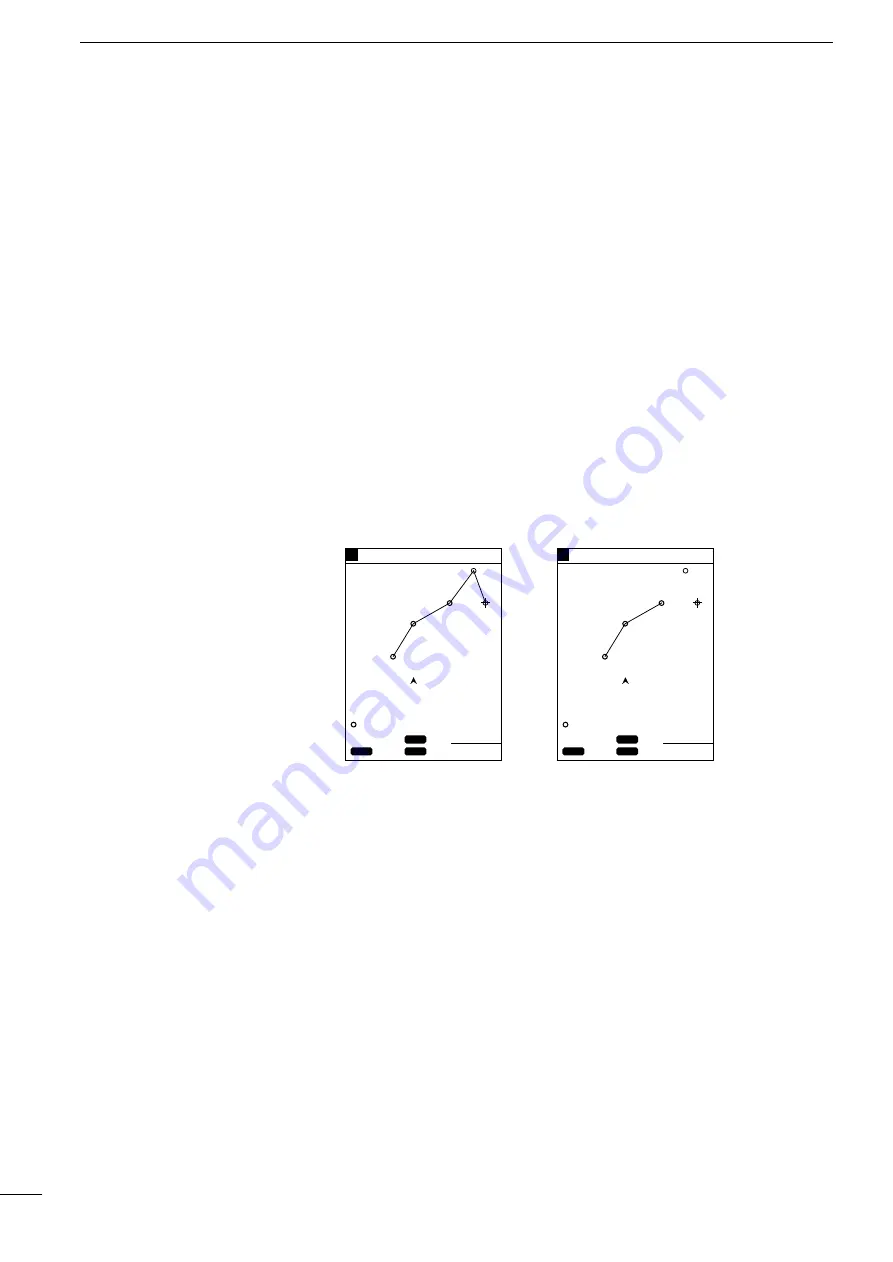
21
3
r
PLOTTER MODE
q
ROUTE REGISTRATION AND EDIT
ı
Editing navigation routes
|
Extending a navigation route
|
Clearing turning points
The procedure of editing a registered route (extending a route or clearing
turning points of the route) is as follows.
q
Select the route you want to extend according to the instruction in “
Å
Registering navigation routes” on the previous page.
* The selected route is highlighted in blue.
w
Move the cross hair cursor to the point to which you want to extend the route
using the [UP]/[DOWN] or [LEFT]/[RIGHT] key, and press the [SET] key.
* Up to 50 turning points can be registered per route.
e
The route extension is highlighted in blue.
r
When you finish extending the route, press the [MENU] key.
The route extension is registered, and you will return to the coastline screen.
Pressing the [CLR] key during extending a route clears the last turning point
registered (the mark is not cleared).
Repeat this operation until all the turning points you want to clear are cleared.
Clearing all the turning points of a route results in the route itself being cleared.
GPS 34゚ 18. 000N 135゚ 01. 000E
5
Move the cross hair cursor to
the desired point and press
the [SET] key. The route is
extended to the point.
Each time the [CLR] key is
pressed, a turning points is
cleared in descending order
of its No.
¡
Extending a route
2
1
3
4
5
GPS 34゚ 18. 000N 135゚ 01. 000E
5
¡
Clearing turning points
2
1
3
CLR
SET
SET
EXIT
MENU
CANC
80.0FT
CLR
SET
SET
EXIT
MENU
CANC
80.0FT
34°23.752N
135°01.792E
37°
3.54
NM
0:25
34°23.752N
135°01.792E
37°
3.54
NM
0:25
Содержание FP-561
Страница 44: ...41 ...
Страница 46: ...43 ...
Страница 82: ...79 ...
Страница 83: ...80 ...
Страница 84: ...6 9 16 Kamihigashi Hirano ku Osaka 547 0002 Japan A 5595G 1EX q Printed in Japan 1999 Icom Inc ...






























