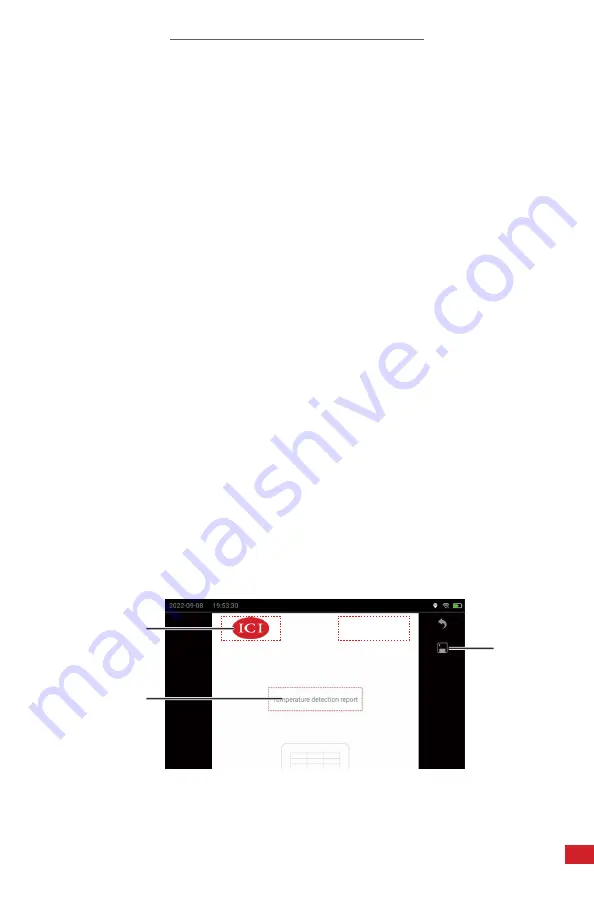
TITAN HD USER MANUAL
73
8-20-7 PDF Report Templates
The device features a PDF template creator for editing the logo, header, footer,
and title of generated reports.
Change the report information as follows:
1.
Using the touchscreen, tap the settings icon to open the Settings Menu.
The Function Settings tab opens by default.
2. Press-and-hold the on the screen; then, drag up or down on the touchscreen
to scroll to Report Template.
3. Tap Edit Report Template. The contents in red dashed boxes can be edited,
including logo, header, footer, and title. The thermal image placeholder is
set and cannot be changed.
4. Tap an input field. A keyboard appears.
5. Use the keyboard by tapping the touchscreen to input preferred text.
6. Press the Back button to close the keyboard.
7. Using the touchscreen, tap the Confirm to save changes. Tap Cancel to
cancel saving.
8. Tap the logo box to open the Gallery. Navigate the Gallery to find an image.
9. Tap the preferred image. Image opens in preview mode.
10.
Tap the check box next to Choose to select the image. A green ✓ appears
when selected. Tap the green ✓ again to deselect the item. Item is gray
when deselected.
11. Tap Complete to save the new logo. Press the Back button to cancel saving.
12. Tap the Save icon to save. Press the Back button to cancel saving.
13. Press the Back button continuously to exit the Settings Menu.
Infrared Cameras, Inc.
2105 W. Cardinal Dr.
Beaumont, TX 77705
12.
4.
8.
Содержание TITAN HD
Страница 2: ...TITAN HD USER MANUAL 2 Revision History 01 2023 001 Document created...
Страница 11: ...TITAN HD USER MANUAL 11 2 9 Training To read about infrared training visit https infraredtraininginstitute com...
Страница 98: ...TITAN HD USER MANUAL 98 11 6 Camera out of focus Adjust focus ring 11 7 Memory card error Insert memory card...


































