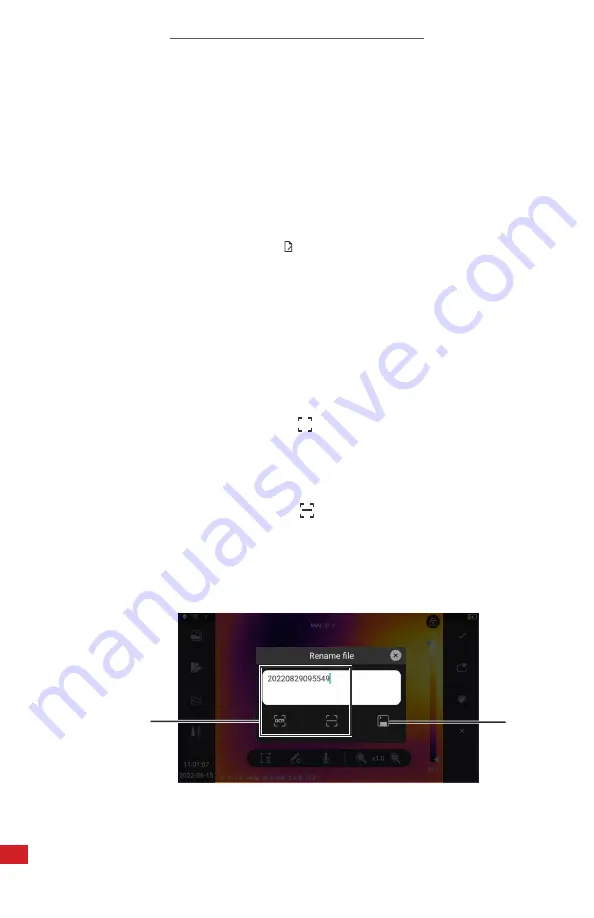
TITAN HD USER MANUAL
42
8-11-4 Rename Media
When media is captured it is stored to the memory card with a default file name.
Media can be renamed at any time.
1.
Press the Review button to enter the Gallery.
2. Using the touchscreen, tab a tab to select a media type: Images, Videos, or
Reports. Media files are arranged by date YYYYMMDD.
3. Tap media file to view in full screen mode.
4. Tap the Rename File icon:
5. Choose an option:
•
Keyboard input:
◦
Tap the input field. Keyboard automatically opens.
◦
Use the keyboard by tapping the touchscreen to input preferred
text.
◦
Press the Back button to close the keyboard.
•
Scan text with OCR reader:
◦
Tap the OCR icon:
◦
Point the device at the target and tap the camera icon. Renaming
happens automatically.
•
Scan a QR Code with the reader:
◦
Tap the QRC icon:
◦
Scan the QR Code. Renaming happens automatically.
6. Tap the Save icon to save. Press the Back button to cancel saving.
7. Press the Back button continuously to exit the Gallery.
OCR
Air conditioning vent on south wall
6.
5.
Содержание TITAN HD
Страница 2: ...TITAN HD USER MANUAL 2 Revision History 01 2023 001 Document created...
Страница 11: ...TITAN HD USER MANUAL 11 2 9 Training To read about infrared training visit https infraredtraininginstitute com...
Страница 98: ...TITAN HD USER MANUAL 98 11 6 Camera out of focus Adjust focus ring 11 7 Memory card error Insert memory card...






























