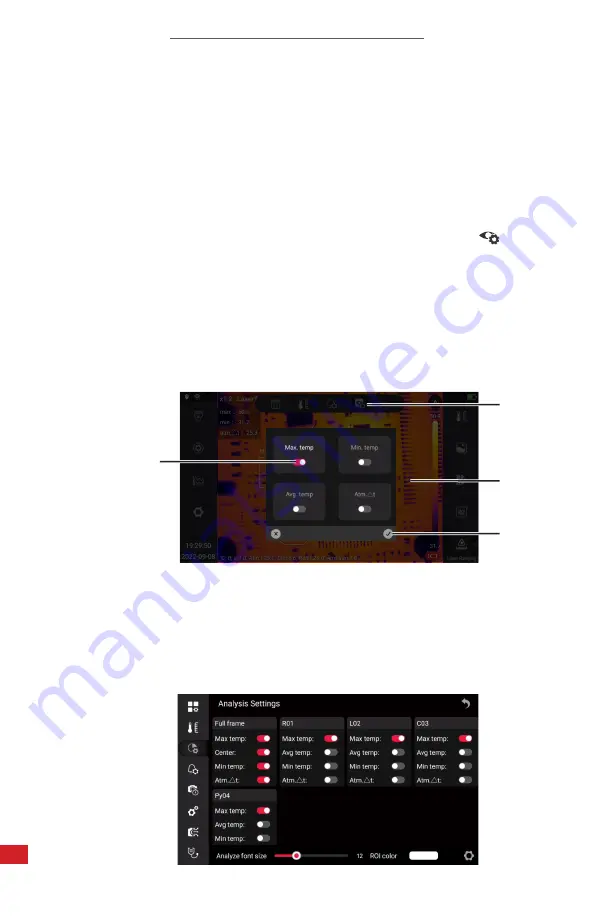
TITAN HD USER MANUAL
50
8-17-1-2 Adjust ROI Thermography Settings
Users can select the thermal data collected by an ROI which includes its ability to
detect the maximum, minimum, average temperature, and delta T (change over
time) within or along a shape or maximum and delta T from a point.
Adjust analysis objects settings as follows:
1.
Tap an existing temperature analysis object to select it. Object is highlighted
red when selected and a Pop-up Menu appears.
2. Using the touch screen, tap the Object Analysis Settings icon:
3. Toggle the preferred option to the On position by tapping the switch. The
switch turns red when active. Disable the option by tapping the switch
again. Switch turns gray when inactive. Spot points cannot have minimum
temperature and average temperature readings. Information is displayed on
the Image Display Window above the analysis object.
4.
Tap ✓ to save changes. Tap X to cancel changes. The window closes.
5. Tap anywhere on the Image Display Window to close the Pop-up Menu.
USERS CAN ALSO CHANGE OBJECT ANALYSIS SETTINGS BY VISITING THE
ANALYSIS SETTINGS TAB OF THE SETTINGS MENU. AN ROI WITH AN “R” IS
A SQUARE REGION, “C” IS A CIRCLE REGION, “L” IS LINE, “P” IS A POINT, AND
“PY” IS A CUSTOM POLYGON.
1.
2.
4.
3.
Содержание TITAN HD
Страница 2: ...TITAN HD USER MANUAL 2 Revision History 01 2023 001 Document created...
Страница 11: ...TITAN HD USER MANUAL 11 2 9 Training To read about infrared training visit https infraredtraininginstitute com...
Страница 98: ...TITAN HD USER MANUAL 98 11 6 Camera out of focus Adjust focus ring 11 7 Memory card error Insert memory card...






























