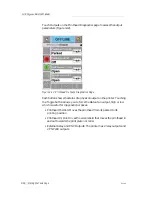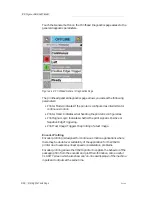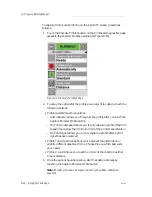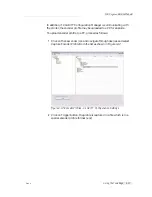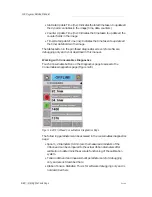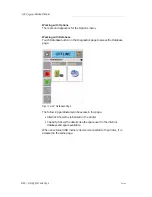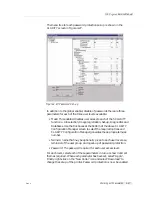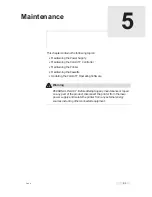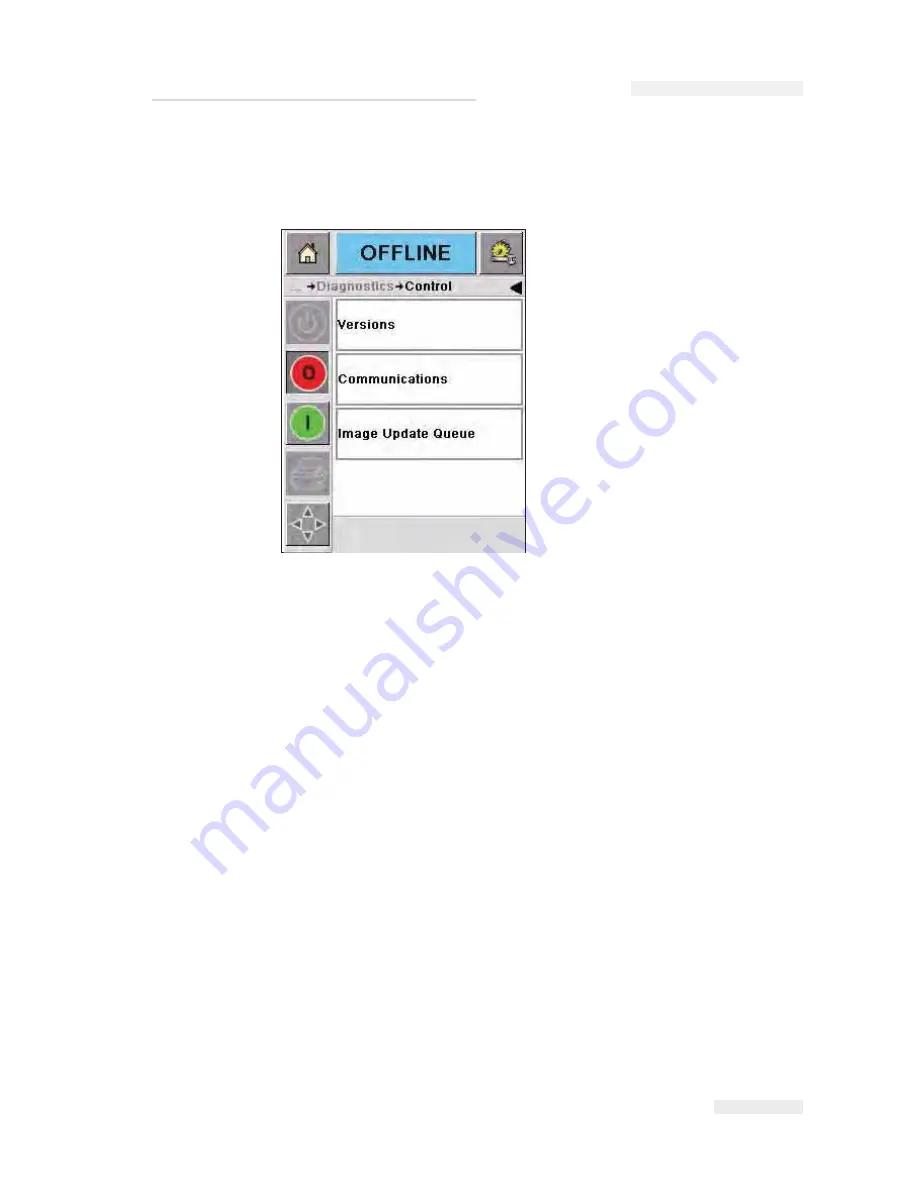
Rev AA
Using the Tools Page 4-21
Working with Control Diagnostics
Touch Control button on the Diagnostics page to access the system
Control page.
The following parameters can be accessed in this page:
• Versions: Displays the software versions of the various software
components installed in the printer. The most important number
displayed when this button is touched is the Software Part Number.
This is the master version number and all the other data displayed is
of secondary importance.
Note: If there is any inconsistency among the software components that are
installed in the printer, the Software Part Number displays the message
'Incompatible Software Versions'. If this is seen, a CLARiTY software
update must be performed, otherwise the coder may perform in an
unpredictable manner.
• Communications: Touch this button to check the functions of the
Communication Port on the printer. The following parameters can be
accessed in this page:
- Communication Ports: Displays the status of the serial ports,
including the Baud rate the port is set to
• Image Queue Update: Allows you to view all the print jobs that are in
the allocation queue.
Figure 4-21: Control Parameters
ICE
P
egasus
Service Manual