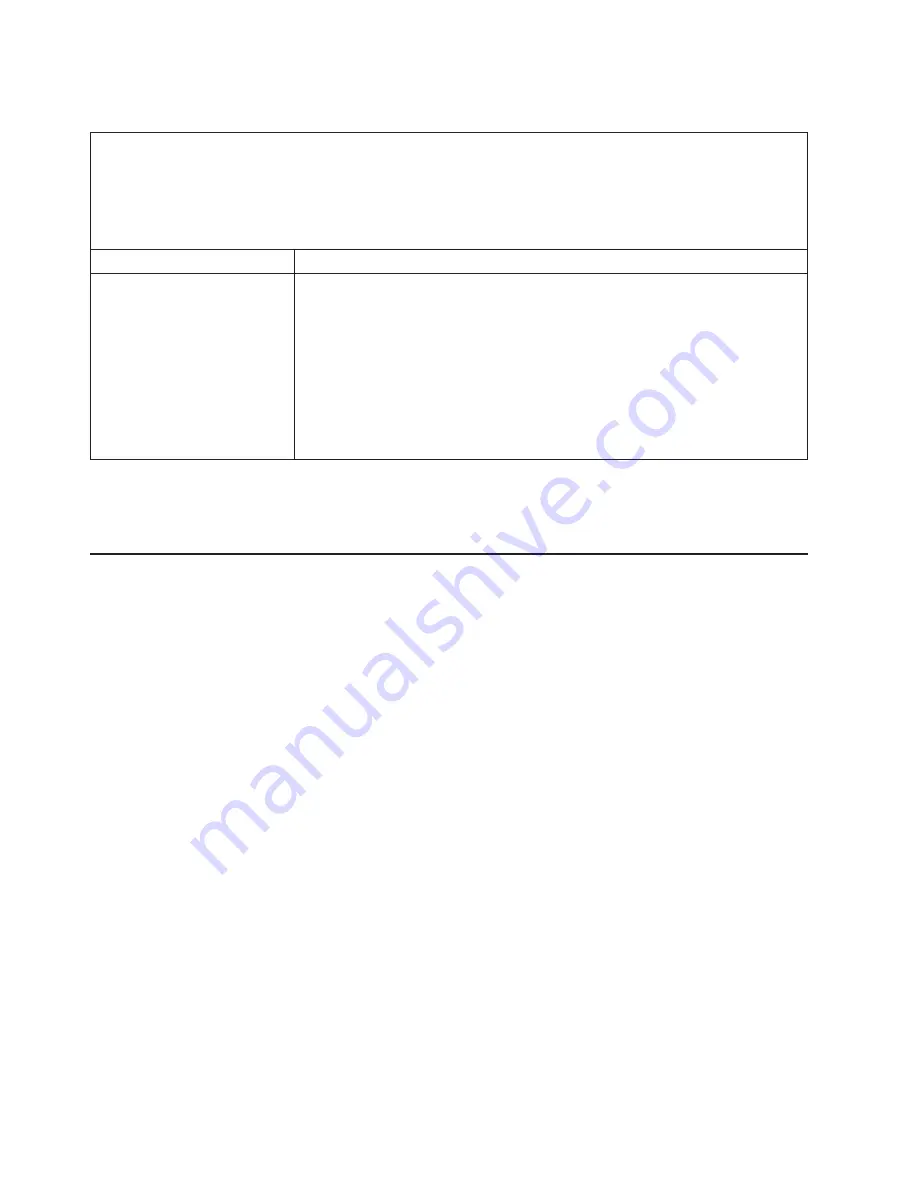
Universal Serial Bus (USB) port problems
v
Follow the suggested actions in the order in which they are listed in the Action column until the problem
is solved.
v
See the parts listing in the
Problem Determination and Service Guide
to determine which components are
customer replaceable units (CRU) and which components are field replaceable units (FRU).
v
If an action step is preceded by “(Trained service technician only),” that step must be performed only by a
trained service technician.
Symptom
Action
A USB device does not work.
1. Make sure that:
v
The correct USB device driver is installed.
v
The operating system supports USB devices.
v
A standard PS/2 keyboard or mouse is not connected to the server. If it is, a
USB keyboard or mouse will not work during POST.
2. Make sure that the USB configuration options are set correctly in the
Configuration/Setup Utility program menu (see the
User’s Guide
for more
information).
3. If you are using a USB hub, disconnect the USB device from the hub and
connect it directly to the server.
Video problems
See “Monitor problems” on page 45.
Light path diagnostics
Use light path diagnostics to diagnose system errors. By viewing the LEDs in order,
you can often identify the source of the error.
Any LEDs remain lit when the server is connected to an ac power source but is not
turned on, provided that the power supply is operating correctly. This feature helps
you to isolate a problem that causes the operating system to shut down.
Any memory or microprocessor LED can be lit while the microprocessor/memory
card is removed from the server so that you can isolate a problem. After ac power
has been removed from the server, power remains available to these LEDs for up
to 24 hours.
To view the memory or microprocessor LEDs, press and hold the light path
diagnostics button on the microprocessor/memory card to light the error LEDs. The
LEDs that were lit while the server was turned on will be lit again while the button is
pressed.
Diagnosing problems using light path diagnostics
Before you work inside the server to view light path diagnostics LEDs, read the
safety information that begins on page v and “Installation guidelines” on page 7.
If an error occurs, view the light path diagnostics LEDs in the following order:
1.
Operator information panel:
Look at this panel first and note the lit LEDs.
v
If the information LED is lit, it indicates that a noncritical event has occurred.
An LED on the light path diagnostics panel is also lit to help isolate the error.
52
IBM System x3755 Types 8877 and 7163: Installation Guide
Содержание System x3755Types 7163
Страница 2: ......
Страница 3: ...IBM System x3755 Types 8877 and 7163 Installation Guide...
Страница 34: ...22 IBM System x3755 Types 8877 and 7163 Installation Guide...
Страница 40: ...28 IBM System x3755 Types 8877 and 7163 Installation Guide...
Страница 48: ...36 IBM System x3755 Types 8877 and 7163 Installation Guide...
Страница 70: ...58 IBM System x3755 Types 8877 and 7163 Installation Guide...
Страница 82: ...70 IBM System x3755 Types 8877 and 7163 Installation Guide...
Страница 86: ...74 IBM System x3755 Types 8877 and 7163 Installation Guide...
Страница 87: ......
Страница 88: ...Part Number 49Y1730 Printed in USA 1P P N 49Y1730...
















































