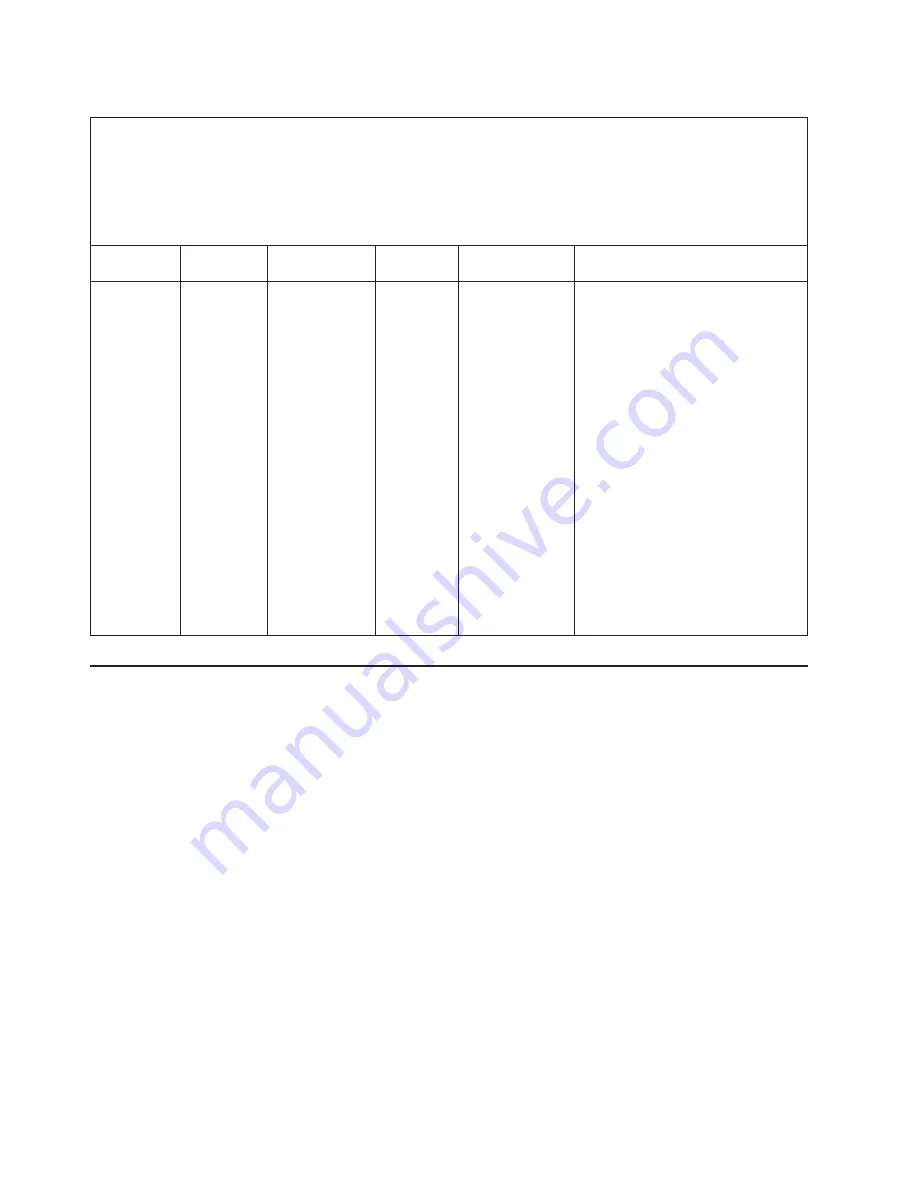
Table 5. DSA Preboot messages (continued)
v
Follow the suggested actions in the order in which they are listed in the Action column until the problem is solved.
v
See Chapter 4, “Parts listing, System x3200 M3 Types 7327 and 7328,” on page 133 to determine which components are
customer replaceable units (CRU) and which components are field replaceable units (FRU).
v
If an action step is preceded by “(Trained service technician only),” that step must be performed only by a Trained
service technician.
v
Go to the IBM support Web site at http://www.ibm.com/systems/support/ to check for technical information, hints, tips,
and new device drivers or to submit a request for information.
Message
number
Component
Test
State
Description
Action
405-908-xxx
Intel Ethernet
Device
Test LEDs
Failed
1. Make sure that the component
firmware is at the latest level. The
installed firmware level is shown in
the DSA event log in the
Firmware/VPD section for this
component. For more information, see
“Updating the firmware” on page 221.
2. Run the test again.
3. Replace the component that is
causing the error. If the error is
caused by an adapter, replace the
adapter. Check the PCI Information
and Network Settings information in
the DSA event log to determine the
physical location of the failing
component.
4. If the failure remains, go to the IBM
Web site for more troubleshooting
information at http://www.ibm.com/
systems/support/supportsite.wss/
docdisplay?brandind=5000008
&lndocid=SERV-CALL.
Recovering the server firmware
Important:
Some cluster solutions require specific code levels or coordinated code
updates. If the device is part of a cluster solution, verify that the latest level of code
is supported for the cluster solution before you update the code.
If the server firmware has become corrupted, such as from a power failure during
an update, you can recover the server firmware in one of two ways:
v
In-band method:
Recover server firmware, using either the boot block jumper
(Automated Boot Recovery) and a server Firmware Update Package Service
Pack.
v
Out-of-band method:
Use the IMM Web Interface to update the firmware, using
the latest server firmware update package.
Note:
You can obtain a server update package from one of the following sources:
v
Download the server firmware update from the World Wide Web.
v
Contact your IBM service representative.
To download the server firmware update package from the World Wide Web,
complete the following steps.
Note:
Changes are made periodically to the IBM Web site. The actual procedure
might vary slightly from what is described in this document.
124
System x3200 M3 Types 7327 and 7328: Problem Determination and Service Guide
Содержание System x3200 M3
Страница 1: ...System x3200 M3 Types 7327 and 7328 Problem Determination and Service Guide...
Страница 2: ......
Страница 3: ...System x3200 M3 Types 7327 and 7328 Problem Determination and Service Guide...
Страница 20: ...xviii System x3200 M3 Types 7327 and 7328 Problem Determination and Service Guide...
Страница 42: ...22 System x3200 M3 Types 7327 and 7328 Problem Determination and Service Guide...
Страница 160: ...140 System x3200 M3 Types 7327 and 7328 Problem Determination and Service Guide...
Страница 240: ...220 System x3200 M3 Types 7327 and 7328 Problem Determination and Service Guide...
Страница 264: ...244 System x3200 M3 Types 7327 and 7328 Problem Determination and Service Guide...
Страница 280: ...260 System x3200 M3 Types 7327 and 7328 Problem Determination and Service Guide...
Страница 281: ......
Страница 282: ...Part Number 90Y5683 Printed in USA 1P P N 90Y5683...
















































