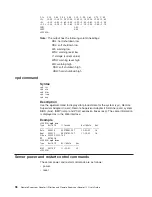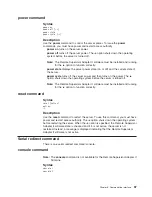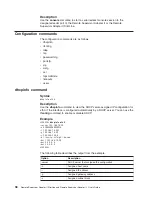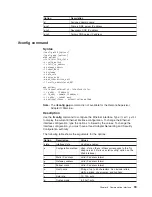maximum
of
one
drive
or
image
can
be
stored
on
the
Remote
Supervisor
Adapter
II.
The
size
of
the
drive
or
image
contents
must
be
1.44
MB
or
smaller.
Important:
You
will
lose
the
disk
image
when
the
Remote
Supervisor
Adapter
II
is
restarted
or
the
Remote
Supervisor
Adapter
II
firmware
is
updated.
If
the
Encrypt
disk
and
KVM
data
during
transmission
check
box
was
selected
before
the
Remote
Control
window
was
opened,
the
disk
data
is
encrypted
with
3DES
encryption.
Note:
The
Encrypt
disk
and
KVM
date
during
transmission
check
box
is
not
available
on
all
servers.
To
use
the
mounted
disk,
use
the
Remote
Console
function.
The
mounted
disk
will
appear
as
a
USB
disk
drive
that
is
attached
to
the
server.
5.
In
the
drop-down
list
in
the
Remote
Disk
area
of
the
Remote
Control
window,
click
the
item
that
you
want.
The
choices
are
listed
by
the
type
of
drive,
followed
by
the
volume
label.
Select
File
A
disk
image
on
your
computer.
Removable
Drive
A
diskette
drive
on
your
computer.
CD-ROM
A
CD
drive
on
your
computer.
USB
flash
drive
A
portable,
solid-state
storage
device
that
usually
uses
flash
memory
on
your
computer.
Consider
the
following
guidelines:
v
As
of
the
date
of
this
document,
USB
flash
drives
are
supported
only
on
clients
running
Microsoft
Windows.
v
A
USB
flash
drive
is
shown
as
a
removable
drive
in
the
remote
control
window.
v
After
the
drive
is
mounted,
it
can
be
used
for
read
or
write
operations
and
for
starting
the
server
from
the
drive.
v
When
you
copy
files
to
the
flash
drive,
you
must
type
the
sync
command
(for
Linux)
or
click
the
Safely
remove
device
icon
(for
Windows)
to
complete
the
write
process.
Do
not
access
the
device
locally
(for
example,
viewing
the
files
locally
on
the
client
side)
until
you
have
removed
and
reinserted
the
USB
flash
drive.
6.
Click
Mount
Drive
.
If
you
clicked
Select
File
in
step
5,
browse
to
select
the
disk
image
file
to
use.
The
drive
or
disk
image
will
function
as
a
USB
device
that
is
connected
to
the
server.
To
refresh
the
list
of
available
drives
on
your
computer,
click
Refresh
List
in
the
Remote
Control
window.
7.
When
you
have
finished
using
the
drive
or
disk
image,
close
and
unmount
it.
For
Microsoft
Windows,
to
close
and
unmount
the
drive
or
drive
image,
complete
the
following
steps:
a.
Double-click
the
Unplug
or
Eject
Hardware
icon
in
the
Windows
taskbar
at
the
bottom
right
of
the
screen.
If
there
is
no
icon,
complete
the
following
steps:
Chapter
5.
Performing
Remote
Supervisor
Adapter
II
tasks
85
Содержание Remote Supervisor Adapter II
Страница 1: ...Remote Supervisor Adapter II SlimLine and Remote Supervisor Adapter II User s Guide...
Страница 2: ......
Страница 3: ...Remote Supervisor Adapter II SlimLine and Remote Supervisor Adapter II User s Guide...
Страница 8: ...vi Remote Supervisor Adapter II SlimLine and Remote Supervisor Adapter II User s Guide...
Страница 12: ...4 Remote Supervisor Adapter II SlimLine and Remote Supervisor Adapter II User s Guide...
Страница 76: ...68 Remote Supervisor Adapter II SlimLine and Remote Supervisor Adapter II User s Guide...
Страница 86: ...78 Remote Supervisor Adapter II SlimLine and Remote Supervisor Adapter II User s Guide...
Страница 120: ...112 Remote Supervisor Adapter II SlimLine and Remote Supervisor Adapter II User s Guide...
Страница 126: ...118 Remote Supervisor Adapter II SlimLine and Remote Supervisor Adapter II User s Guide...
Страница 131: ......
Страница 132: ...Part Number 43W7827 Printed in USA 1P P N 43W7827...