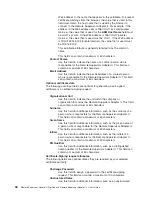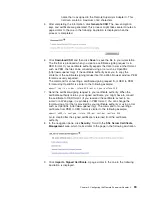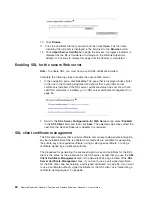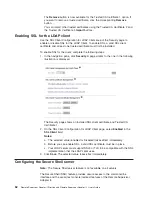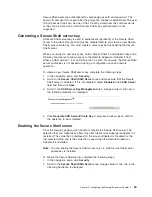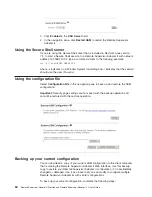Soft
Shutdown
When
the
voltage
drops
below
or
exceeds
a
specified
voltage
range,
a
voltage
alert
is
sent
to
configured
remote
alert
recipients,
and
the
server
begins
the
shutdown
process
with
an
orderly
operating-system
shutdown.
The
server
then
turns
itself
off.
You
must
select
the
Voltage
check
box
on
the
Alerts
page
for
the
alert
to
be
sent.
Hard
Shutdown
When
the
voltage
drops
below
or
exceeds
a
specified
voltage
range,
the
server
immediately
shuts
down
and
sends
an
alert
to
configured
remote
alert
recipients.
You
must
select
the
Voltage
check
box
on
the
Alerts
page
for
the
alert
to
be
sent.
Note:
The
hard
shutdown
alert
is
sent
only
if
a
soft
shutdown
alert
has
not
yet
been
sent.
If
the
system
is
monitored
by
a
BMC
instead
of
the
Remote
Supervisor
Adapter
II,
the
IPMI
thresholds
that
are
supported
by
the
BMC
are
displayed
on
the
Voltage
Thresholds
page.
The
Remote
Supervisor
Adapter
II
generates
an
event
when
the
threshold
is
reached.
The
BMC
generates
any
shutdown
actions,
if
they
are
required.
Non-critical
If
the
BMC
indicates
that
this
threshold
has
been
reached,
a
warning
event
is
generated.
Critical
If
the
BMC
indicates
that
this
threshold
has
been
reached,
a
critical
event
is
generated.
Non-recoverable
If
the
BMC
indicates
that
this
threshold
has
been
reached,
a
critical
event
is
generated.
Return
to
normal
If
the
BMC
indicates
that
the
value
has
exceeded
any
of
the
three
thresholds
and
then
dropped
below
this
value,
any
active
events
are
cleared.
5.
Scroll
down
to
the
Fan
Speeds
area.
The
Remote
Supervisor
Adapter
II
Web
interface
displays
the
running
speed
of
the
server
fans
(expressed
in
a
percentage
of
the
maximum
fan
speed).
You
receive
a
fan
alert
(Multiple
Fan
Failure
or
Single
Fan
Failure)
when
the
fan
speeds
drop
to
an
unacceptable
level
or
the
fans
stop.
You
must
select
the
Fan
check
box
on
the
Alerts
page
for
the
alert
to
be
sent.
6.
Scroll
down
to
the
Display
Latest
OS
Failure
Screen
area.
Click
View
OS
Failure
Screen
to
access
an
image
of
the
operating-system-failure
screen
that
was
captured
when
the
server
stopped
functioning.
Notes:
a.
To
capture
operating-system-failure
screens,
you
must
enable
the
OS
Watchdog
feature
as
described
in
“Setting
server
timeouts”
on
page
13.
b.
The
operating-system-failure
screen
capture
is
available
only
if
a
supported
operating
system
is
installed
on
the
server.
If
an
operating-system-failure
screen
event
occurs
while
the
operating
system
is
running
but
then
the
server
operating
system
stops
running,
the
operating-system
timeout
is
triggered,
which
causes
the
Remote
Supervisor
Adapter
II
to
capture
the
operating-system-failure
screen
data
and
store
it.
The
operating-system-failure
screen
image
shows
the
date
and
time
of
the
capture.
The
image
will
not
be
overwritten
during
the
next
operating-system
installation
because
the
Remote
Supervisor
Adapter
II
does
not
capture
the
72
Remote
Supervisor
Adapter
II
SlimLine
and
Remote
Supervisor
Adapter
II:
User’s
Guide
Содержание Remote Supervisor Adapter II
Страница 1: ...Remote Supervisor Adapter II SlimLine and Remote Supervisor Adapter II User s Guide...
Страница 2: ......
Страница 3: ...Remote Supervisor Adapter II SlimLine and Remote Supervisor Adapter II User s Guide...
Страница 8: ...vi Remote Supervisor Adapter II SlimLine and Remote Supervisor Adapter II User s Guide...
Страница 12: ...4 Remote Supervisor Adapter II SlimLine and Remote Supervisor Adapter II User s Guide...
Страница 76: ...68 Remote Supervisor Adapter II SlimLine and Remote Supervisor Adapter II User s Guide...
Страница 86: ...78 Remote Supervisor Adapter II SlimLine and Remote Supervisor Adapter II User s Guide...
Страница 120: ...112 Remote Supervisor Adapter II SlimLine and Remote Supervisor Adapter II User s Guide...
Страница 126: ...118 Remote Supervisor Adapter II SlimLine and Remote Supervisor Adapter II User s Guide...
Страница 131: ......
Страница 132: ...Part Number 43W7827 Printed in USA 1P P N 43W7827...