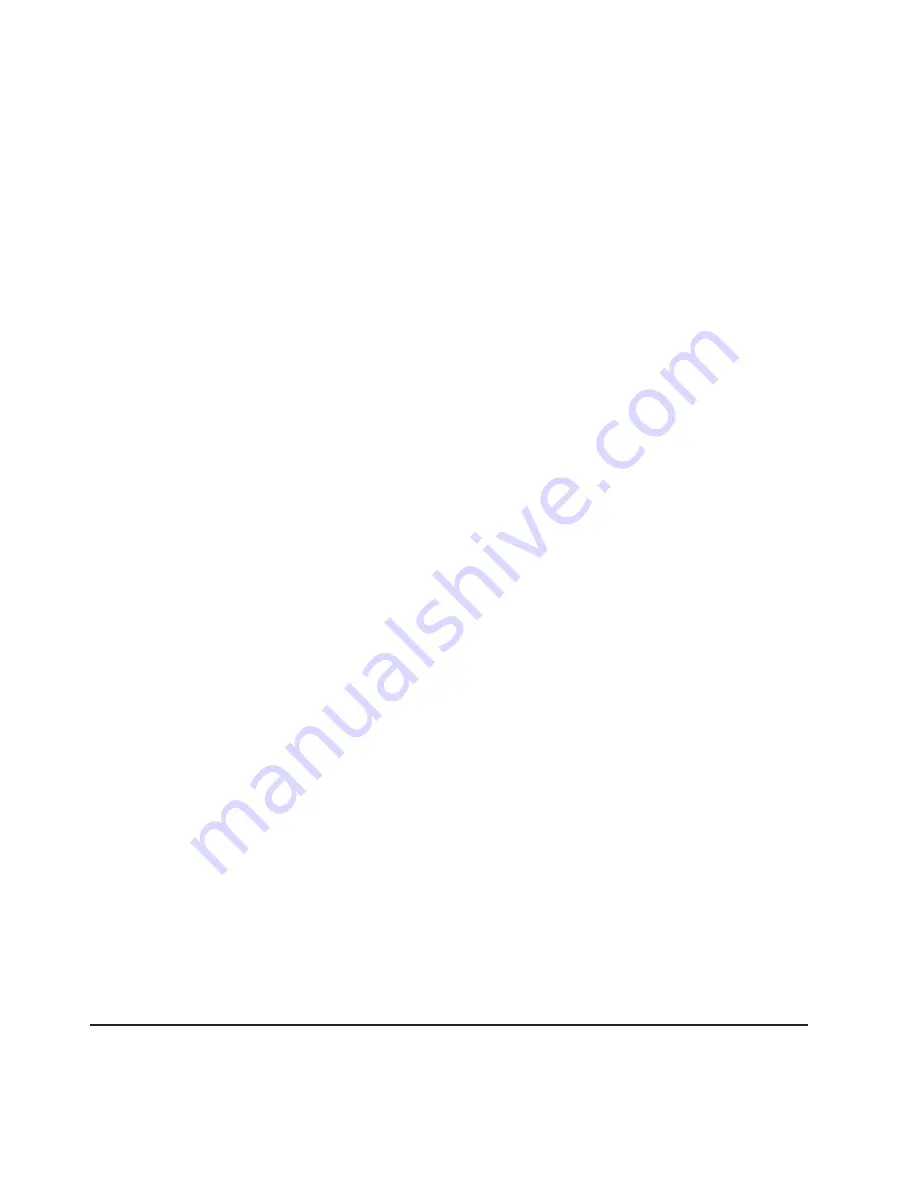
Note:
This
login
ID
is
used
to
grant
remote
access
to
the
Remote
Supervisor
Adapter
II.
5.
In
the
Password
field,
assign
a
password
to
the
login
ID.
A
password
must
contain
at
least
five
characters,
one
of
which
must
be
a
nonalphabetic
character.
Null
or
empty
passwords
are
accepted.
Note:
This
password
is
used
with
the
login
ID
to
grant
remote
access
to
the
Remote
Supervisor
Adapter
II.
6.
In
the
Confirm
Password
field,
type
the
password
again.
7.
In
the
Authority
level
area,
select
one
of
the
following
options
to
set
the
access
rights
for
this
login
ID:
Supervisor
The
user
has
no
restrictions.
Read
Only
The
user
has
read-only
access
only
and
cannot
perform
actions
such
as
file
transfers,
power
and
restart
actions,
or
remote
control
functions.
Custom
If
you
select
the
Custom
option,
you
must
select
one
or
more
of
the
following
custom
authority
levels:
v
User
Account
Management:
A
user
can
add,
modify,
or
delete
users
and
change
the
global
login
settings
in
the
Login
Profiles
page.
v
Remote
Console
Access:
A
user
can
access
the
remote
console.
v
Remote
Console
and
Virtual
Media
Access:
A
user
can
access
both
the
remote
console
and
the
virtual
media
feature.
v
Remote
Server
Power/Restart
Access:
A
user
can
access
the
power
on
and
restart
functions
for
the
remote
server.
These
functions
are
available
in
the
Power/Restart
page.
v
Ability
to
Clear
Event
Logs:
A
user
can
clear
the
event
logs.
Everyone
can
look
at
the
event
logs,
but
this
particular
permission
is
required
to
clear
the
logs.
v
Adapter
Configuration
-
Basic:
A
user
can
modify
configuration
parameters
in
the
System
Settings
and
Alerts
pages.
v
Adapter
Configuration
-
Networking
&
Security:
A
user
can
modify
configuration
parameters
in
the
Security,
Network
Protocols,
Network
Interface,
Port
Assignments,
and
Serial
Port
pages.
v
Adapter
Configuration
(Advanced):
A
user
has
no
restrictions
when
configuring
the
adapter.
In
addition,
the
user
is
said
to
have
administrative
access
to
the
Remote
Supervisor
Adapter
II,
meaning
that
the
user
can
also
perform
the
following
advanced
functions:
firmware
updates,
PXE
network
boot,
restore
adapter
factory
defaults,
modify
and
restore
adapter
configuration
from
a
configuration
file,
and
restart
and
reset
the
adapter.
Note:
To
return
the
login
profile
to
the
factory
defaults,
click
Clear
Login
Profiles
.
8.
Click
Save
to
save
your
login
ID
settings.
Configuring
the
global
login
settings
Complete
the
following
steps
to
set
conditions
that
apply
to
all
login
profiles
for
the
Remote
Supervisor
Adapter
II:
20
Remote
Supervisor
Adapter
II
SlimLine
and
Remote
Supervisor
Adapter
II:
User’s
Guide
Содержание Remote Supervisor Adapter II
Страница 1: ...Remote Supervisor Adapter II SlimLine and Remote Supervisor Adapter II User s Guide...
Страница 2: ......
Страница 3: ...Remote Supervisor Adapter II SlimLine and Remote Supervisor Adapter II User s Guide...
Страница 8: ...vi Remote Supervisor Adapter II SlimLine and Remote Supervisor Adapter II User s Guide...
Страница 12: ...4 Remote Supervisor Adapter II SlimLine and Remote Supervisor Adapter II User s Guide...
Страница 76: ...68 Remote Supervisor Adapter II SlimLine and Remote Supervisor Adapter II User s Guide...
Страница 86: ...78 Remote Supervisor Adapter II SlimLine and Remote Supervisor Adapter II User s Guide...
Страница 120: ...112 Remote Supervisor Adapter II SlimLine and Remote Supervisor Adapter II User s Guide...
Страница 126: ...118 Remote Supervisor Adapter II SlimLine and Remote Supervisor Adapter II User s Guide...
Страница 131: ......
Страница 132: ...Part Number 43W7827 Printed in USA 1P P N 43W7827...






























