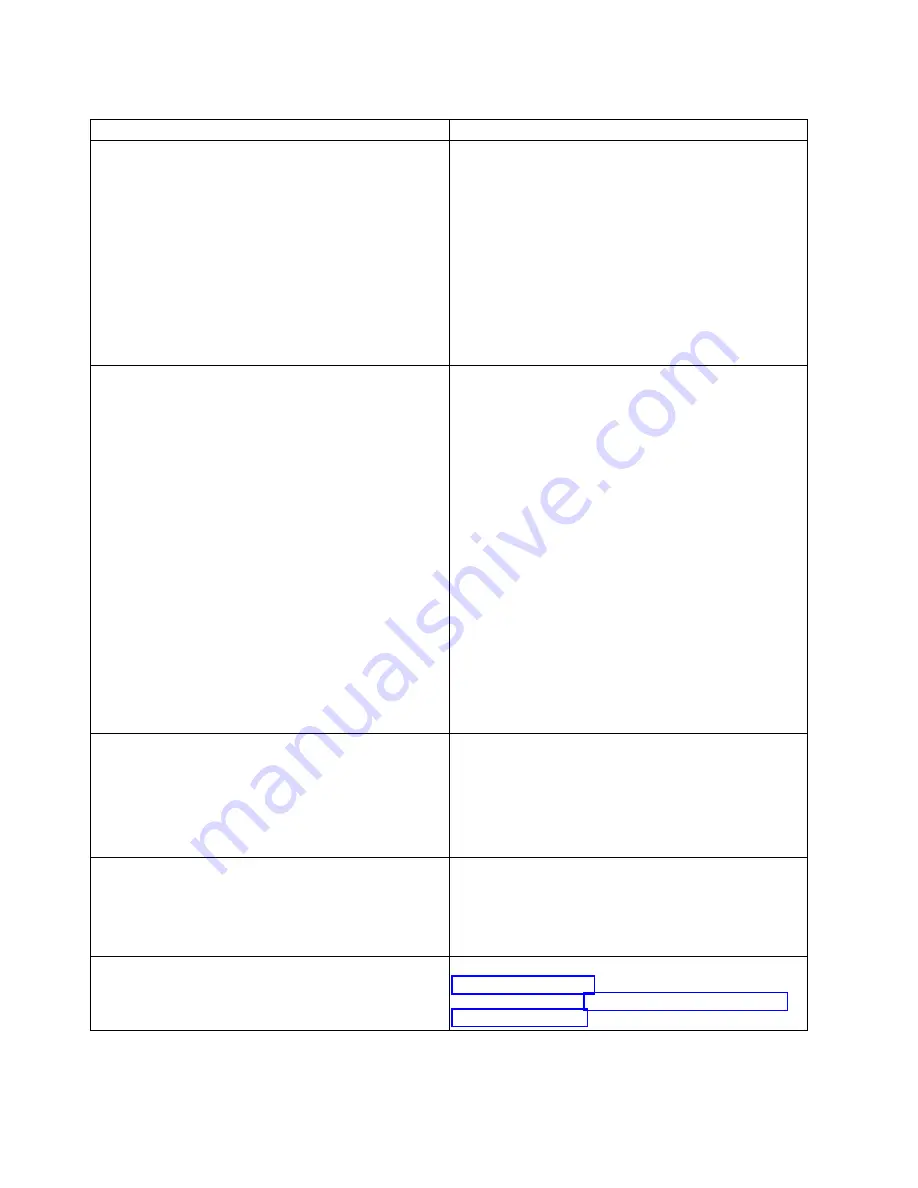
Table 5. Network adapter problems and service actions.
Problem
Service action
System unable to find adapter
1.
Verify that the adapter is properly seated in a
compatible slot.
2.
Install the adapter in a different compatible slot.
3.
Verify that the drivers for the adapter are installed.
4.
Verify that the most recent firmware is installed on
the system, or install the most recent firmware if it is
not already installed.
5.
Restart the system.
6.
Replace the adapter.
7.
Replace the system backplane.
8.
Replace the central processing unit (CPU).
Adapter suddenly stops working
1.
If the system was recently installed, moved, serviced,
or upgraded, verify that the adapter is seated
properly and all associated cables are correctly
connected.
2.
Inspect the PCIe socket and verify that there is no
dirt or debris in the socket.
3.
Inspect the card and verify that it is not physically
damaged.
4.
Verify that all cables are properly seated and are not
physically damaged. If you recently added one or
more new adapters, remove them and then test to
determine whether the failing adapter is functioning
properly again. If the network adapter is functioning
again, review the IBM support tips to confirm that
there are no PCI address, driver, or firmware
conflicts. Then, reinstall the new adapters again one
at a time until all adapters function properly.
5.
Replace the adapter.
6.
Replace the system backplane.
7.
Replace the CPU.
Link indicator light on the adapter is off
1.
Verify that the cable functions properly by testing it
with a known working connection.
2.
Verify that the port or ports on the switch are
enabled and functional.
3.
Verify that the switch and adapter are compatible.
4.
Replace the adapter.
Link light on the adapter is on, but there is no
communication from the adapter
1.
Verify that the most recent driver is installed, or
install the most recent driver if it is not already
installed.
2.
Verify that the adapter and its link have compatible
settings, such as speed and duplex configuration.
Other problems
For information about adapter diagnostics, see
Supporting diagnostics. For information about adapter
user information, see “User guides for GPUs and PCIe
adapters” on page 21.
14
Problem analysis, system parts, and locations for the 8001-12C, 8001-22C, 8005-12N, and 8005-22N
Содержание Power System 8001-12C
Страница 2: ......
Страница 16: ...xiv Problem analysis system parts and locations for the 8001 12C 8001 22C 8005 12N and 8005 22N...
Страница 102: ...86 Problem analysis system parts and locations for the 8001 12C 8001 22C 8005 12N and 8005 22N...
Страница 111: ...System parts Figure 15 System parts Finding parts and locations 95...
Страница 116: ...100 Problem analysis system parts and locations for the 8001 12C 8001 22C 8005 12N and 8005 22N...
Страница 128: ...112 Problem analysis system parts and locations for the 8001 12C 8001 22C 8005 12N and 8005 22N...
Страница 129: ......
Страница 130: ...IBM...
















































