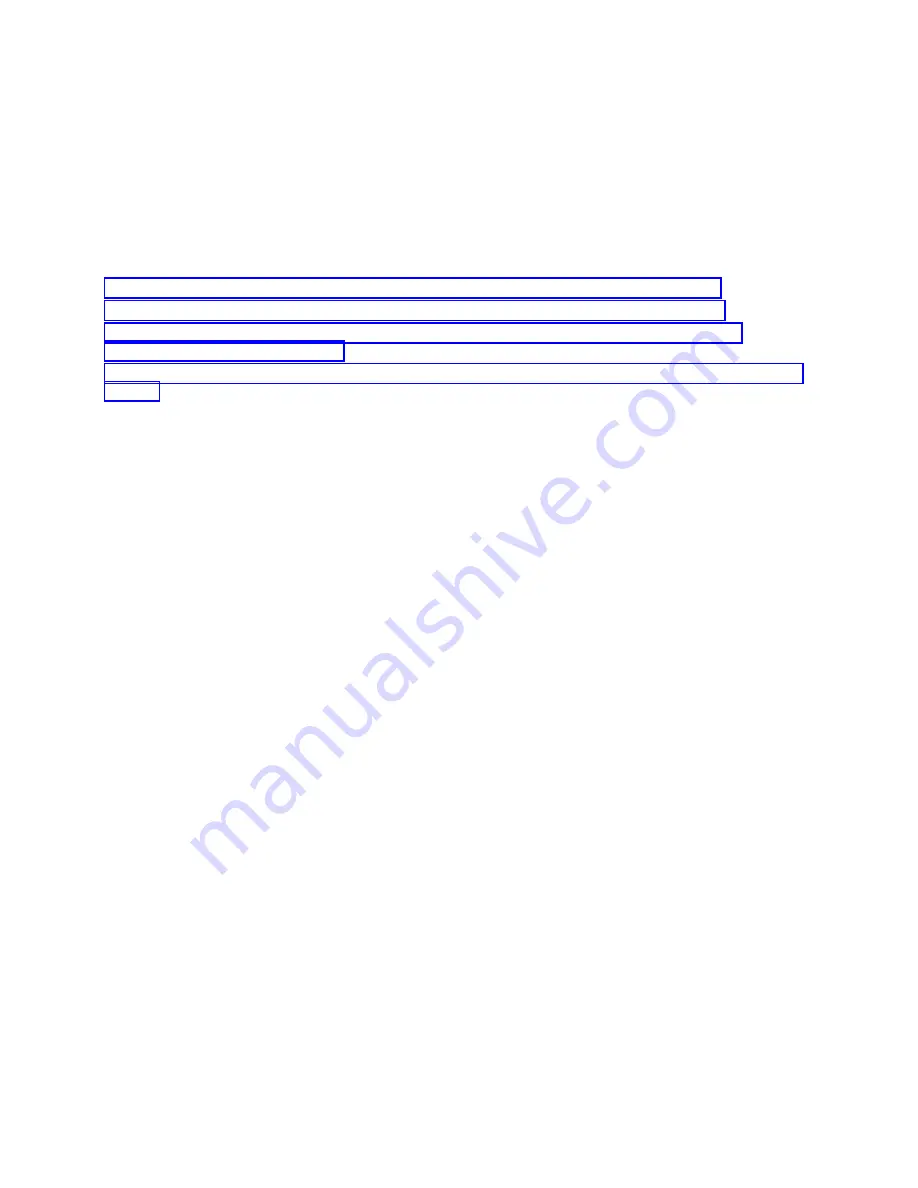
problems that can be isolated to a specific hardware component. However, for some problems that
require a service action, a fault LED might not be activated even if a problem can be isolated to a specific
hardware component. For those problems, the system attention LED is activated instead.
For IBM Power Systems servers that contain the POWER7 processor, the LEDs can be used to identify or
verify a part that you are servicing. The error and identify function (amber) LED indicates an error and
corresponds to the location code in the system reference code (SRC). The LED is activated and
deactivated automatically.
Additionally, the following procedures can also be used to activate and deactivate LEDs.
v
“Deactivating a system attention LED or partition LED by using the management console”
v
“Activating or deactivating an identify LED by using the management console” on page 87
v
v
Deactivating a system attention LED or partition LED by using the
management console
You can deactivate a system attention LED or a logical partition LED if you decide that a problem is not
a high priority and you decide to repair the problem at a later time. You can do this task from the
Hardware Management Console (HMC) or the IBM Systems Director Management Console (SDMC).
If you want to be alerted if another problem occurs, you must deactivate the system attention LED so
that it can be activated again if another problem occurs.
To deactivate a system attention LED by using the HMC, complete the following steps:
1.
In the navigation area, open Systems management.
2.
Select the server that you are working on.
3.
Open Operations > LED Status.
4.
Select View System Attention. The System attention LED window opens. The selected system and its
LED state are displayed in the upper part of the window. The logical partition and its LED state are
displayed in the lower part of the window. From the system attention LED window, you can
deactivate both the System attention LED and the logical partition LED.
5.
Select Deactivate System Attention LED from the Action menu. A confirmation window is displayed
that provides the following information:
v
A verification that the system attention LED was deactivated.
v
An indication that there still might be open problems within the system.
v
An indication that you cannot activate the system attention LED.
6.
Select one of the logical partitions in the lower table, and select Deactivate partition LED from the
Partition Operations
menu. A confirmation window is displayed that provides the following
information:
v
A verification that the logical partition LED was deactivated.
v
An indication that there still might be open problems within the logical partition.
v
An indication that you cannot activate the logical partition LED.
To deactivate a system attention LED by using the SDMC, complete the following steps:
1.
On the Welcome page, under the Resources tab, select the server.
2.
Click Actions > Service and Support > Hardware > System Attention LED.
3.
Click OK.
86
Power Systems: System backplane for the 8231-E2B, 8231-E1C, 8231-E1D, 8231-E2C, 8231-E2D, or 8268-E1D
Содержание Power 730 Express 8231-E2B
Страница 1: ...Power Systems System backplane for the 8231 E2B 8231 E1C 8231 E1D 8231 E2C 8231 E2D or 8268 E1D IBM...
Страница 2: ......
Страница 3: ...Power Systems System backplane for the 8231 E2B 8231 E1C 8231 E1D 8231 E2C 8231 E2D or 8268 E1D IBM...
Страница 14: ...2 Power Systems System backplane for the 8231 E2B 8231 E1C 8231 E1D 8231 E2C 8231 E2D or 8268 E1D...
Страница 44: ...32 Power Systems System backplane for the 8231 E2B 8231 E1C 8231 E1D 8231 E2C 8231 E2D or 8268 E1D...
Страница 110: ...98 Power Systems System backplane for the 8231 E2B 8231 E1C 8231 E1D 8231 E2C 8231 E2D or 8268 E1D...
Страница 111: ......
Страница 112: ...IBM Printed in USA...





























