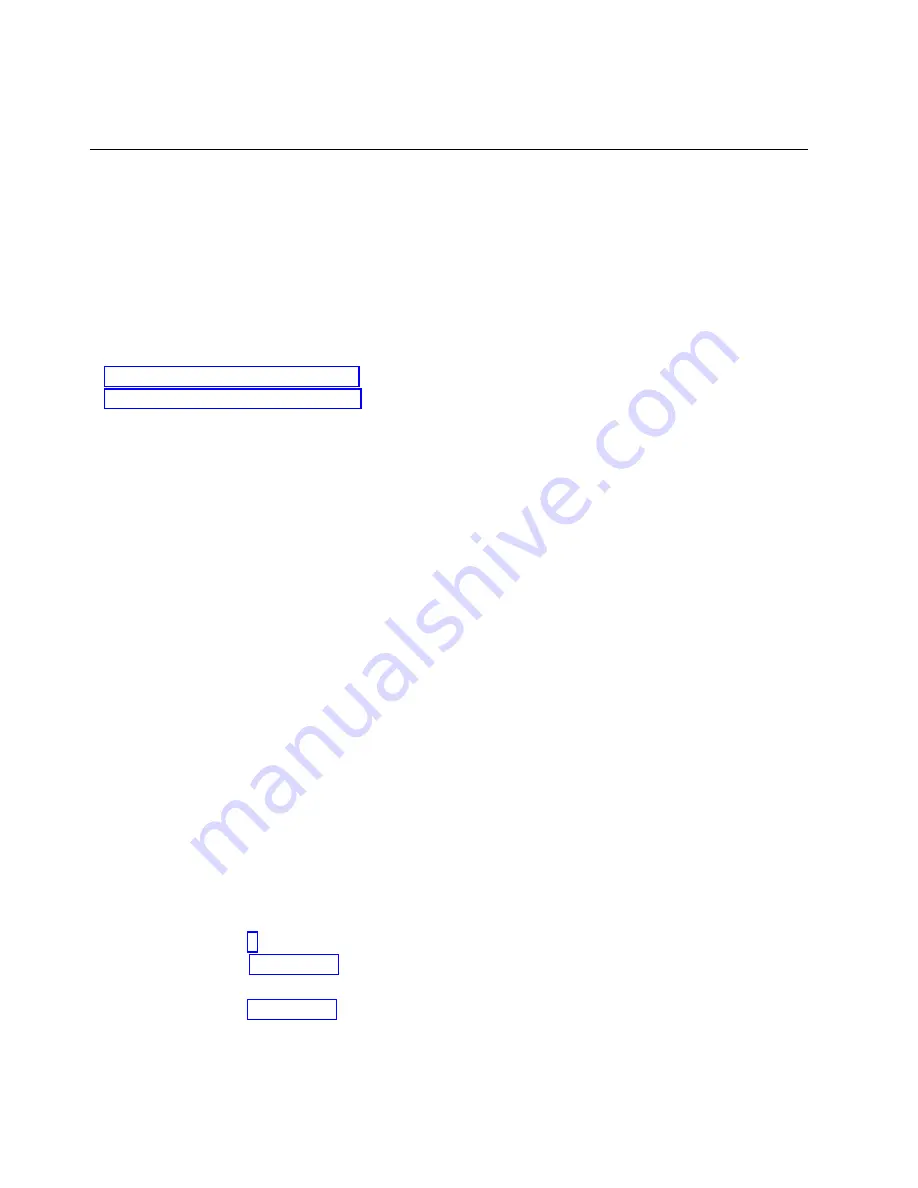
Note:
The SDMC might open external instructions for replacing the part. If so, follow those
instructions to replace the part.
Verifying the installed part
You can verify a newly installed or replaced part on your system, logical partition, or expansion unit by
using the operating system, stand-alone diagnostics, or the Hardware Management Console (HMC).
Verifying an installed feature or replaced part in an AIX system or
logical partition
If you installed feature or replaced a part, you might want to use the tools in the AIX operating system to
verify that the feature or part is recognized by the system or logical partition.
To verify the operation of a newly installed feature or replacement part, select the appropriate procedure:
v
Verify the installed feature using AIX
v
Verifying the replaced part using AIX
Verify the installed feature by using the AIX operating system:
1.
Log in as root user.
2.
At the command line, type
diag
and press Enter.
3.
Select Advanced Diagnostics Routines and press Enter.
4.
From the Diagnostic Mode Selection menu, select System Verification and press Enter.
5.
When the Advanced Diagnostic Selection menu appears, do one of the following:
v
To test a single resource, select the resource that you just installed from the list of resources and
press Enter.
v
To test all the resources available to the operating system, select All Resources and press Enter.
6.
Select Commit, and wait until the diagnostic programs run to completion, responding to any prompts
that appear.
7.
Did the diagnostics run to completion and display the message
No trouble was found
?
v
No:
If a service request number (SRN) or other reference code is displayed, suspect a loose adapter
or cable connection. Review the installation procedures to ensure that the new feature is installed
correctly. If you cannot correct the problem, collect all SRNs or any other reference code
information that you see. If the system is running in logical partitioning (LPAR) mode, note the
logical partition in which you installed the feature. Contact your service provider for assistance.
v
Yes:
The new device is installed correctly. Exit the diagnostic programs and return the system to
normal operations.
Verify the replacement part by using the AIX operating system:
To verify the operation of a newly installed feature or replacement part, follow these steps:
1.
Did you use either the AIX operating system or the online diagnostics service aid concurrent
(hot-swap) service to replace the part?
No:
Go to step 2.
Yes:
Go to step 5 on page 55.
2.
Is the system powered off?
No:
Go to step 4 on page 55.
Yes:
Continue with the next step.
3.
Start the system and wait until the AIX operating system login prompt is displayed or until apparent
system activity on the operator panel or display has stopped.
Did the AIX login prompt display?
54
Power Systems: System backplane for the 8231-E2B, 8231-E1C, 8231-E1D, 8231-E2C, 8231-E2D, or 8268-E1D
Содержание Power 730 Express 8231-E2B
Страница 1: ...Power Systems System backplane for the 8231 E2B 8231 E1C 8231 E1D 8231 E2C 8231 E2D or 8268 E1D IBM...
Страница 2: ......
Страница 3: ...Power Systems System backplane for the 8231 E2B 8231 E1C 8231 E1D 8231 E2C 8231 E2D or 8268 E1D IBM...
Страница 14: ...2 Power Systems System backplane for the 8231 E2B 8231 E1C 8231 E1D 8231 E2C 8231 E2D or 8268 E1D...
Страница 44: ...32 Power Systems System backplane for the 8231 E2B 8231 E1C 8231 E1D 8231 E2C 8231 E2D or 8268 E1D...
Страница 110: ...98 Power Systems System backplane for the 8231 E2B 8231 E1C 8231 E1D 8231 E2C 8231 E2D or 8268 E1D...
Страница 111: ......
Страница 112: ...IBM Printed in USA...






























