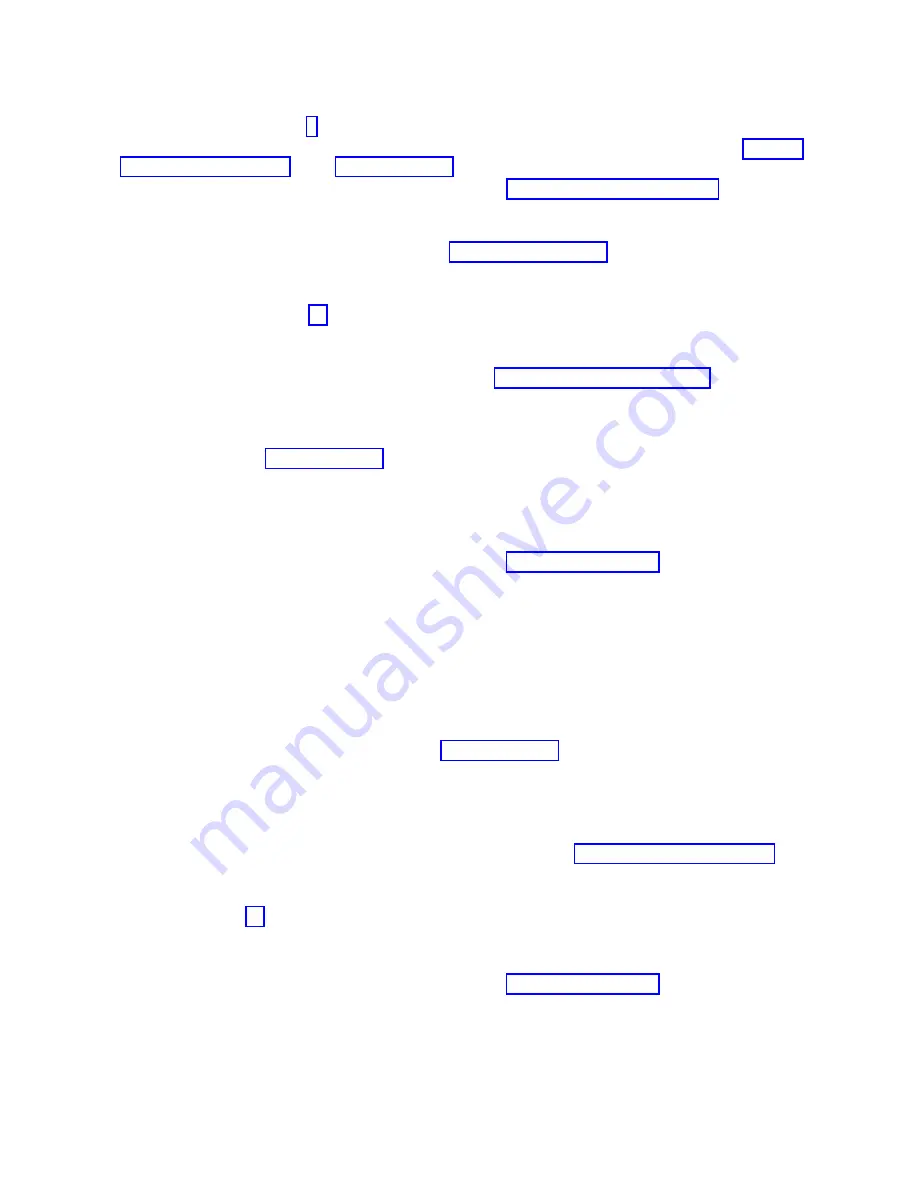
Yes:
Continue with the next step.
No:
Continue with step 6.
4.
Select the IPL type and mode for the system or logical partition that the customer uses (see IPL type
mode and speed options in the Service functions).
5.
Start an IPL by powering on the system or partition (see Powering on and powering off). Did the
system complete the IPL?
Yes:
Continue with the next step.
No:
This might be a new problem. Go to the Starting a repair action. This ends the procedure.
6.
Did the system or partition remain running throughout the repair, and was the I/O processor, I/O
adapter, or storage device replaced?
Yes:
Continue with step 10.
No:
Continue with the next step.
7.
Use the service action log or serviceable event view (if the system is managed by an HMC) to look
for any reference codes that are related to this IPL (see Searching the service action log). Are there
any reference codes that are related to this IPL?
Yes:
Continue with the next step.
No:
If the problem was related to removable media or communications, perform the verification
procedures in the Service functions to verify that the problem is corrected. Then return the
system to the customer and have the customer verify the system date and time. This ends the
procedure.
8.
Is the new reference code the same as the original reference code?
Yes:
Continue with the next step.
No:
A new symptom might have occurred. Go to the Start of call procedure. This ends the
procedure.
9.
Are there any other failing items that remain to be replaced?
Yes:
Replace the next failing item listed for this reference code. This ends the procedure.
No:
Contact your next level of support for assistance. This ends the procedure.
10.
Was concurrent maintenance performed on an optical storage unit?
Yes:
The product activity log and service action log, in most cases, contain a reference code for
the optical storage unit when concurrent maintenance is performed. You can ignore this reference
code. Perform the following:
- Perform the verification procedures in the Service functions topic to verify that the problem is
corrected.
- Return the system to the customer and have the customer verify the system date and time. This
ends the procedure.
No:
Continue with the next step.
11.
Use the service action log to look for any new reference codes (see Using the Service Action Log).
Are there any new reference codes?
Yes:
Continue with the next step.
No:
Go to step 14.
12.
Is the new reference code the same as the original reference code?
Yes:
Continue with the next step.
No:
A new symptom might have occurred. Go to the Start of call procedure to determine the
cause of the problem. This ends the procedure.
13.
Are there any other failing items that need to be replaced?
Yes:
Replace the next failing item listed for the reference code. This ends the procedure..
No:
Contact your next level of support for assistance. This ends the procedure.
14.
Are you working with a tape device?
70
Power Systems: System backplane for the 8231-E2B, 8231-E1C, 8231-E1D, 8231-E2C, 8231-E2D, or 8268-E1D
Содержание Power 730 Express 8231-E2B
Страница 1: ...Power Systems System backplane for the 8231 E2B 8231 E1C 8231 E1D 8231 E2C 8231 E2D or 8268 E1D IBM...
Страница 2: ......
Страница 3: ...Power Systems System backplane for the 8231 E2B 8231 E1C 8231 E1D 8231 E2C 8231 E2D or 8268 E1D IBM...
Страница 14: ...2 Power Systems System backplane for the 8231 E2B 8231 E1C 8231 E1D 8231 E2C 8231 E2D or 8268 E1D...
Страница 44: ...32 Power Systems System backplane for the 8231 E2B 8231 E1C 8231 E1D 8231 E2C 8231 E2D or 8268 E1D...
Страница 110: ...98 Power Systems System backplane for the 8231 E2B 8231 E1C 8231 E1D 8231 E2C 8231 E2D or 8268 E1D...
Страница 111: ......
Страница 112: ...IBM Printed in USA...
















































