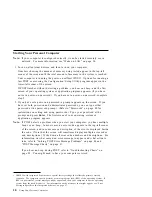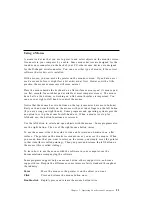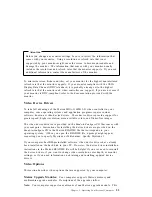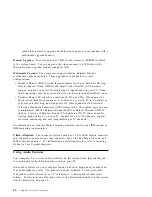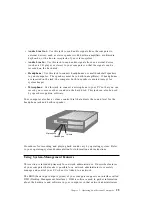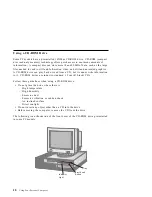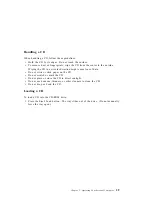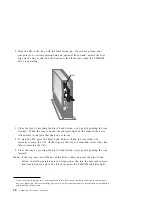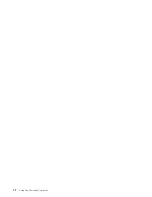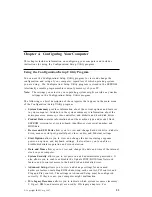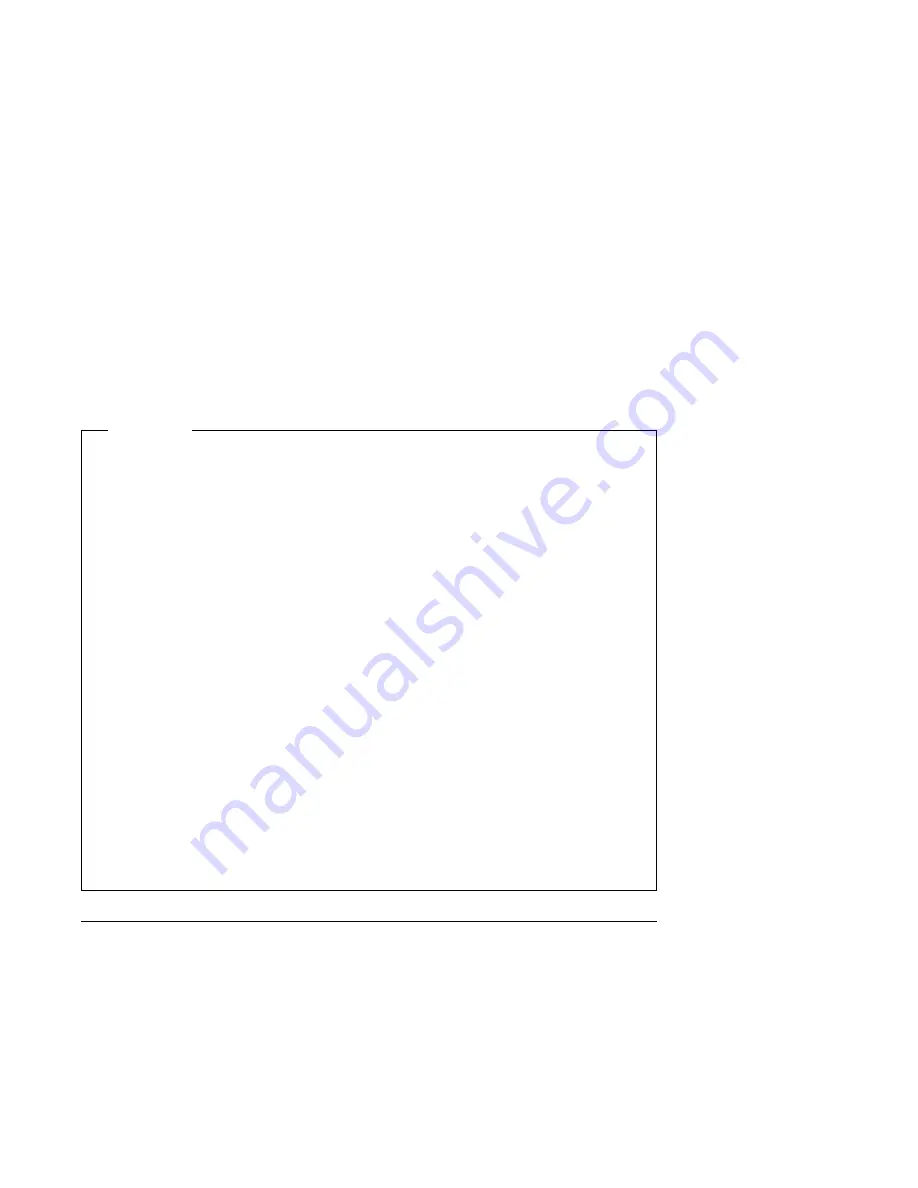
information about required interrupt resource settings for ISA legacy adapters,
refer to the documentation that comes with these adapters.
Advanced Power Management
allows you to view and change settings that
affect the energy-saving features of your computer, including the automatic
power-on feature.
Important
In most cases, when you add or remove hardware from your computer, the
BIOS (basic input/output system) detects the changes and then updates the
configuration automatically. Although the computer changes the configuration
settings automatically, you must save these changes in the Configuration/Setup
Utility program for the new configuration to take effect. If you do not save the
new settings, your operating system will not start. To save the configuration
after adding or removing hardware, complete the following steps.
1. When you turn on the computer, an error message indicating that a
configuration change has occurred appears approximately 30 seconds after
the memory-count numbers stop cycling in the top-left corner of the screen.
When the configuration error message disappears, the POST Startup Errors
screen appears, and you are prompted to Continue or Exit Setup. Select
Continue
. (If you select Exit Setup, you will get another error message.)
2. The Configuration/Setup Utility program menu appears with a right
arrowhead (
5
)
next to the menu category in which the configuration change
has occurred. Select this menu item if you want to view the new
configuration settings, and then press Esc to return to the
Configuration/Setup Utility program menu.
3. Select Save Settings from the Configuration/Setup Utility program menu.
4. Press Esc to exit the Configuration/Setup Utility program, and follow the
instructions on the screen.
Starting the Configuration/Setup Utility Program
To start the Configuration/Setup Utility program:
1. Turn on your computer. If your PC is already on when you start this
procedure, you must shut down the operating system, turn off the computer,
wait a few seconds until all in-use lights go off, and restart the computer. (Do
not use Ctrl+Alt+Del to restart the computer.)
2. When the Configuration/Setup Utility prompt appears in the lower-left corner
of the screen during startup, press F1. (The Configuration/Setup Utility
34
Using Your Personal Computer
Содержание PC 300PL Types 6862
Страница 1: ...Personal Computer Using Your Personal Computer PC 300PL...
Страница 2: ......
Страница 3: ...Personal Computer Using Your Personal Computer PC 300PL IBM...
Страница 12: ...x Using Your Personal Computer...
Страница 46: ...32 Using Your Personal Computer...
Страница 70: ...56 Using Your Personal Computer...
Страница 145: ......
Страница 146: ...IBM Part Number 06J0871 Printed in U S A July 1997 6J 871...