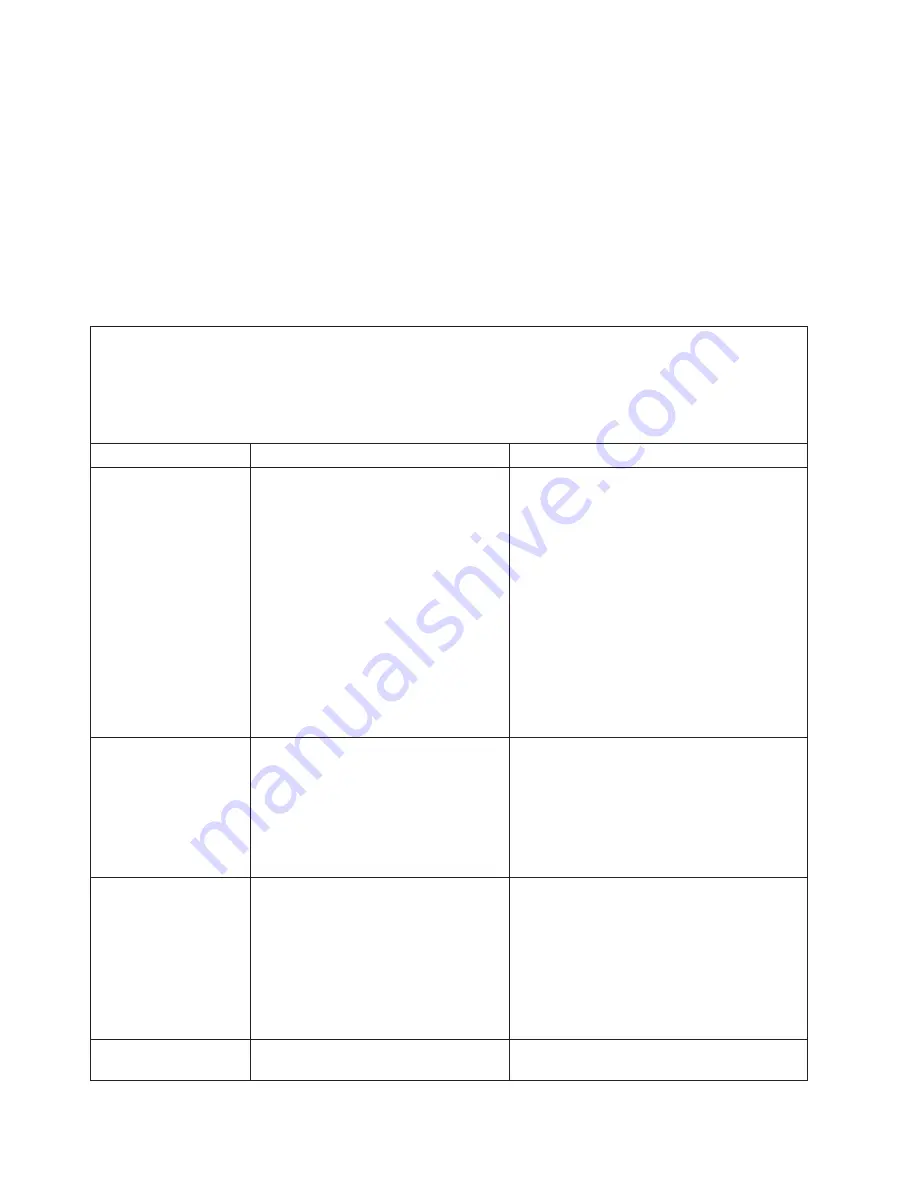
Beep code descriptions
The following table describes the beep codes and suggested actions to correct the
detected problems.
A single problem might cause more than one error message. When this occurs,
correct the cause of the first error message. The other error messages usually will
not occur the next time POST runs.
Exception:
If there are multiple error codes or light path diagnostics LEDs that
indicate a microprocessor error, the error might be in a microprocessor or in a
microprocessor socket. See “Microprocessor problems” on page 32 for information
about diagnosing microprocessor problems.
v
Follow the suggested actions in the order in which they are listed in the Action column until the problem
is solved.
v
See Chapter 3, “Parts listing, Type 8850,” on page 53 to determine which components are customer
replaceable units (CRU) and which components are field replaceable units (FRU).
v
If an action step is preceded by “(Trained service technician only),” that step must be performed only by a
trained service technician.
Beep code
Description
Action
1-1-2
Microprocessor register test failed
1. Reseat the following components:
a. (Trained service technician only)
Microprocessor 2
b. (Trained service technician only)
Microprocessor 1
2. Replace the following components one at a
time, in the order shown, restarting the
server each time.
a. (Trained service technician only)
Microprocessor 2
b. (Trained service technician only)
Microprocessor 1
c. (Trained service technician only) System
board assembly
1-1-3
CMOS write/read test failed.
1. Reseat the battery
2. Replace the following components one at a
time, in the order shown, restarting the
server each time.
a. Battery
b. (Trained service technician only) System
board assembly
1-1-4
BIOS ROM checksum failed.
1. Flash the BIOS.
2. Reseat the DIMMs.
3. Replace the following components one at a
time, in the order shown, restarting the
server each time.
a. DIMMs
b. (Trained service technician only) System
board assembly
1-2-1
Programmable interval timer failed.
(Trained service technician only) Replace the
system board assembly.
10
AMD Opteron LS20 Type 8850 for IBM BladeCenter: Problem Determination and Service Guide
Содержание LS20 - BladeCenter - 8850
Страница 1: ...AMD Opteron LS20 Type 8850 for IBM BladeCenter Problem Determination and Service Guide...
Страница 2: ......
Страница 3: ...AMD Opteron LS20 Type 8850 for IBM BladeCenter Problem Determination and Service Guide...
Страница 14: ...xii AMD Opteron LS20 Type 8850 for IBM BladeCenter Problem Determination and Service Guide...
Страница 72: ...58 AMD Opteron LS20 Type 8850 for IBM BladeCenter Problem Determination and Service Guide...
Страница 104: ...90 AMD Opteron LS20 Type 8850 for IBM BladeCenter Problem Determination and Service Guide...
Страница 114: ...100 AMD Opteron LS20 Type 8850 for IBM BladeCenter Problem Determination and Service Guide...
Страница 115: ......
Страница 116: ...Part Number 49Y0167 Printed in USA 1P P N 49Y0167...
















































