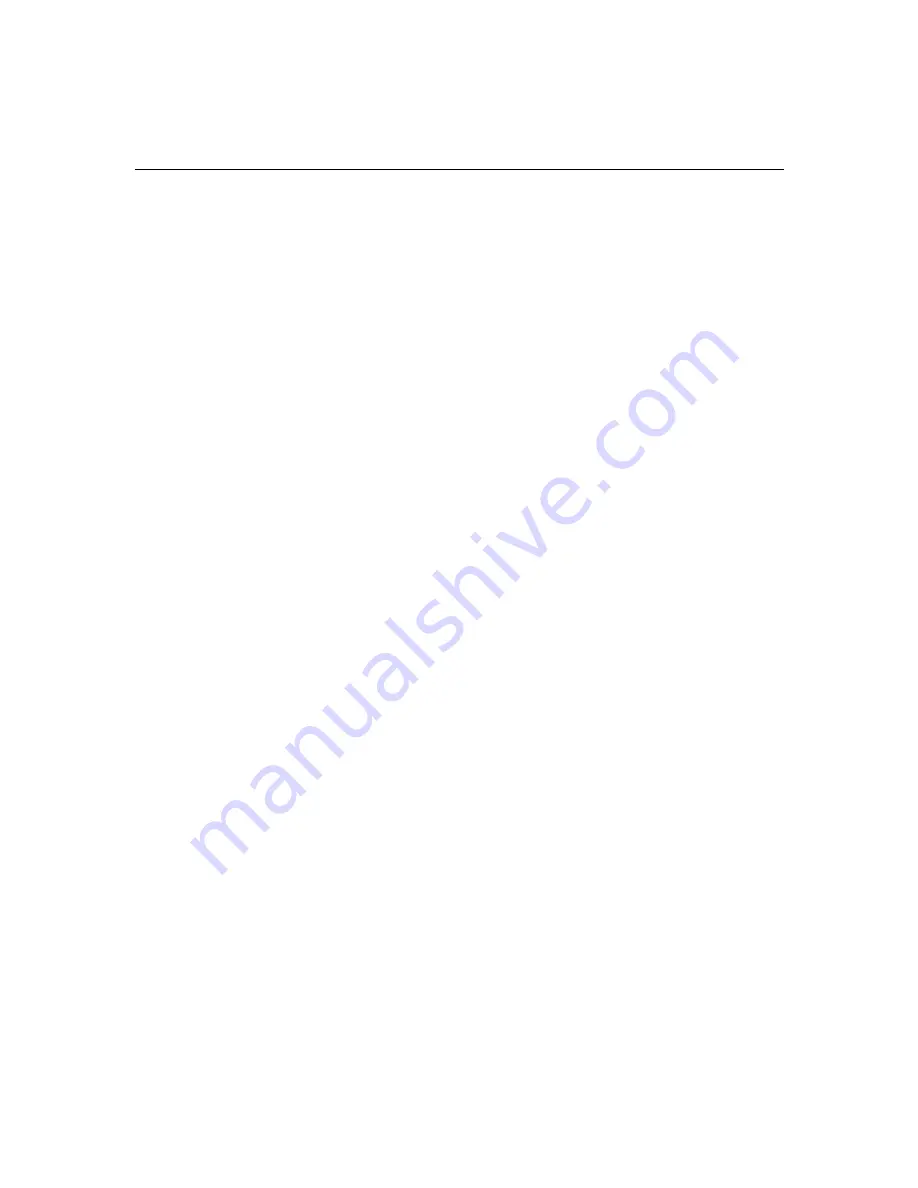
7-7
Installing Optional Disk Controller Drivers
Installing the Display Controller Board Driver
Although the disk image has already installed a display controller
board driver, you should install the Avid display controller driver
using the following procedure, and then reboot the system when
instructed. This ensures that you have the latest driver available.
c
Avid now ships a new Meridien display controller board, EDC4. The
new display controller board has EDC4 labeled on the top of the
metal PCI bracket (see Figure 4-9). You can see the metal PCI bracket
externally at the rear of the system. The previous display controller
boards have no label and need a different driver than the EDC4.
Drivers for the EDC4 and other display controller boards ship with
the Avid software.
1. Right-click the desktop and choose Properties.
The Display Properties dialog box appears.
2. Click the Settings tab.
3. Click the Display Type button to open the Display Type dialog
box.
4. Click the Change button to open the Change Display dialog box.
5. Click the Have Disk button to open the Install From Disk dialog
box.
6. Click the Browse button to go to
drive_letter
:\Program Files\Avid,
where
drive_letter
is the drive that contains the Avid Xpress
application software. For example, C:\Program Files\Avid.
7. Determine if you have the EDC4 display controller board (see the
caution statement prior to this procedure).
8. Perform one of the following steps:
-
If you do
not
have the EDC4 display controller board, click
EDCInstall.
-
If you do have the EDC4 display controller board, click
EDCRev4Install.
Содержание IntelliStation M Pro 6868-5BU
Страница 4: ......
Страница 42: ...2 24 System Overview...
Страница 70: ...4 24 Installing Memory the Avid Board Set and the Fan Kit...
Страница 76: ...5 6 Connecting the Remaining Avid Devices...
Страница 106: ...7 22 Installing and Verifying Avid System Software...






























