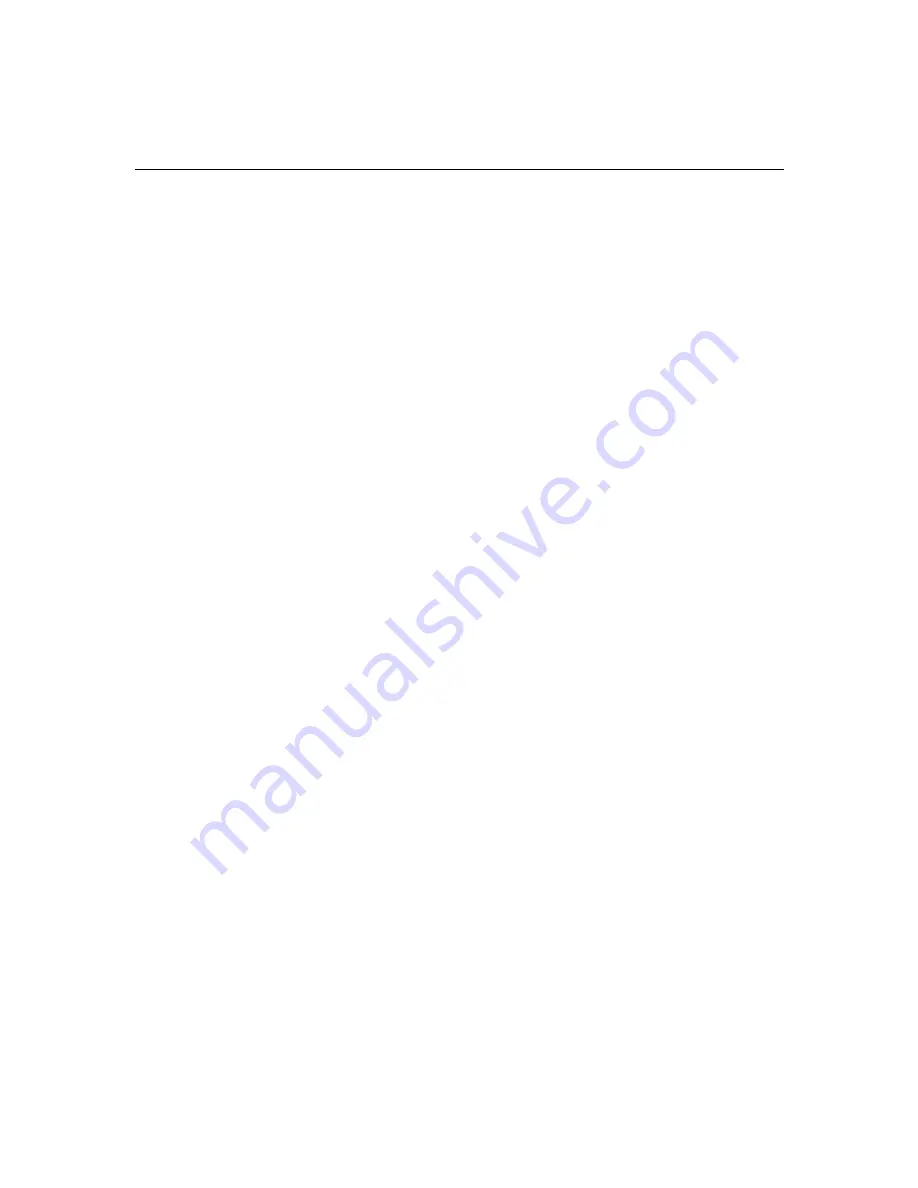
6-6
Changing System BIOS and Creating Windows NT Image
2. Answer by pressing the Y key. Do not press Enter.
You will be asked again if you really want to continue, because
this destroys data on hard drive 0.
3. Answer by pressing the Y key again. Do not press Enter.
At this time the program will take about 5 minutes to place the
Windows NT image on hard drive 0.
n
To image the disk, the program fools the system into thinking the CD-ROM is
drive A (floppy drive). Do not let this bother you during the installation.
The image takes about 5 or 6 minutes to install. You will see a
“Setup Complete” message once the image has been completely
written.
4.
Remove the CD-ROM from the CD-ROM drive
.
5. Press Ctrl+Alt+Delete. This continues the boot sequence.
6. The Windows NT 4.0 option is automatically selected during the
boot sequence due to the 0 seconds option.
7. Press the arrow keys to select Avid Configuration (Network
Disabled) and press Enter.
The system continues to boot for the first time since you created
the image. You will be asked questions relative to the software
licensing of the Windows NT operating system.
8. The Welcome to the Setup Wizard window opens. Click Next.
9. You are asked to accept the registration agreement shown in the
window. Select “I accept” and click Next.
You are asked for the name of the company and the specific
organization the system is being sold to.
10. Type the name of the company in the appropriate text box (the
organization text box is optional) and click Next.
You are asked for the name of the computer.
Содержание IntelliStation M Pro 6868-5BU
Страница 4: ......
Страница 42: ...2 24 System Overview...
Страница 70: ...4 24 Installing Memory the Avid Board Set and the Fan Kit...
Страница 76: ...5 6 Connecting the Remaining Avid Devices...
Страница 106: ...7 22 Installing and Verifying Avid System Software...






























