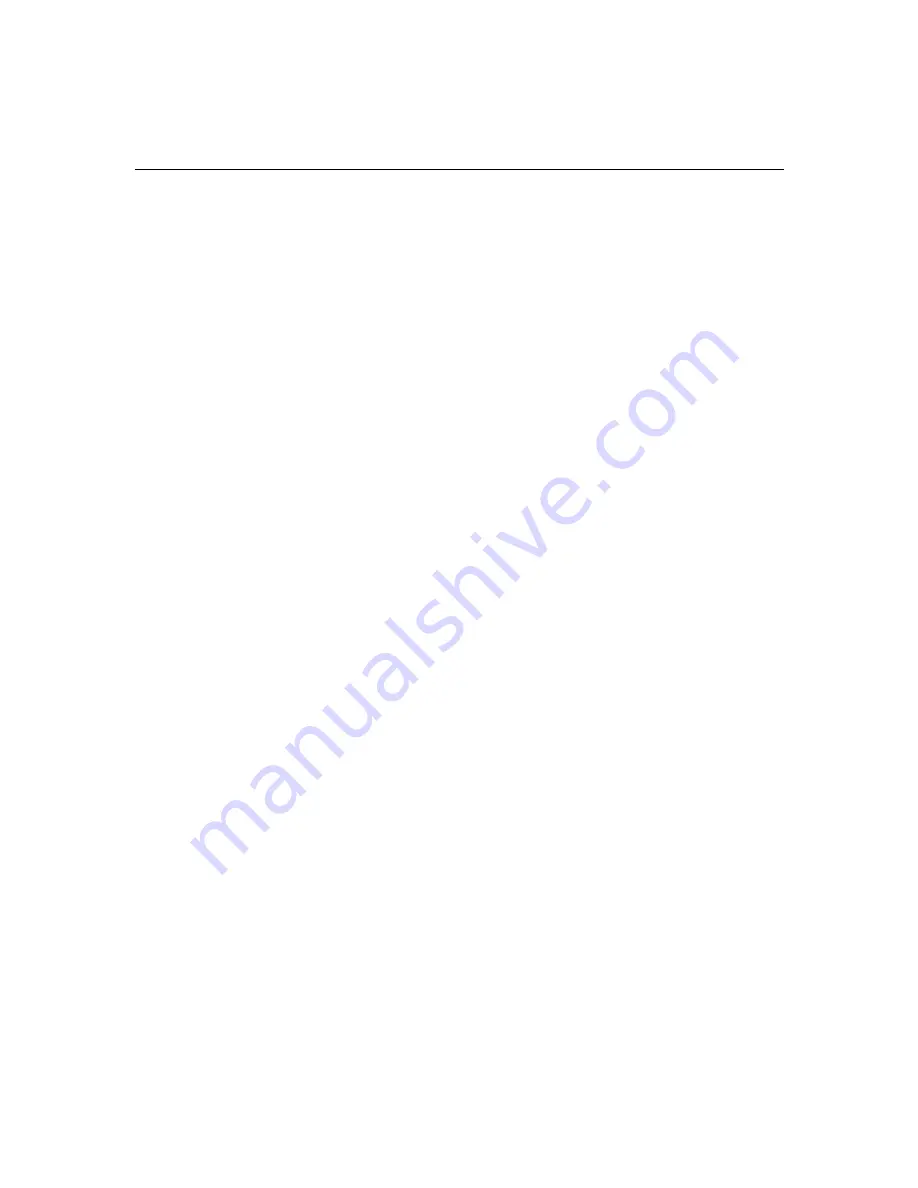
7-4
Installing and Verifying Avid System Software
Installing the ATTO ExpressPCI Driver
If the system contains an ATTO Technology ExpressPCI UL3D
dual-channel Ultra3 160 LVD SCSI controller, you should use this
procedure to install or update the Windows NT device driver. The
proper ATTO Technology device drivers are not included with the
Windows NT Workstation 4.0 or Windows NT Service Pack
distributions and must be installed separately. Only follow this
procedure if you have the ATTO UL3D controller installed in the
system.
Driver Name: ExpressPCI.inf
Use the following procedure to install or update the driver:
1. Open the Control Panel and double-click the SCSI Adapters icon.
2. From the SCSI Adapters dialog box, click the Drivers tab and
check for an existing ExpressPCI adapter UL3D dual-channel
driver.
3. If the driver is not present go to step 4. Otherwise, select the driver
and click the Remove button. Click Yes to the “Are you sure you
want to remove this driver?” dialog.
4. Click the Add button.
5. Click the Have Disk button in the Install Driver dialog box.
6. Insert the ExpressPCI floppy disk and click OK.
7. At the Install From Disk dialog box click the Browse button.
8. Browse the floppy disk until you find the ExpressPCI.inf file (it
should be at the root level). Click this file and then click Open (this
gives the path for the driver installation).
9. Click OK in the Install From Disk dialog box.
10. In the Install Driver dialog box select the ExpressPCI adapter -
UL3D dual-channel by clicking the file to highlight the driver, and
then clicking OK.
Содержание IntelliStation M Pro 6868-5BU
Страница 4: ......
Страница 42: ...2 24 System Overview...
Страница 70: ...4 24 Installing Memory the Avid Board Set and the Fan Kit...
Страница 76: ...5 6 Connecting the Remaining Avid Devices...
Страница 106: ...7 22 Installing and Verifying Avid System Software...
















































