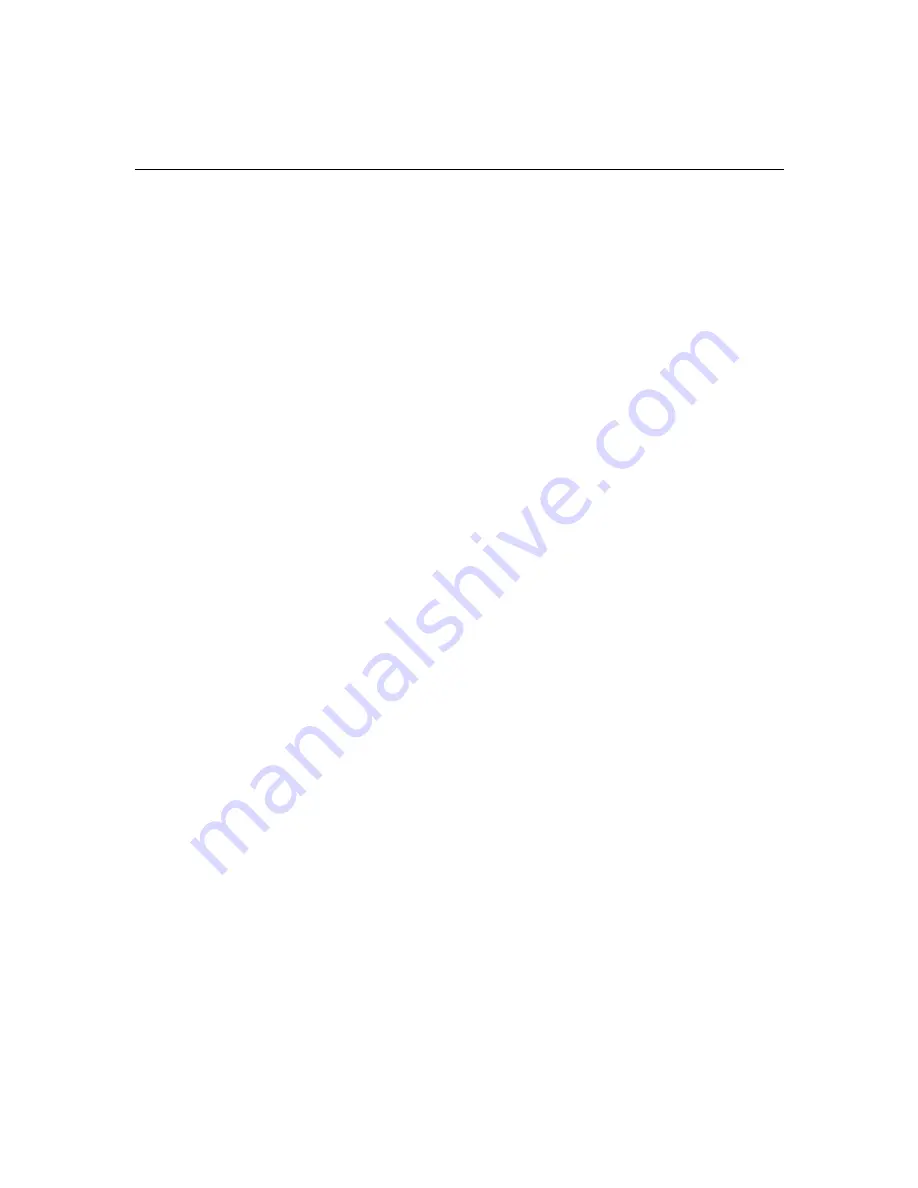
2-6
System Overview
Microprocessor Support
Although Avid ships their IBM 6868 systems with one microprocessor,
they support up to two Intel
®
Pentium
®
III microprocessors with up to
512K of L2cache integrated into the microprocessor.
Installation of the second processor is not explained in this guide. See
the IBM documentation for installation procedures. If changes in the
system BIOS or Windows NT configuration need to occur to allow
Avid software to run with dual processors, that information will be
provided when needed.
Memory Support
The memory used by the IBM 6868 system has the following
requirements:
•
2.5-V, 184-pin, Rambus
®
inline memory modules (RIMM).
•
Error correcting code (ECC) or non-ECC dynamic random access
memory (RDRAM).
•
Memory modules are available in 64-MB, 128-MB, 256-MB, and
512-MB RIMMs for a maximum of 2 GB, as supported by IBM
•
Memory is divided into two channels (with two connectors in
each channel) and each channel must contain the same amount of
memory.
•
The memory modules are plugged into the four connectors on the
system board. Any connector that does not contain a RIMM must
contain a continuity-RIMM (C-RIMM).
•
Avid Xpress requires a minimum of 256 KB of memory.
c
See the
User Guide IntelliStation M Pro Type 6868 Professional
Workstation
for instructions on how to install the RIMM memory.
Improper removal or installation can cause failure of the RIMM
memory.
Содержание IntelliStation M Pro 6868-5BU
Страница 4: ......
Страница 42: ...2 24 System Overview...
Страница 70: ...4 24 Installing Memory the Avid Board Set and the Fan Kit...
Страница 76: ...5 6 Connecting the Remaining Avid Devices...
Страница 106: ...7 22 Installing and Verifying Avid System Software...
















































