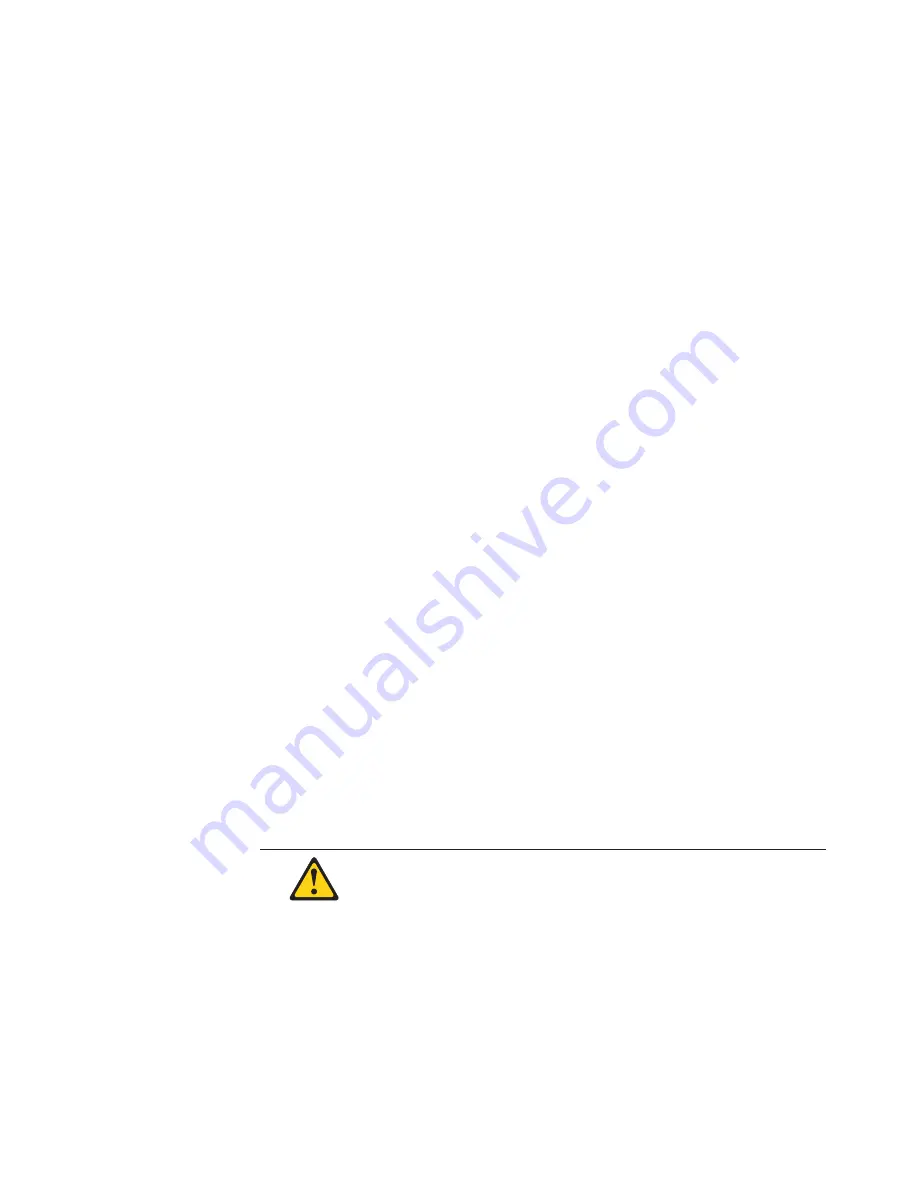
install a drive, save the EMC shield and filler panel from the bay, in case you
later remove the drive and do not replace it with another.
7.
For a list of supported options for your computer, refer to
http://www.ibm.com/pc/support on the World Wide Web.
Preinstallation steps (all bays)
Before you install drives in your computer, verify that you have all the cables and
other equipment specified in the documentation that comes with the drive. You
might also need to perform certain preinstallation activities. Some of the steps are
required only during the initial installation of an option.
1.
Read “Safety information” on page 113, “Handling electrostatic
discharge-sensitive devices” on page 116, and the documentation that comes
with your drive.
2.
Choose the bay in which you want to install the drive.
3.
Check the instructions that come with the drive to see if you need to set any
switches or jumpers on the drive. If you are installing a SCSI device, be sure to
set the SCSI ID for that device.
Installing a drive in 2 or 3
Complete the following steps to install a drive in bay 2 or 3.
Attention:
When you handle ESD-sensitive devices, take precautions to avoid
damage from static electricity. For details on handling these devices, see “Handling
electrostatic discharge-sensitive devices” on page 116.
1.
Read the information in “Preinstallation steps (all bays)” and review the safety
precautions listed in Statement 1 and Statement 5 in “Safety information” on
page 113.
2.
Remove any media (diskettes, CDs, or tapes) from the drives and shut down
your operating system.
3.
Turn off the computer and all attached devices and disconnect all external
cables and power cords; then, remove the cover. See “Removing the computer
cover” on page 35 for details.
4.
If you are installing a drive in bay 2, use a screwdriver to pry the EMC shield
away from the computer. Otherwise, go to the next step.
Note:
If you are installing a drive that is a laser product, observe the
following safety precaution:
Statement 3
CAUTION:
When laser products (such as CD-ROMs, DVD drives, fiber optic devices, or transmitters)
are installed, note the following:
v
Do not remove the covers. Removing the covers of the laser product could result in
exposure to hazardous laser radiation. There are no serviceable parts inside the device.
v
Use of controls or adjustments or performance of procedures other than those specified
herein might result in hazardous radiation exposure.
Chapter 5. Installing options Type 6836, 6846
41
Содержание IntelliStation 6836
Страница 1: ...Hardware Maintenance Manual IBM IntelliStation Type 6836 6846...
Страница 2: ......
Страница 3: ...Hardware Maintenance Manual IBM IntelliStation Type 6836 6846...
Страница 20: ...12 Hardware Maintenance Manual IBM IntelliStation Type 6836 6846...
Страница 36: ...28 Hardware Maintenance Manual IBM IntelliStation Type 6836 6846...
Страница 76: ...68 Hardware Maintenance Manual IBM IntelliStation Type 6836 6846...
Страница 120: ...112 Hardware Maintenance Manual IBM IntelliStation Type 6836 6846...
Страница 133: ...Chapter 9 Related service information 125...
Страница 134: ...126 Hardware Maintenance Manual IBM IntelliStation Type 6836 6846...
Страница 135: ...Chapter 9 Related service information 127...
Страница 136: ...128 Hardware Maintenance Manual IBM IntelliStation Type 6836 6846...
Страница 137: ...Chapter 9 Related service information 129...
Страница 138: ...130 Hardware Maintenance Manual IBM IntelliStation Type 6836 6846...
Страница 139: ...Chapter 9 Related service information 131...
Страница 140: ...132 Hardware Maintenance Manual IBM IntelliStation Type 6836 6846...
Страница 153: ...Chapter 9 Related service information 145...
Страница 154: ...146 Hardware Maintenance Manual IBM IntelliStation Type 6836 6846...
Страница 155: ...Chapter 9 Related service information 147...
Страница 163: ......
Страница 164: ...Part Number 06P8515 Printed in U S A 1P P N 06P8515...
















































