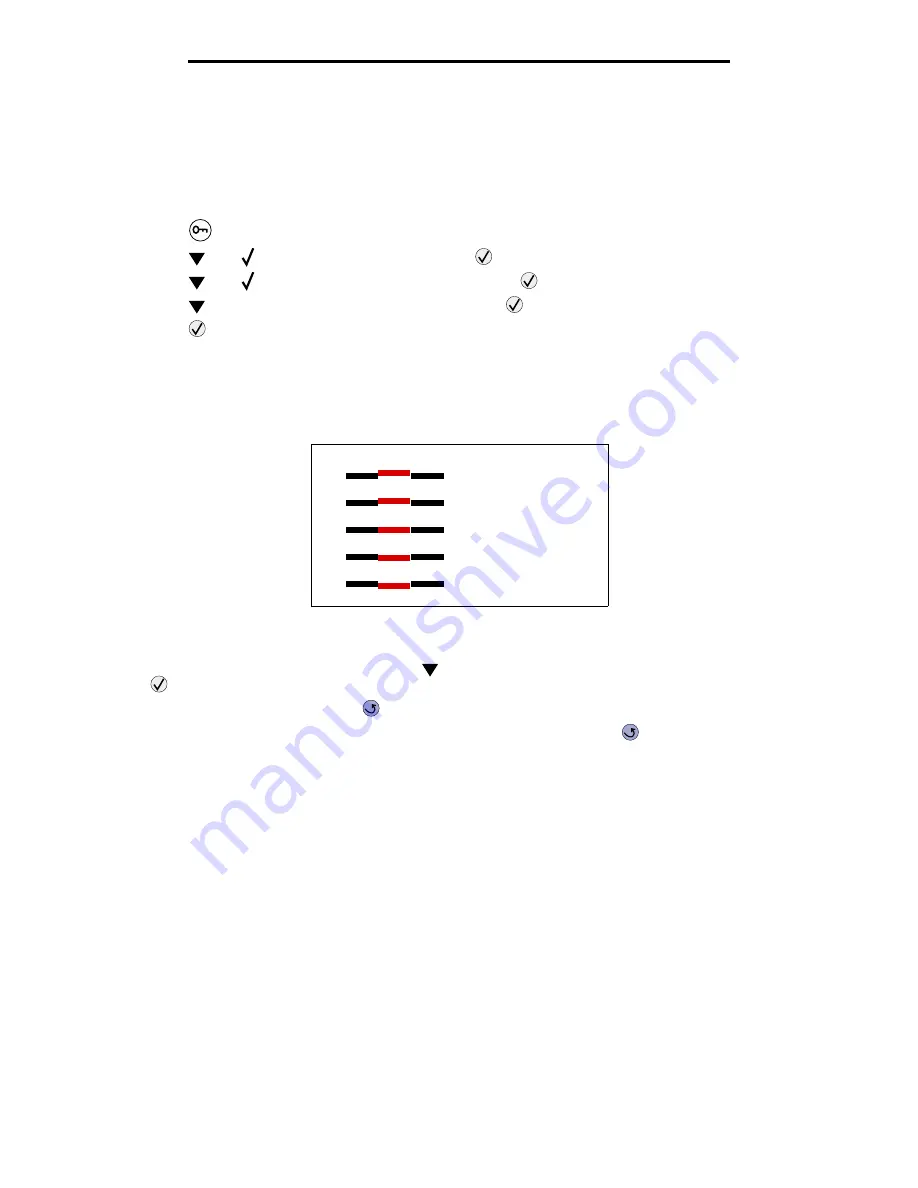
Aligning the image transfer unit
84
Administrative support
Aligning the image transfer unit
For best print quality, make sure you align the image transfer unit after replacement or if colors print too lightly.
To align the image transfer unit:
1
Make sure your printer is on.
2
Press
on the operator panel.
3
Press
until
Settings
appears, and then press
.
4
Press
until
Utilities Menu
appears, and then press
.
5
Press
until you see
Color Alignment
, and then press
.
6
Press
to print alignment test pages.
Several test pages print.
7
For each alignment group on the test pages, locate the number next to the alignment pattern that comes closest to
forming a perfectly straight line.
For example, in this sample group, pattern 3 comes closest to forming a straight line.
It is helpful to write all twelve alignment values in the lines provided on the test pages before going on to step 8.
You must select a value for all twelve settings.
8
When you see
A=10
(or other number), press
until you find the number value you want to use, and then press
. A
Saved
message briefly appears and then the next test alignment is displayed.
If no changes are necessary, press
to return to the Utilities Menu.
9
After you have completed all twelve settings,
Utilities Menu
appears. Press
.
The printer returns to the Ready state.
4
5
3
1
2
A ____






























