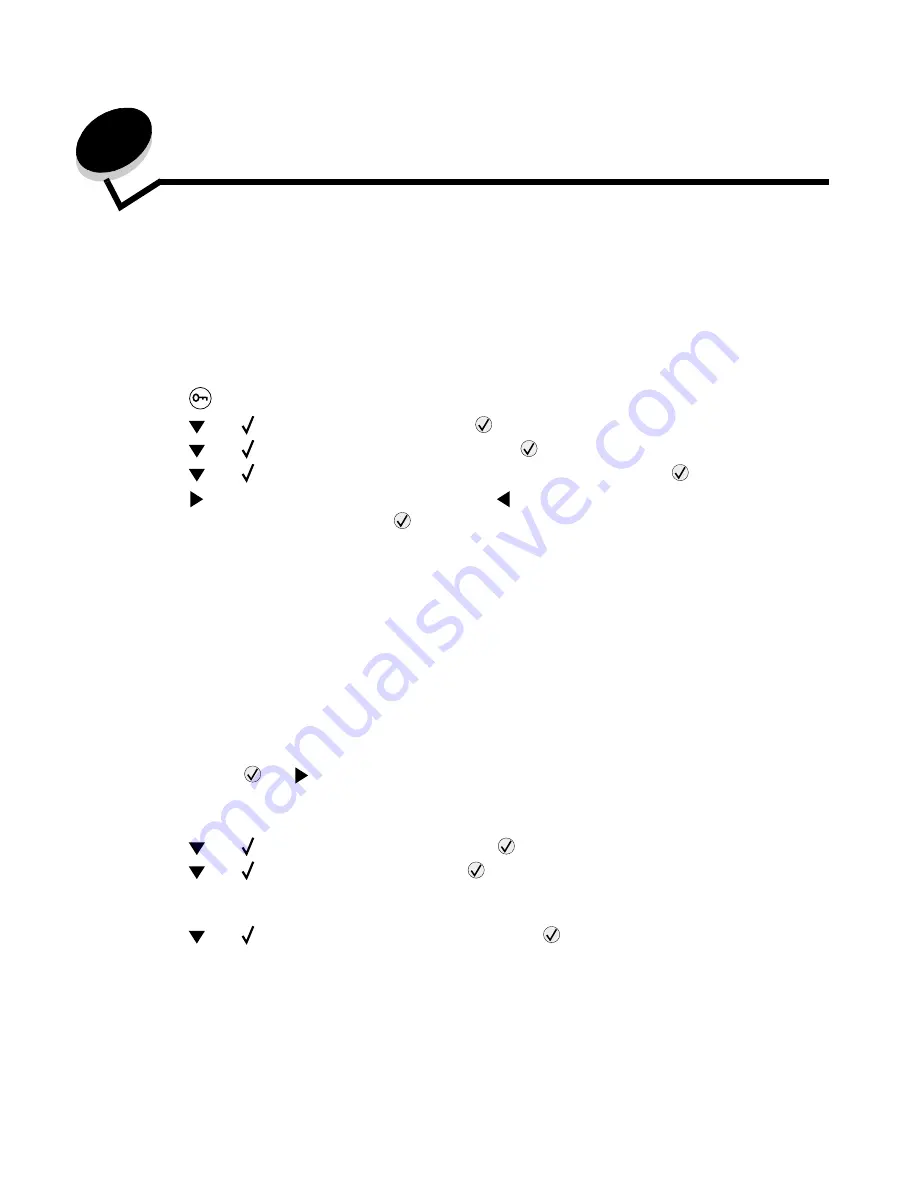
Administrative support
77
6
Administrative support
Adjusting operator panel brightness and contrast
The LCD operator panel contrast and brightness can be adjusted through the Utilities menu. For more information, see the
Menus and Messages Guide.
The LCD Brightness and LCD Contrast settings are adjusted separately. To change the LCD Brightness or LCD Contrast
settings:
1
Make sure your printer is on.
2
Press
on the operator panel.
3
Press
until
Settings
appears, and then press
.
4
Press
until
Utilities Menu
appears, and then press
.
5
Press
until
appears next to the LCD setting you want to change, and then press
.
6
Press
to increase the brightness or contrast, or press
to decrease the brightness or contrast.
7
When the adjustment is complete, press
.
This saves this setting as the new user default and the printer returns to
Ready
.
Disabling operator panel menus
Since many people could be using the printer, an administrator may choose to lock the operator panel menus to keep
others from changing menu settings from the operator panel.
To disable the operator panel menus so that changes cannot be made to the printer default settings:
1
Turn the printer off.
Note: Disabling the operator panel menus does not prevent access to Print and Hold functionality.
2
Press and hold
and
while turning the printer on.
3
Release both buttons when
Performing Self Test
appears on the display.
The printer performs its power-on sequence, and then
Config Menu
appears on the first line of the display.
4
Press
until
Panel Menus
appears, and then press
.
5
Press
until
Disable
appears, and then press
.
The following messages appear briefly:
Submitting Selection
and
Disabling Menus
.
The operator panel
returns to
Panel Menus
.
6
Press
until
Exit Config Menus
appears, and then press
.
Activating Menu Changes
appears. The menus are disabled.
Resetting the Printer
appears briefly followed by a clock. The operator panel then returns to
Ready
.
















































