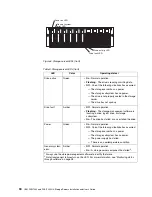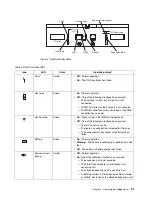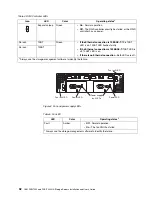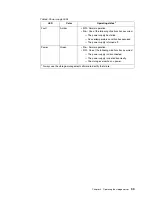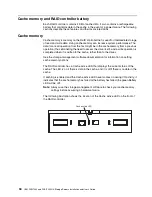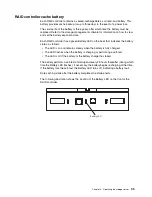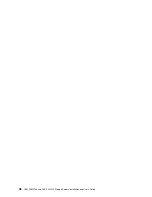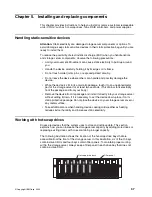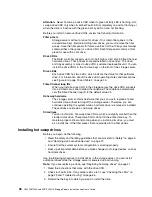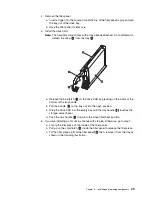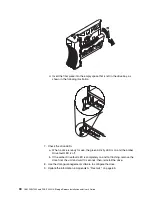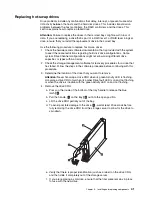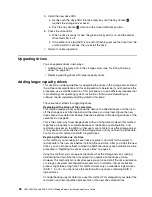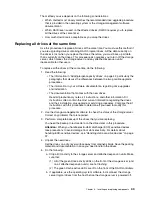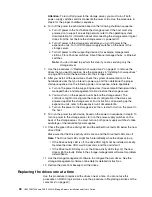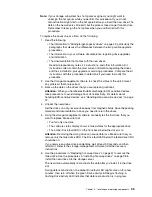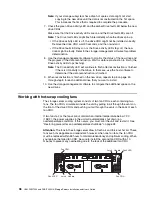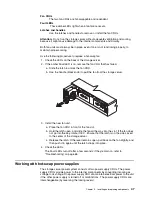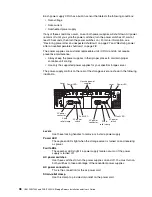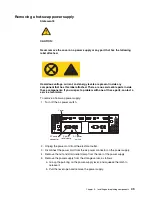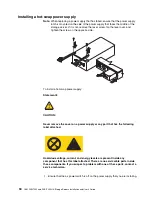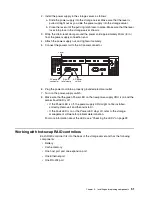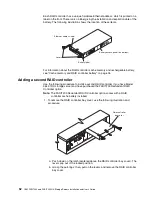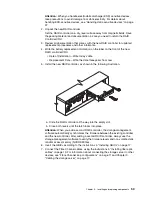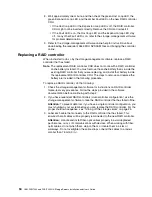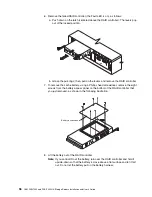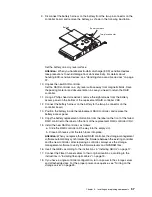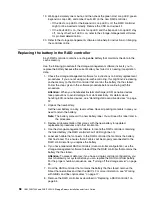Chapter 5. Installing and replacing components
43
The method you use depends on the following considerations:
• Which method most closely matches the recommended drive upgrade procedure
that is provided in the operating system or the storage-management software
documentation
• Which RAID level is used on the affected drives (RAID 0 requires you to replace
all the drives at the same time)
• How much downtime is acceptable as you swap the drives
Replacing all drives at the same time
Use this procedure to replace all drives at the same time. You must use this method if
you are upgrading drives containing RAID 0 logical drives. All the data currently on
the drives is lost when you replace the drives; therefore, you must back up all data
that is currently on the drives. This procedure also requires you to turn off the storage
server, which makes the storage server (and any attached expansion units)
inaccessible to other users.
To replace all the drives at the same time, do the following.
1. Read the following:
• The information in “Adding larger-capacity drives” on page 42, particularly the
paragraphs that discuss the differences between the two possible upgrade
procedures.
• The information in your software documentation regarding drive upgrades
and installation.
• The documentation that comes with the new drives.
Read all precautionary notes, kit instructions, and other information. Kit
instructions often contain the most current information regarding the drives
and their installation, plus upgrade or servicing procedures. Compare the kit
instructions with this procedure to determine if you need to modify this
procedure.
2. Use the storage-management software to check the status of the storage server.
Correct any problems that are reported.
3. Perform a complete backup of the drives that you are replacing.
You need the backup to restore data on the drives later in this procedure.
Attention:
When you handle electrostatic discharge (ESD) sensitive devices,
take precautions to avoid damage from static electricity. For details about
handling ESD-sensitive devices, see “Handling static-sensitive devices” on page
37.
4. Unpack the new drives.
Set the drives on a dry, level surface away from magnetic fields. Save the packing
material and documentation in case you need to return the drives.
5. Do the following:
a. Stop all I/O activity to the storage server and attached expansion units. Make
sure that:
(1) All of the green Drive activity LEDs on the front of the storage server (and
on all attached expansion units) are not flashing.
(2) The green Cache active LEDs are off on the front of the RAID controllers.
b. If applicable, use the operating system software to disconnect the storage
server logical drives from the host before the storage server is powered off.
Содержание FAStT200 HA
Страница 1: ...IBM IBM FAStT200 and FAStT200 HA Storage Servers Installation and User s Guide SC21 P877 50...
Страница 2: ......
Страница 3: ...IBM IBM FAStT200 and FAStT200 HA Storage Servers Installation and User s Guide SC21 P877 50...
Страница 10: ...viii IBM FAStT200 and FAStT200 HA Storage Servers Installation and User s Guide...
Страница 14: ...xii IBM FAStT200 Storage Server and IBM FAStT200 HA Storage Server Installation and User s Guide...
Страница 16: ...xiv IBM FAStT200 Storage Server and IBM FAStT200 HA Storage Server Installation and User s Guide...
Страница 26: ...8 IBM FAStT200 and FAStT200 HA Storage Servers Installation and User s Guide...
Страница 34: ...16 IBM FAStT200 and FAStT200 HA Storage Servers Installation and User s Guide...
Страница 42: ...24 IBM FAStT200 and FAStT200 HA Storage Servers Installation and User s Guide...
Страница 54: ...36 IBM FAStT200 and FAStT200 HA Storage Servers Installation and User s Guide...
Страница 88: ...70 IBM FAStT200 and FAStT200 HA Storage Servers Installation and User s Guide...
Страница 94: ...76 IBM FAStT200 and FAStT200 HA Storage Servers Installation and User s Guide...
Страница 112: ...94 IBM FAStT200 and FAStT200 HA Storage Servers Installation and User s Guide...
Страница 113: ......