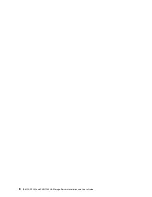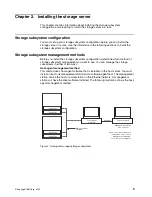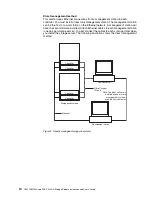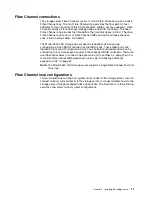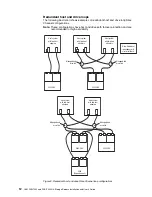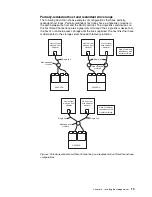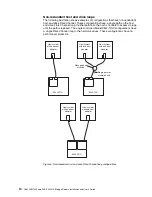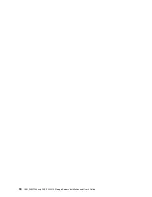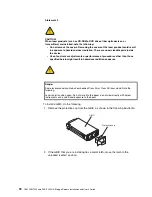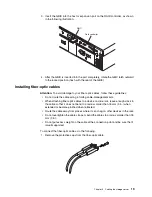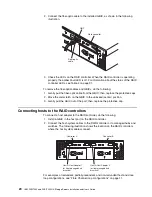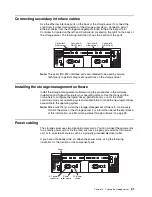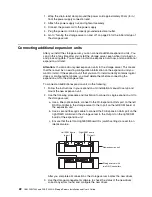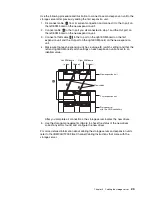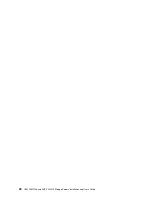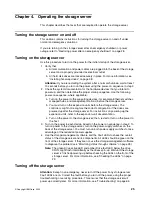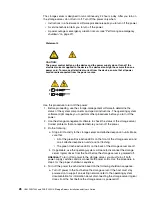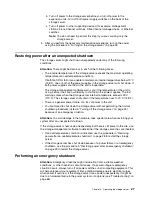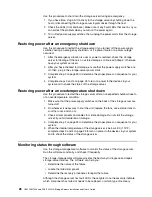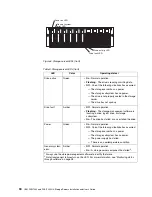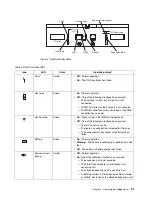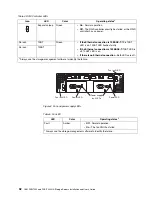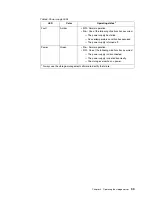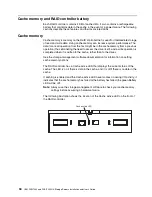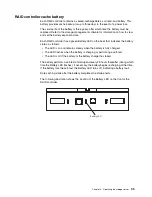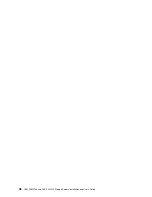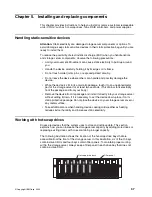22
IBM FAStT200 and FAStT200 HA Storage Servers Installation and User’s Guide
1. Wrap the strain-relief clamp around the power cord approximately 20 cm (8 in.)
from the power supply connection end.
2. Attach the power-supply nut, and tighten it securely.
3. Connect the power cord to the power supply.
4. Plug the power cord into a properly grounded electrical outlet.
5. Go to “Turning the storage server on and off” on page 25 for the initial startup of
the storage server.
Connecting additional expansion units
After you install the storage server, you can connect additional expansion units. You
can do this at any time after you install the storage server, even while it is turned on
and processing data. You can even install one expansion unit now, and an additional
expansion unit later.
Attention:
You can add only
new
expansion units to the storage server. This means
that there must be no existing configuration information on the expansion unit you
want to install. If the expansion unit that you want to install currently contains logical
drives or configured hot spares, you must delete them before connecting the
expansion unit to the storage server.
To connect an additional expansion unit, do the following:
1. Follow the instructions in your expansion unit installation manual to set up and
mount the new expansion unit.
2. Use the following procedure and illustration to connect a single expansion unit to
the storage server:
a. Use a fiber-optic cable to connect to the FC-Expansion Units port on the left
RAID controller in the storage server to the In port on the left ESM board of
the expansion unit.
b. Use a second fiber-optic cable to connect the FC-Expansion Units port on the
right RAID controller in the storage server to the Out port on the right ESM
board of the expansion unit.
c. Ensure that the left and right ESM board IDs (switch settings) are set to an
identical value.
After you complete all connections, the storage server locates the new drives.
3. Use the storage-management software to check the status of the new drives,
correct any errors found, and configure the new drives.
In port
Out port
New expansion unit
Storage server with
two RAID controllers
Left ESM board
Right ESM board
Содержание FAStT200 HA
Страница 1: ...IBM IBM FAStT200 and FAStT200 HA Storage Servers Installation and User s Guide SC21 P877 50...
Страница 2: ......
Страница 3: ...IBM IBM FAStT200 and FAStT200 HA Storage Servers Installation and User s Guide SC21 P877 50...
Страница 10: ...viii IBM FAStT200 and FAStT200 HA Storage Servers Installation and User s Guide...
Страница 14: ...xii IBM FAStT200 Storage Server and IBM FAStT200 HA Storage Server Installation and User s Guide...
Страница 16: ...xiv IBM FAStT200 Storage Server and IBM FAStT200 HA Storage Server Installation and User s Guide...
Страница 26: ...8 IBM FAStT200 and FAStT200 HA Storage Servers Installation and User s Guide...
Страница 34: ...16 IBM FAStT200 and FAStT200 HA Storage Servers Installation and User s Guide...
Страница 42: ...24 IBM FAStT200 and FAStT200 HA Storage Servers Installation and User s Guide...
Страница 54: ...36 IBM FAStT200 and FAStT200 HA Storage Servers Installation and User s Guide...
Страница 88: ...70 IBM FAStT200 and FAStT200 HA Storage Servers Installation and User s Guide...
Страница 94: ...76 IBM FAStT200 and FAStT200 HA Storage Servers Installation and User s Guide...
Страница 112: ...94 IBM FAStT200 and FAStT200 HA Storage Servers Installation and User s Guide...
Страница 113: ......