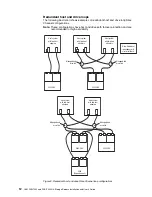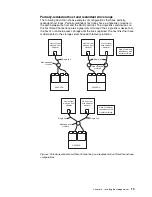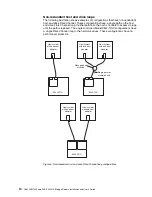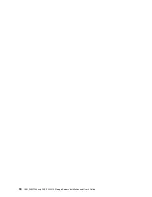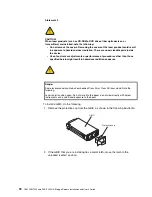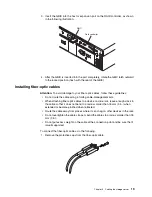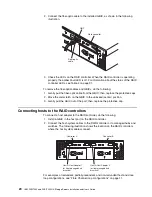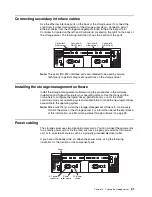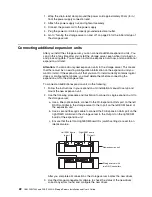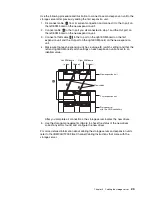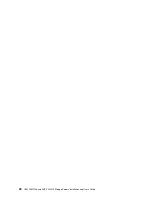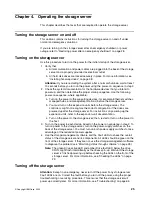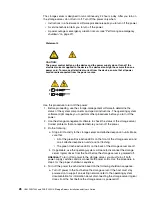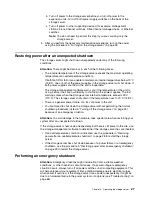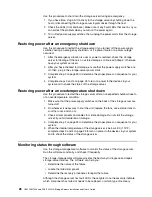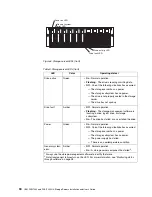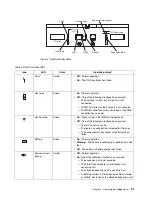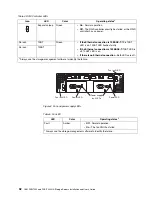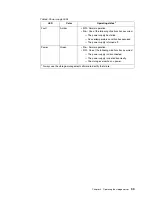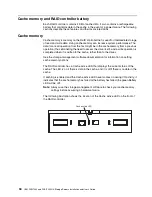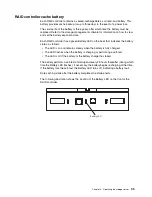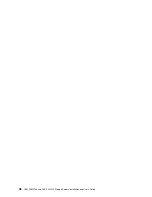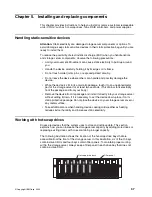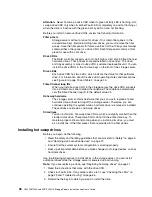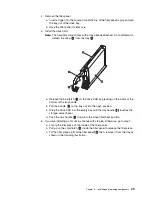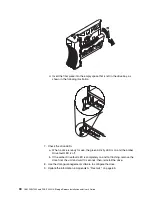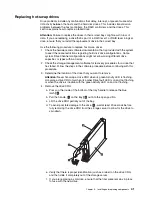26
IBM FAStT200 and FAStT200 HA Storage Servers Installation and User’s Guide
The storage server is designed to run continuously, 24 hours a day. After you turn on
the storage server, do not turn it off. Turn off the power only when:
• Instructions in a hardware or software procedure require you to turn off the power.
• A service technician tells you to turn off the power.
• A power outage or emergency situation occurs (see “Performing an emergency
Use this procedure to turn off the power:
1. Before proceeding, use the storage-management software to determine the
status of the system components and special instructions. The operating system
software might require you to perform other procedures before you turn off the
power.
2. Use the storage-management software to check the status of the storage server.
Correct problems that are reported before you turn off the power.
3. Do the following:
a. Stop all I/O activity to the storage server and attached expansion units. Make
sure that:
• All of the green Drive active LEDs on the front of the storage server (and
on all attached expansion units) are not flashing.
• The green Cache active LEDs on the back of the storage server are off.
b. If applicable, use the operating-system software to disconnect the storage
server logical drives from the host before the storage server is powered off.
Attention:
To turn off all power to the storage server, you must turn off both
power-supply switches and disconnect both power cords. Use the procedure in
step 4 for the proper shutdown sequence.
4. Turn off the power to each device based on the following shutdown sequence:
a. Turn off power to the host before the storage server. If the host must stay
powered on to support an existing network, refer to the operating system
documentation for information about disconnecting the storage server logical
drives from the host before the storage server is powered off.
Statement 5
CAUTION:
The power control button on the device and the power supply do not turn off the
electrical current supplied to the device. The device also might have more than one
power cord. To remove all electrical current from the device, ensure that all power
cords are disconnected from the power source.
1
2
Содержание FAStT200 HA
Страница 1: ...IBM IBM FAStT200 and FAStT200 HA Storage Servers Installation and User s Guide SC21 P877 50...
Страница 2: ......
Страница 3: ...IBM IBM FAStT200 and FAStT200 HA Storage Servers Installation and User s Guide SC21 P877 50...
Страница 10: ...viii IBM FAStT200 and FAStT200 HA Storage Servers Installation and User s Guide...
Страница 14: ...xii IBM FAStT200 Storage Server and IBM FAStT200 HA Storage Server Installation and User s Guide...
Страница 16: ...xiv IBM FAStT200 Storage Server and IBM FAStT200 HA Storage Server Installation and User s Guide...
Страница 26: ...8 IBM FAStT200 and FAStT200 HA Storage Servers Installation and User s Guide...
Страница 34: ...16 IBM FAStT200 and FAStT200 HA Storage Servers Installation and User s Guide...
Страница 42: ...24 IBM FAStT200 and FAStT200 HA Storage Servers Installation and User s Guide...
Страница 54: ...36 IBM FAStT200 and FAStT200 HA Storage Servers Installation and User s Guide...
Страница 88: ...70 IBM FAStT200 and FAStT200 HA Storage Servers Installation and User s Guide...
Страница 94: ...76 IBM FAStT200 and FAStT200 HA Storage Servers Installation and User s Guide...
Страница 112: ...94 IBM FAStT200 and FAStT200 HA Storage Servers Installation and User s Guide...
Страница 113: ......