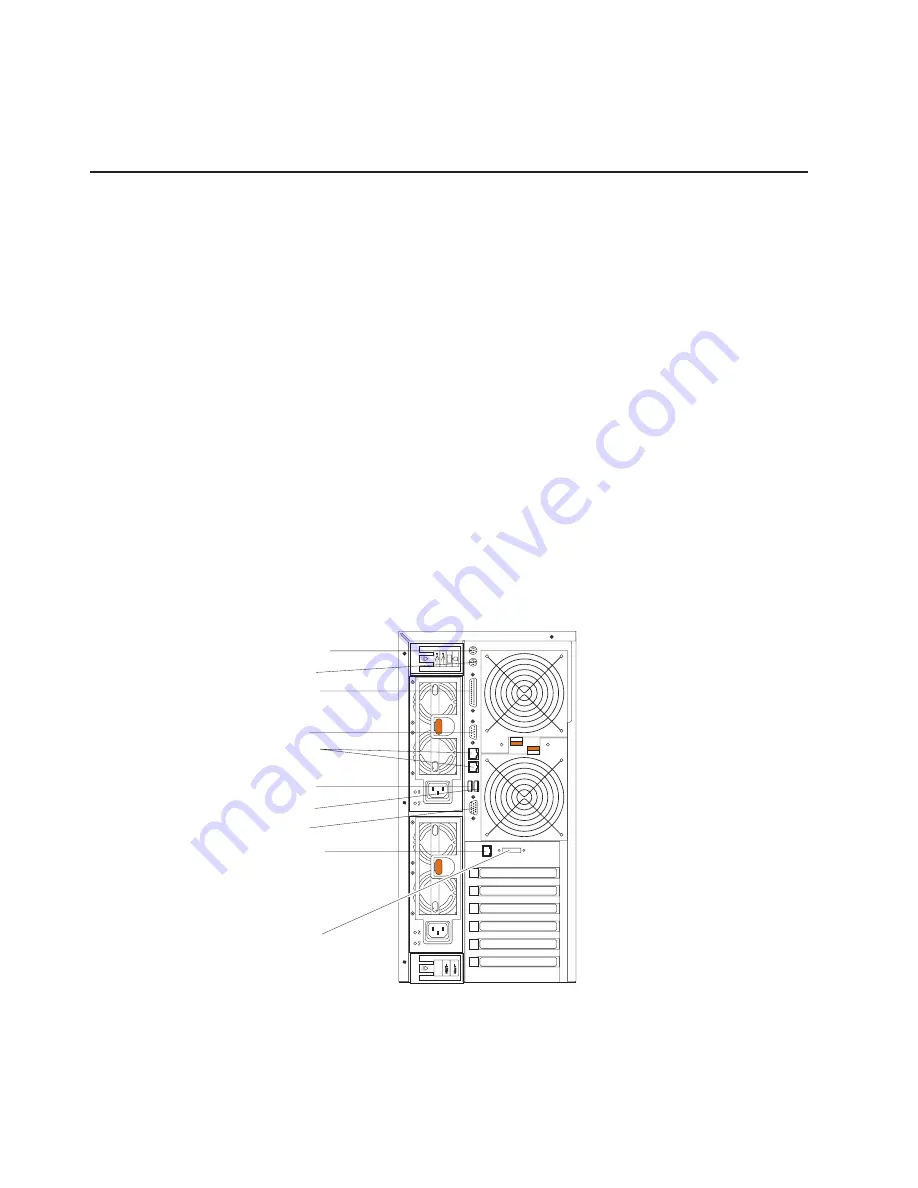
2. Turn off the server and all attached devices.
3. Follow the instructions that come with the option to prepare it for installation and
to connect it to the server.
Cabling the server
Notes:
1. You must turn off the server before connecting any cables to or disconnecting
any cables from the server.
2. See the documentation that comes with your options for additional cabling
instructions. It might be easier for you to route cables before you install certain
options.
3. Cable identifiers are printed on the cables that come with your server and
options. Use these identifiers to connect the cables to the correct connectors.
For example, the hard disk drive cables are labeled “HDD option.”
Two cable-restraint brackets are on the rear of the tower model servers. After you
connect the cables to the selected devices, you can use these cable-restraint
brackets to manage the cable routing. Route the power cords through the
power-cord restraint bracket on the bottom. Route the remaining cables (for
example, the cables that are connected to the I/O ports) through the I/O
cable-restraint bracket on the top.
See the following illustrations for the locations of the input and output connectors on
your server.
Note:
The USB 3 connector is on the front of the server.
1
2
Keyboard
Mouse
Parallel
Serial
RS-485
(ASM interconnect)
USB 2
USB 1
Video
Ethernet
External SCSI
Knockout
Keyboard cabling
There is one keyboard port on the back of the server. Connect a keyboard to this
port.
102
xSeries 235 Type 8671: Hardware Maintenance Manual and Troubleshooting Guide
Содержание eServer xSeries 235 Type 8671
Страница 1: ...xSeries 235 Type 8671 Hardware Maintenance Manual and Troubleshooting Guide ERserver ...
Страница 2: ......
Страница 3: ...xSeries 235 Type 8671 Hardware Maintenance Manual and Troubleshooting Guide ERserver ...
Страница 34: ...24 xSeries 235 Type 8671 Hardware Maintenance Manual and Troubleshooting Guide ...
Страница 50: ...40 xSeries 235 Type 8671 Hardware Maintenance Manual and Troubleshooting Guide ...
Страница 134: ...124 xSeries 235 Type 8671 Hardware Maintenance Manual and Troubleshooting Guide ...
Страница 164: ...154 xSeries 235 Type 8671 Hardware Maintenance Manual and Troubleshooting Guide ...
Страница 170: ...160 xSeries 235 Type 8671 Hardware Maintenance Manual and Troubleshooting Guide ...
Страница 183: ...Appendix B Related service information 173 ...
Страница 184: ...174 xSeries 235 Type 8671 Hardware Maintenance Manual and Troubleshooting Guide ...
Страница 185: ...Appendix B Related service information 175 ...
Страница 186: ...176 xSeries 235 Type 8671 Hardware Maintenance Manual and Troubleshooting Guide ...
Страница 187: ...Appendix B Related service information 177 ...
Страница 188: ...178 xSeries 235 Type 8671 Hardware Maintenance Manual and Troubleshooting Guide ...
Страница 189: ...Appendix B Related service information 179 ...
Страница 190: ...180 xSeries 235 Type 8671 Hardware Maintenance Manual and Troubleshooting Guide ...
Страница 200: ...190 xSeries 235 Type 8671 Hardware Maintenance Manual and Troubleshooting Guide ...
Страница 201: ...Appendix B Related service information 191 ...
Страница 202: ...192 xSeries 235 Type 8671 Hardware Maintenance Manual and Troubleshooting Guide ...
Страница 206: ...196 xSeries 235 Type 8671 Hardware Maintenance Manual and Troubleshooting Guide ...
Страница 211: ...Japanese Voluntary Control Council for Interference VCCI statement Appendix C Notices 201 ...
Страница 212: ...202 xSeries 235 Type 8671 Hardware Maintenance Manual and Troubleshooting Guide ...
Страница 213: ......
Страница 214: ... Part Number 59P6524 1P P N 59P6524 ...
















































