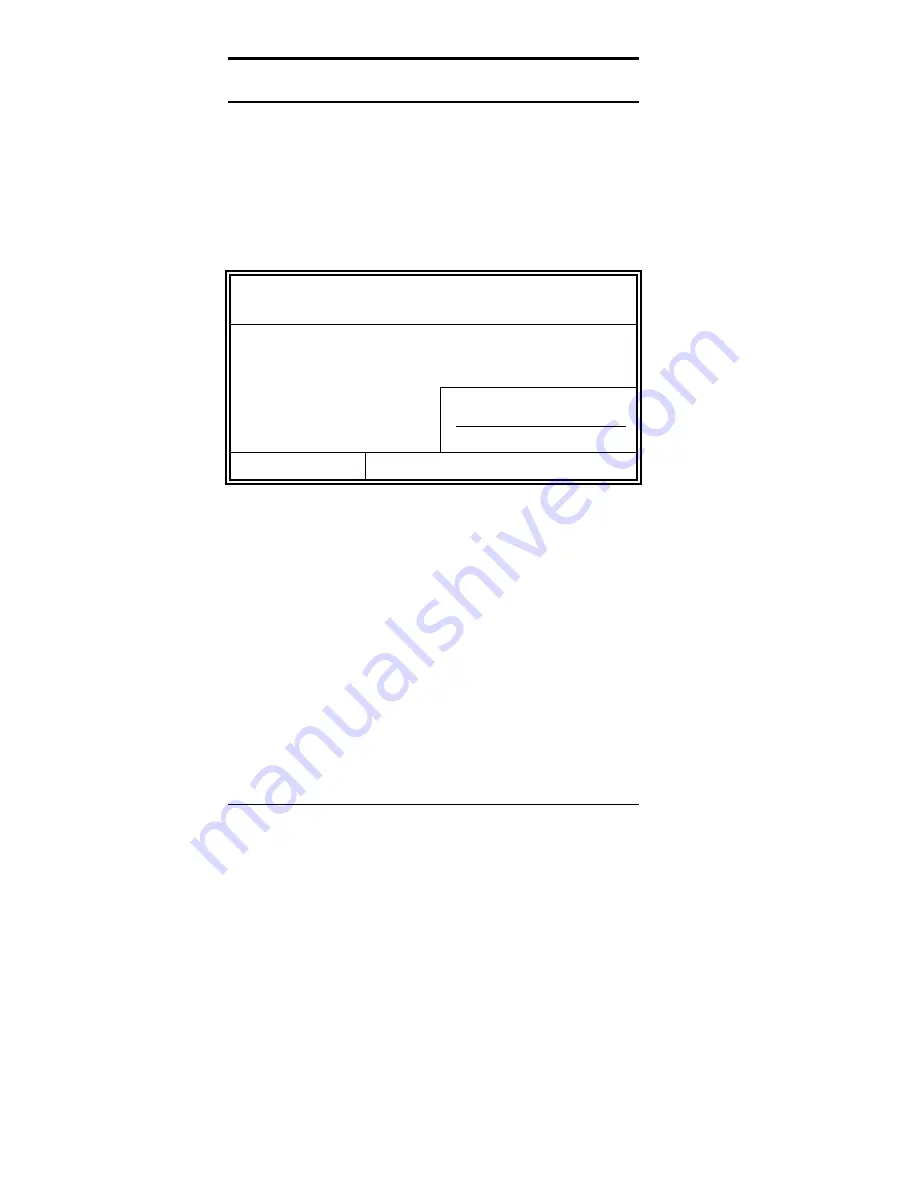
Chapter 3 BIOS Configuration
44
CI5VGM User’s Manual
Standard CMOS Setup
“Standard CMOS Setup” choice allows you to record some basic
hardware configurations in your computer system and set the system
clock and error handling. If the motherboard is already installed in a
working system, you will not need to select this option. You will need to
run the Standard CMOS option, however, if you change your system
hardware configurations, the onboard battery fails, or the configuration
stored in the CMOS memory was lost or damaged.
ROM PCI/ISA BIOS
STANDARD CMOS SETUP
AWARD SOFTWARE, INC.
Date (mm:dd:yy) : Wed, Mar 4 1998
Time (hh:mm:ss) :
00 : 00 : 00
HARD DISKS
TYPE
SIZE CYLS HEAD PRECOMP LANDZ SECTOR MODE
Primary Master
Auto 0 0 0
0
0
0
Auto
Primary Slave
Auto 0 0 0
0
0
0
Auto
Secondary Master
Auto 0 0 0
0
0
0
Auto
Secondary Slave
Auto 0 0 0
0
0
0
Auto
Drive A
: 1.44M, 3.5in
Base Memory
:
640K
Drive B
: None
Extended Memory
:
15360K
Other Memory
:
384K
Video
: EGA / VGA
Halt On
: All Errors
Total Memory
:
16384K
ESC : Quit
Ç
È
Æ
Å
: Select
Item
PU / PD / + / - : Modify
F1 : Help
(Shift) F2 : Change Color
At the bottom of the menu are the control keys for use on this menu. If
you need any help in each item field, you can press the <F1> key. It will
display the relevant information to help you. The memory display at the
lower right-hand side of the menu is read-only. It will adjust
automatically according to the memory changed. The following
describes the items of this menu.
Date
The date format is:
Day :
Sun to Sat
Month :
1 to 12
Date :
1 to 31
Year :
1994 to 2079
To set the date, highlight the “Date” field and use the PageUp/ PageDown
or +/- keys to set the current time.
Содержание CI5VGM Series
Страница 4: ......
Страница 12: ...Chapter 1 Introduction 8 CI5VGM User s Manual Board Dimensions...
Страница 13: ...Chapter 1 Introduction CI5VGM User s Manual 9 This page is intentionally left blank...
Страница 19: ...Chapter 2 Installations CI5VGM User s Manual 15 Jumper Locations on the CI5VGM...
Страница 29: ...Chapter 2 Installations CI5VGM User s Manual 25 Connector Locations on the CI5VGM...
Страница 42: ...Chapter 3 BIOS Configuration 38 CI5VGM User s Manual This page was intentionally left blank...
Страница 83: ...Chapter 5 VGA Driver Installation Guide CI5VGM User s Manual 79 Step 2 Double click Display then click Settings...
Страница 89: ...Chapter 5 VGA Driver Installation Guide CI5VGM User s Manual 85 Step 2 Double click Display...
Страница 90: ...Chapter 5 VGA Driver Installation Guide 86 CI5VGM User s Manual Step 3 Click Settings...
Страница 91: ...Chapter 5 VGA Driver Installation Guide CI5VGM User s Manual 87 Step 4 Click Advanced...
Страница 92: ...Chapter 5 VGA Driver Installation Guide 88 CI5VGM User s Manual Step 5 Click Adapter...
Страница 93: ...Chapter 5 VGA Driver Installation Guide CI5VGM User s Manual 89 Step 6 Click Change...
Страница 97: ...Chapter 5 VGA Driver Installation Guide CI5VGM User s Manual 93 Step 13 After the files are copied click Finish...
Страница 98: ...Chapter 5 VGA Driver Installation Guide 94 CI5VGM User s Manual Step 12 Click Close...
Страница 104: ...Chapter 6 System Monitor Utility 100 CI5VGM User s Manual 2 Power displays the current voltage status...
Страница 105: ...Chapter 6 System Monitor Utility CI5VGM User s Manual 101 3 Memory displays the current memory usage status...
Страница 116: ...Chapter 7 LANDesk Client Manager 112 CI5VGM User s Manual This page is intentionally left blank...
Страница 120: ...Chapter 8 Ethernet Setup User s Guide 116 CI5VGM User s Manual 2 Click System 3 Click Device Manager...
Страница 122: ...Chapter 8 Ethernet Setup User s Guide 118 CI5VGM User s Manual 6 Click Driver 1...
Страница 123: ...Chapter 8 Ethernet Setup User s Guide CI5VGM User s Manual 119 7 Click Update Driver...
Страница 125: ...Chapter 8 Ethernet Setup User s Guide CI5VGM User s Manual 121 10 Click OK 11 Type A then click OK 12 Click OK...
Страница 132: ...Appendix 128 CI5VGM User s Manual Appendix A I O Port Address Map B Interrupt Request Lines IRQ...
















































