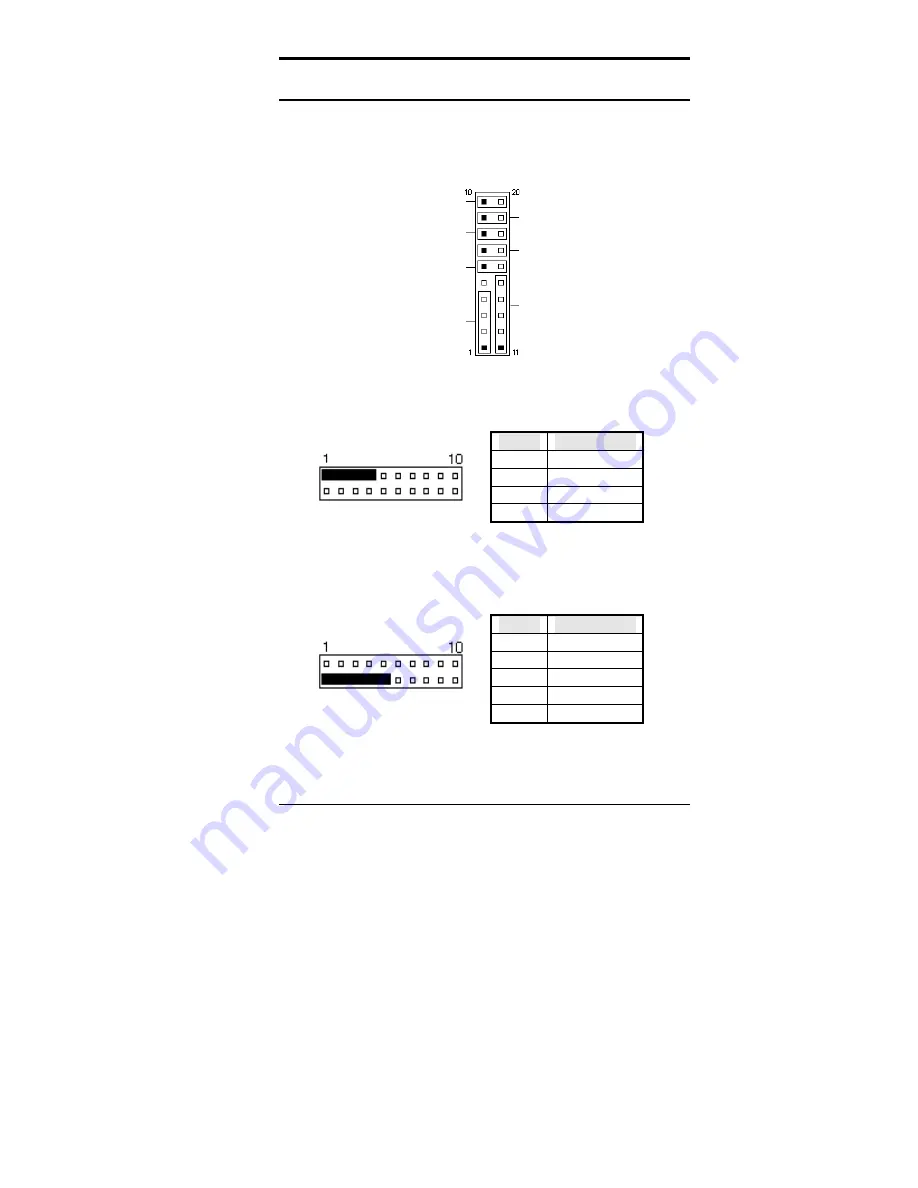
Chapter 2 Installations
CI5VGM User’s Manual
31
J8: Front Bezel Connector
The front bezel of the case has a control panel which provides light
indication of the computer activities and switches to change the computer
status. J8 is a 20-pin header that provides interfaces for the following
functions.
Hard Disk Drive LED
Reset
Switch
Turbo LED Connector
ATX Power On Switch
Not Defined
Power LED and Keylock
Speaker
Speaker: Pins 1 - 4
This connector provides an interface to a speaker for audio
tone generation. An 8-ohm speaker is recommended.
Pin #
Signal Name
1 Speaker
out
2 No
connect
3 Ground
4 +5V
Power LED and Keylock: Pins 11 - 15
The power LED indicates the status of the main power
switch. The keylock switch, when closed, will disable the
keyboard function.
Pin #
Signal Name
11 Power
LED
12 No
connect
13 Ground
14 Keylock
15 Ground
Содержание CI5VGM Series
Страница 4: ......
Страница 12: ...Chapter 1 Introduction 8 CI5VGM User s Manual Board Dimensions...
Страница 13: ...Chapter 1 Introduction CI5VGM User s Manual 9 This page is intentionally left blank...
Страница 19: ...Chapter 2 Installations CI5VGM User s Manual 15 Jumper Locations on the CI5VGM...
Страница 29: ...Chapter 2 Installations CI5VGM User s Manual 25 Connector Locations on the CI5VGM...
Страница 42: ...Chapter 3 BIOS Configuration 38 CI5VGM User s Manual This page was intentionally left blank...
Страница 83: ...Chapter 5 VGA Driver Installation Guide CI5VGM User s Manual 79 Step 2 Double click Display then click Settings...
Страница 89: ...Chapter 5 VGA Driver Installation Guide CI5VGM User s Manual 85 Step 2 Double click Display...
Страница 90: ...Chapter 5 VGA Driver Installation Guide 86 CI5VGM User s Manual Step 3 Click Settings...
Страница 91: ...Chapter 5 VGA Driver Installation Guide CI5VGM User s Manual 87 Step 4 Click Advanced...
Страница 92: ...Chapter 5 VGA Driver Installation Guide 88 CI5VGM User s Manual Step 5 Click Adapter...
Страница 93: ...Chapter 5 VGA Driver Installation Guide CI5VGM User s Manual 89 Step 6 Click Change...
Страница 97: ...Chapter 5 VGA Driver Installation Guide CI5VGM User s Manual 93 Step 13 After the files are copied click Finish...
Страница 98: ...Chapter 5 VGA Driver Installation Guide 94 CI5VGM User s Manual Step 12 Click Close...
Страница 104: ...Chapter 6 System Monitor Utility 100 CI5VGM User s Manual 2 Power displays the current voltage status...
Страница 105: ...Chapter 6 System Monitor Utility CI5VGM User s Manual 101 3 Memory displays the current memory usage status...
Страница 116: ...Chapter 7 LANDesk Client Manager 112 CI5VGM User s Manual This page is intentionally left blank...
Страница 120: ...Chapter 8 Ethernet Setup User s Guide 116 CI5VGM User s Manual 2 Click System 3 Click Device Manager...
Страница 122: ...Chapter 8 Ethernet Setup User s Guide 118 CI5VGM User s Manual 6 Click Driver 1...
Страница 123: ...Chapter 8 Ethernet Setup User s Guide CI5VGM User s Manual 119 7 Click Update Driver...
Страница 125: ...Chapter 8 Ethernet Setup User s Guide CI5VGM User s Manual 121 10 Click OK 11 Type A then click OK 12 Click OK...
Страница 132: ...Appendix 128 CI5VGM User s Manual Appendix A I O Port Address Map B Interrupt Request Lines IRQ...
















































