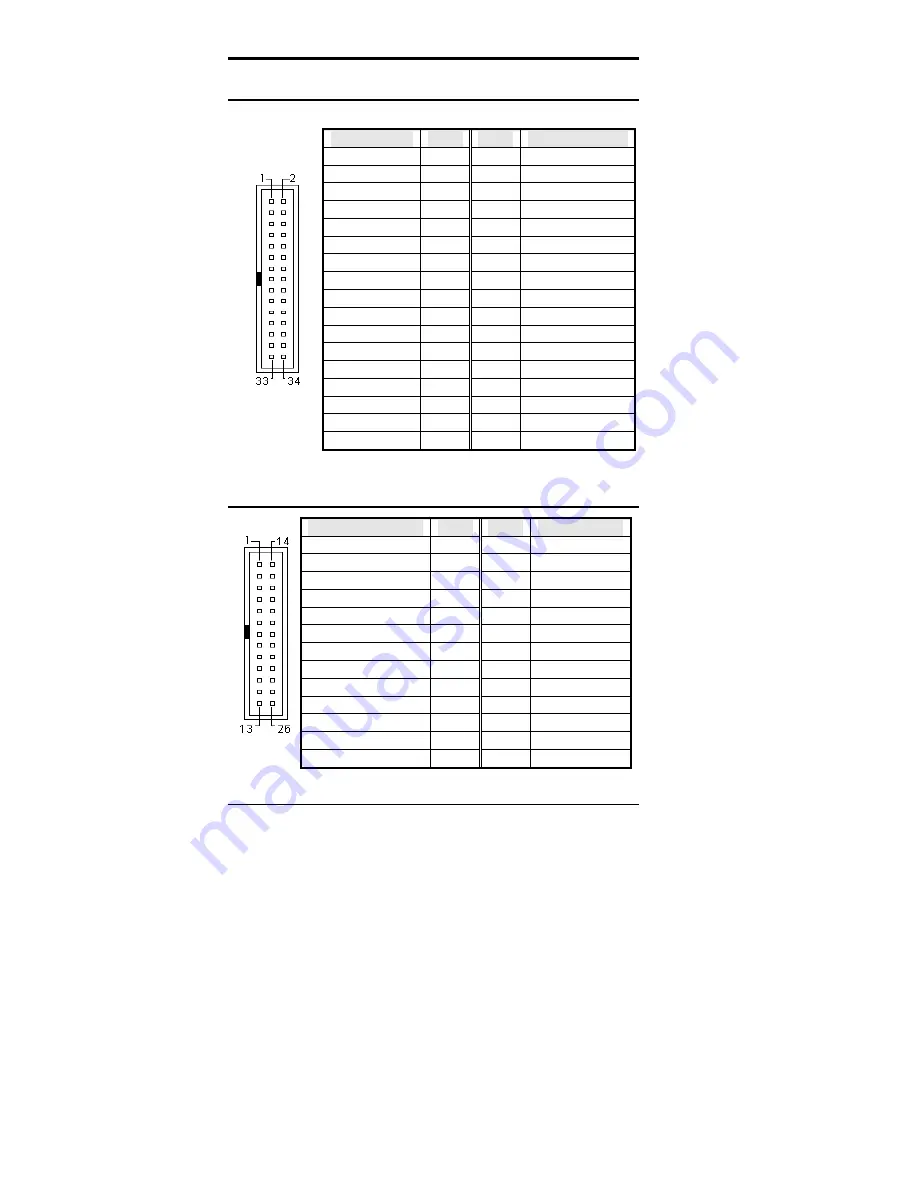
Chapter 2 Installations
26
CI5VGM User’s Manual
J1: Floppy Drive Connector
J1 is a 34-pin header and will support up to 2.88MB floppy drives.
Signal Name
Pin #
Pin #
Signal Name
Ground 1 2 RM/LC
Ground 3 4 No
connect
Ground 5 6 No
connect
Ground 7 8
Index
Ground
9
10
Motor enable 0
Ground
11
12
Drive select 1
Ground
13
14
Drive select 0
Ground
15
16
Motor enable 1
Ground 17
18 Direction
Ground 19
20
Step
Ground 21
22 Write
data
Ground 23
24 Write
gate
Ground 25
26 Track
00
Ground 27
28
Write
protect
Ground 29
30 Read
data
Ground
31
32
Side 1 select
J1
Ground 33
34
Diskette
change
J2: Parallel Port Connector
Signal Name
Pin #
Pin #
Signal Name
Line printer strobe
1
14
AutoFeed
PD0, parallel data 0
2
15
Error
PD1, parallel data 1
3
16
Initialize
PD2, parallel data 2
4
17
Select
PD3, parallel data 3
5
18
Ground
PD4, parallel data 4
6
19
Ground
PD5, parallel data 5
7
20
Ground
PD6, parallel data 6
8
21
Ground
PD7, parallel data 7
9
22
Ground
ACK, acknowledge
10
23
Ground
Busy 11
24
Ground
Paper empty
12
25
Ground
J2
Select 13
N/A
N/A
Содержание CI5VGM Series
Страница 4: ......
Страница 12: ...Chapter 1 Introduction 8 CI5VGM User s Manual Board Dimensions...
Страница 13: ...Chapter 1 Introduction CI5VGM User s Manual 9 This page is intentionally left blank...
Страница 19: ...Chapter 2 Installations CI5VGM User s Manual 15 Jumper Locations on the CI5VGM...
Страница 29: ...Chapter 2 Installations CI5VGM User s Manual 25 Connector Locations on the CI5VGM...
Страница 42: ...Chapter 3 BIOS Configuration 38 CI5VGM User s Manual This page was intentionally left blank...
Страница 83: ...Chapter 5 VGA Driver Installation Guide CI5VGM User s Manual 79 Step 2 Double click Display then click Settings...
Страница 89: ...Chapter 5 VGA Driver Installation Guide CI5VGM User s Manual 85 Step 2 Double click Display...
Страница 90: ...Chapter 5 VGA Driver Installation Guide 86 CI5VGM User s Manual Step 3 Click Settings...
Страница 91: ...Chapter 5 VGA Driver Installation Guide CI5VGM User s Manual 87 Step 4 Click Advanced...
Страница 92: ...Chapter 5 VGA Driver Installation Guide 88 CI5VGM User s Manual Step 5 Click Adapter...
Страница 93: ...Chapter 5 VGA Driver Installation Guide CI5VGM User s Manual 89 Step 6 Click Change...
Страница 97: ...Chapter 5 VGA Driver Installation Guide CI5VGM User s Manual 93 Step 13 After the files are copied click Finish...
Страница 98: ...Chapter 5 VGA Driver Installation Guide 94 CI5VGM User s Manual Step 12 Click Close...
Страница 104: ...Chapter 6 System Monitor Utility 100 CI5VGM User s Manual 2 Power displays the current voltage status...
Страница 105: ...Chapter 6 System Monitor Utility CI5VGM User s Manual 101 3 Memory displays the current memory usage status...
Страница 116: ...Chapter 7 LANDesk Client Manager 112 CI5VGM User s Manual This page is intentionally left blank...
Страница 120: ...Chapter 8 Ethernet Setup User s Guide 116 CI5VGM User s Manual 2 Click System 3 Click Device Manager...
Страница 122: ...Chapter 8 Ethernet Setup User s Guide 118 CI5VGM User s Manual 6 Click Driver 1...
Страница 123: ...Chapter 8 Ethernet Setup User s Guide CI5VGM User s Manual 119 7 Click Update Driver...
Страница 125: ...Chapter 8 Ethernet Setup User s Guide CI5VGM User s Manual 121 10 Click OK 11 Type A then click OK 12 Click OK...
Страница 132: ...Appendix 128 CI5VGM User s Manual Appendix A I O Port Address Map B Interrupt Request Lines IRQ...















































