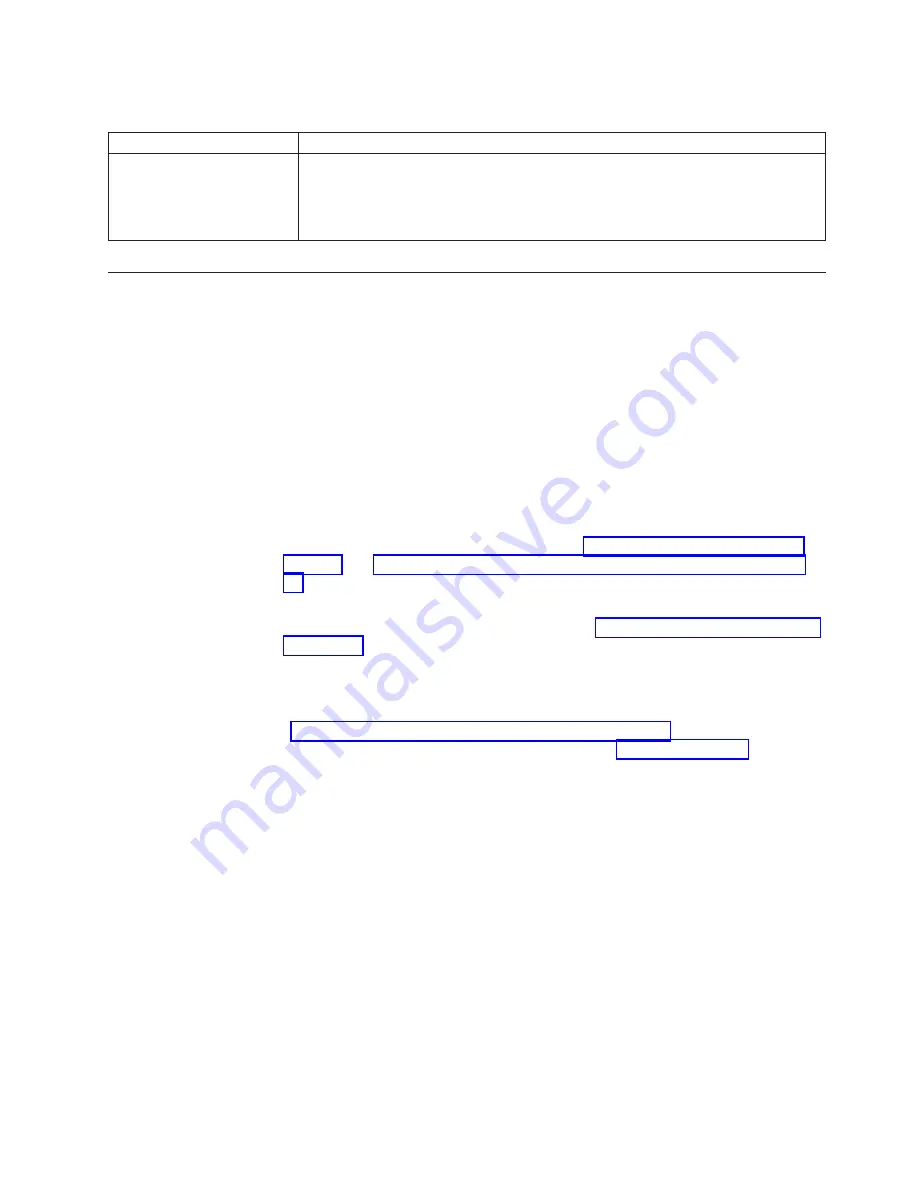
Service
processor
(BMC)
problems
Symptom
Suggested
action
The
service
processor
reports
a
general
monitor
failure.
Shut
down
the
operating
system
and
turn
off
the
blade
server;
then,
remove
the
blade
server
from
the
BladeCenter
unit,
wait
for
30
seconds,
reinstall
the
blade
server
in
the
BladeCenter
unit,
and
restart
the
blade
server.
If
the
problem
remains,
call
for
service.
Light
path
diagnostics
If
the
system-error
LED
on
the
system
LED
panel
on
the
front
or
rear
of
the
BladeCenter
unit
is
lit,
one
or
more
error
LEDs
on
the
BladeCenter
unit
components
also
might
be
lit.
These
LEDs
help
identify
the
cause
of
the
problem.
Diagnosing
problems
using
light
path
diagnostics
This
section
provides
information
about
using
the
light
path
diagnostics
to
diagnose
problems
that
might
occur
during
installation.
To
locate
the
actual
component
that
caused
the
error,
locate
the
lit
error
LED
on
that
component.
The
following
steps
illustrate
how
to
use
the
light
path
diagnostics
to
diagnose
a
system
error:
1.
Shut
down
the
operating
system,
turn
off
the
blade
server,
and
remove
the
blade
server
from
the
BladeCenter
unit
(see
and
2.
Place
the
blade
server
on
a
flat,
static-protective
surface.
3.
Remove
the
cover
from
the
blade
server
(see
4.
Press
and
hold
the
light
path
diagnostics
button
to
relight
the
LEDs
that
were
lit
before
you
removed
the
blade
server
from
the
BladeCenter
unit.
The
LEDs
will
remain
lit
for
as
long
as
you
press
the
button,
to
a
maximum
of
25
seconds.
See
for
more
information
about
the
control
panel
buttons
and
error
LEDs.
See
for
diagnostic
LED
descriptions.
Chapter
6.
Solving
problems
59
Содержание BladeCenter HS20
Страница 3: ...BladeCenter HS20 Type 7981 Installation and User s Guide...
Страница 24: ...12 BladeCenter HS20 Type 7981 Installation and User s Guide...
Страница 32: ...20 BladeCenter HS20 Type 7981 Installation and User s Guide...
Страница 60: ...48 BladeCenter HS20 Type 7981 Installation and User s Guide...
Страница 74: ...62 BladeCenter HS20 Type 7981 Installation and User s Guide...
Страница 86: ...74 BladeCenter HS20 Type 7981 Installation and User s Guide...
Страница 87: ......
Страница 88: ...Part Number 31R1715 Printed in USA 1P P N 31R1715...
















































