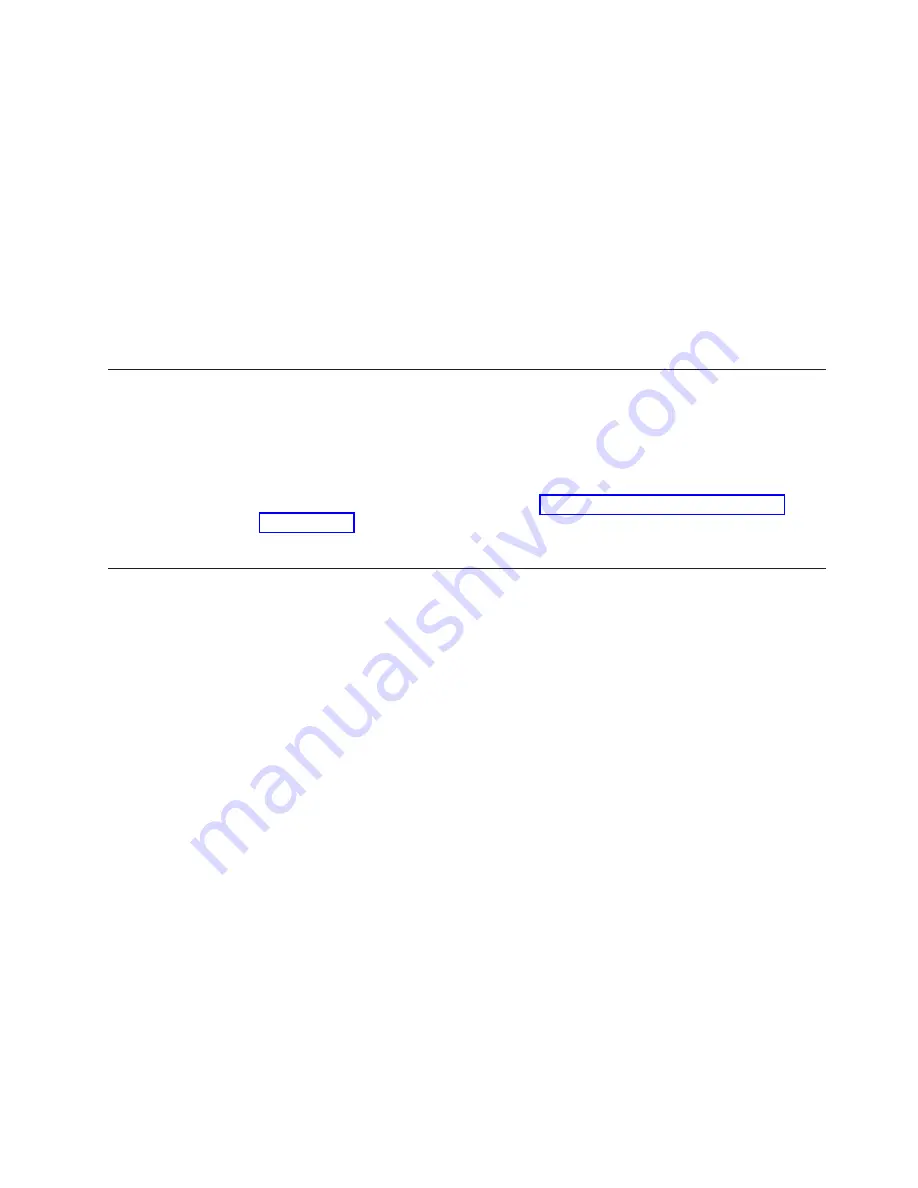
3.
Enable
only
one
of
the
Ethernet
controllers
on
the
blade
server.
Note
the
designation
that
the
blade
server
operating
system
has
for
the
controller.
4.
Ping
an
external
computer
on
the
network
connected
to
the
switch
module
or
pass-thru
module.
If
you
can
ping
the
external
computer,
the
Ethernet
controller
that
you
enabled
is
associated
with
the
switch
module
or
pass-thru
module
in
I/O-module
bay
1.
The
other
Ethernet
controller
in
the
blade
server
is
associated
with
the
switch
module
or
pass-thru
module
in
I/O-module
bay
2.
If
you
have
installed
an
I/O-expansion
card
in
the
blade
server,
communications
from
the
expansion
card
are
routed
to
I/O-module
bays
3
and
4,
if
these
bays
are
supported
by
your
BladeCenter
unit.
You
can
verify
which
controller
on
the
card
is
routed
to
which
I/O-module
bay
by
performing
the
same
test
and
using
a
controller
on
the
expansion
card
and
a
compatible
switch
module
or
pass-thru
module
in
I/O-module
bay
3
or
4.
Configuring
a
RAID
array
Configuring
a
SAS
RAID
array
applies
to
a
blade
server
in
which
two
SAS
hard
disk
drives
are
installed.
Two
SAS
hard
disk
drives
in
the
blade
server
can
be
used
to
implement
and
manage
RAID
level-0
(striping)
or
RAID
level-1
(mirror)
arrays
in
operating
systems
that
are
listed
on
the
ServerProven
list
at
http://www.ibm.com/servers/eserver/
For
the
blade
server,
you
must
configure
the
SAS
RAID
using
the
LSI
Configuration
Utility
program.
Using
the
LSI
Logic
Configuration
Utility
program
You
can
use
the
LSI
Logic
Configuration
Utility
program
to:
v
Set
the
SAS
device
scan
order
v
Set
the
SAS
ID
for
the
controller
v
Manage
the
SAS
RAID
configuration
Starting
the
LSI
Logic
Configuration
Utility
program
To
start
the
LSI
Logic
Configuration
Utility
program,
complete
the
following
steps:
1.
Turn
on
the
blade
server
(make
sure
that
the
blade
server
is
the
owner
of
the
keyboard,
video,
and
mouse)
and
watch
the
monitor
screen.
2.
When
the
Press
Ctrl-C
to
start
LSI
Logic
Configuration
Utility
prompt
appears,
press
Ctrl+C.
3.
Use
the
arrow
keys
to
select
the
controller
from
the
list
of
adapters;
then,
press
Enter.
4.
Follow
the
instructions
on
the
screen
to
change
the
settings
of
the
selected
items;
then,
press
Enter.
If
you
select
SAS
Topology
or
Advanced
Adapter
Properties
,
additional
screens
are
displayed.
Chapter
4.
Configuring
the
blade
server
47
Содержание BladeCenter HS20
Страница 3: ...BladeCenter HS20 Type 7981 Installation and User s Guide...
Страница 24: ...12 BladeCenter HS20 Type 7981 Installation and User s Guide...
Страница 32: ...20 BladeCenter HS20 Type 7981 Installation and User s Guide...
Страница 60: ...48 BladeCenter HS20 Type 7981 Installation and User s Guide...
Страница 74: ...62 BladeCenter HS20 Type 7981 Installation and User s Guide...
Страница 86: ...74 BladeCenter HS20 Type 7981 Installation and User s Guide...
Страница 87: ......
Страница 88: ...Part Number 31R1715 Printed in USA 1P P N 31R1715...






























