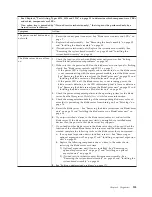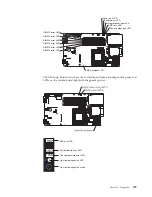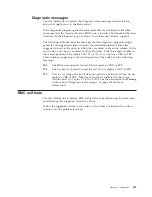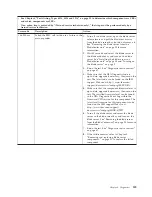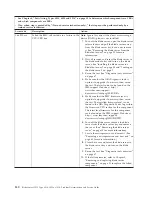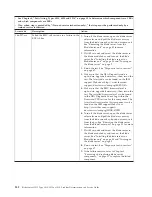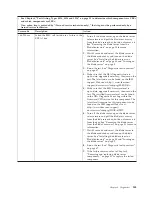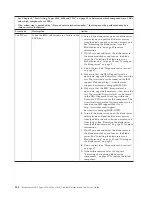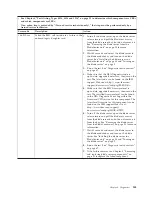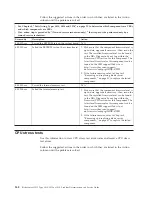not controlled by the blade server, you cannot use the
Next Cat
and
Prev Cat
buttons to select categories. All other mouse-selectable functions are available
through function keys.
To view server configuration information such as system configuration, memory
contents, interrupt request (IRQ) use, direct memory access (DMA) use, or device
drivers, select
Hardware Info
from the top of the screen.
Diagnostic text messages
Use this information to understand the diagnostic text messages that display while
the tests are running.
A diagnostic text message contains one of the following results:
Passed:
The test was completed without any errors.
Failed:
The test detected an error.
User Aborted:
You stopped the test before it was completed.
Not Applicable:
You attempted to test a device that is not present in the blade
server.
Aborted:
The test could not proceed because of the blade server configuration.
Warning:
The test could not be run. There was no failure of the hardware that was
being tested, but there might be a hardware failure elsewhere, or another problem
prevented the test from running; for example, there might be a configuration
problem, or the hardware might be missing or is not being recognized.
The result is followed by an error code or other additional information about the
error.
Viewing the test log
Use this information to view the test log of the blade server.
You can use one of the following methods to access the test log when the tests are
completed:
v
From the DSA command line, issue the DSA CLI View command or select the
Diagnostic Event Log option from the DSA graphical user interface (GUI)
v
From the DSA interactive menu, select the
getextendedresults
option.
v
From the DSA interactive menu, select the View option to view all of the
collected results and error log data.
v
In the DSA GUI, select DSA Error Log from the System Information page.
You can send the DSA error log file to IBM service and support to aid in
diagnosing the server problems or you can use the DSA CLI copy command to
copy the log to an external USB device.
134
BladeCenter HS12 Type 8014, 8028 or 1916: Problem Determination and Service Guide
Содержание BladeCenter HS12 Type 1916
Страница 1: ...BladeCenter HS12 Type 8014 8028 or 1916 Problem Determination and Service Guide...
Страница 2: ......
Страница 3: ...BladeCenter HS12 Type 8014 8028 or 1916 Problem Determination and Service Guide...
Страница 36: ...24 BladeCenter HS12 Type 8014 8028 or 1916 Problem Determination and Service Guide...
Страница 186: ...174 BladeCenter HS12 Type 8014 8028 or 1916 Problem Determination and Service Guide...
Страница 190: ...178 BladeCenter HS12 Type 8014 8028 or 1916 Problem Determination and Service Guide...
Страница 198: ...186 BladeCenter HS12 Type 8014 8028 or 1916 Problem Determination and Service Guide...
Страница 203: ......
Страница 204: ...Part Number 60Y1601 Printed in USA 1P P N 60Y1601...