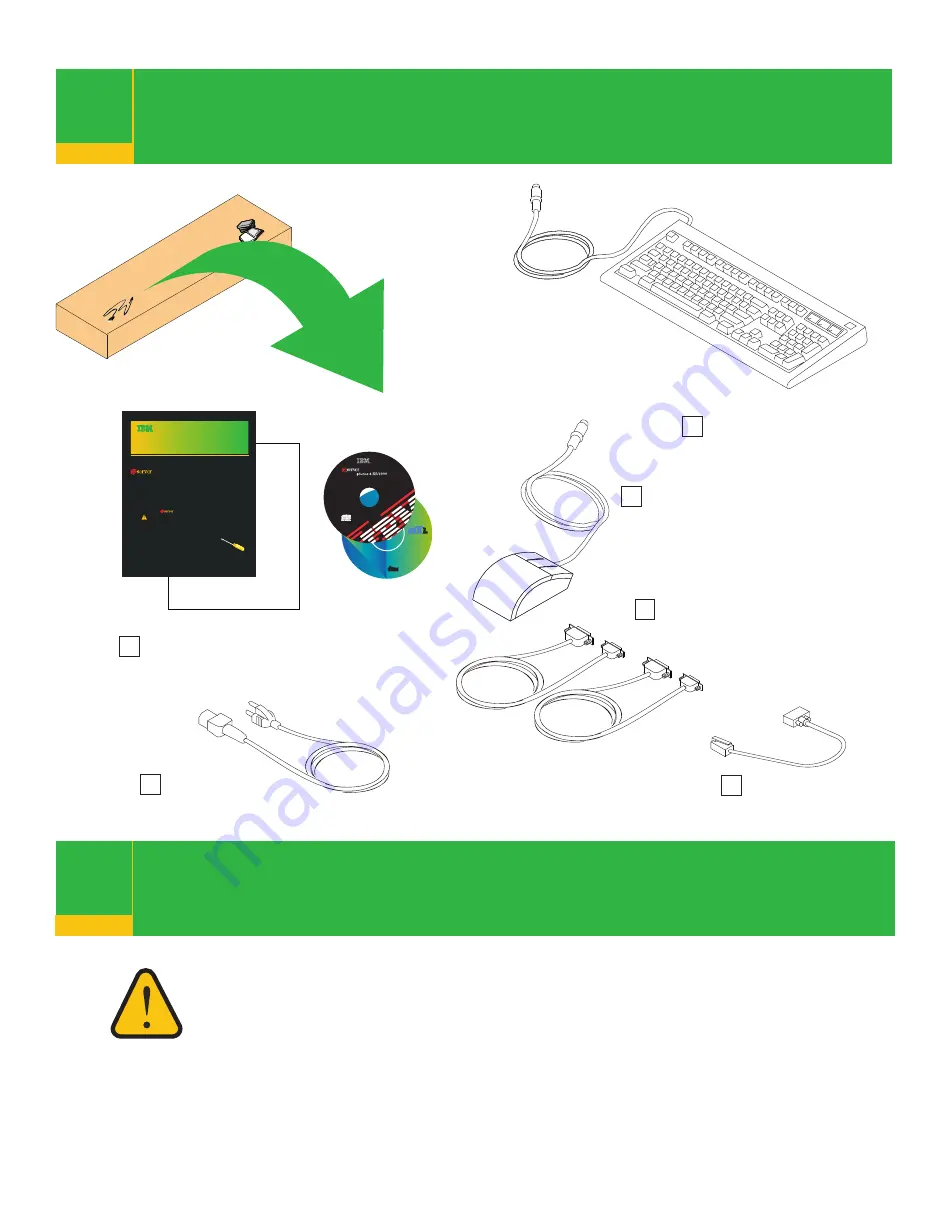
Check inventory
1
The exclamation mark surrounded by a yellow triangle
denotes caution. A
CAUTION
notice indicates the presence
of a hazard that has the potential of causing moderate or
minor personal injury. Before doing a step that contains a
caution icon, read and understand the caution statement that
accompanies it.
2
Read safety notices
2
2
AIX 5L for
POWER V 5.2
Documentation CD
(ca_ES)
5765-E62
Licensed Materials-Property of IBM.
Copyright IBM 1997, 2002
All Rights Reserved.
Recorded in the
United States of America
Note:
U.S.Government users,
RESTRICTED RIGHTS-Use,
Duplication, or Disclosure
restricted by GSA ADP Schedule
Contract with IBM Corp.
See the AIX 5.2
Installation Guide
for Instructions on
the use of this CD.
COMPACT
COMPACT
DIGITAL DATA
DIGITAL DATA
LCD4-1148-00
TM
TM
P/N 80P3920
LCD4-1137-03
Written in U.S.A.
Contains Licensed Material
Property of IBM.
Copyright IBM and others 2001, 2004
All Rights Reserved.
Note:
U.S.Government users,
RESTRICTED RIGHTS-Use,
Duplication, or Disclosure
restricted by GSA ADP Schedule
Contract with IBM Corp.
Version 5.2.0.30
Standalone Diagnostics
Quick Setup Instructions
Completing Your
System Installation
If you encounter difficulties while setting
up your system unit, contact your service
representative for assistance.
The pSeries Model 6C4 and Model 6E4 Installation Guide
was shipped with your system. It is located with the other
documentation in box 2. Before you begin read all safety notices and
instructions found in this manual.
If you have not completed the procedure in the Read Me First brochure,
locate the Read Me First brochure and complete all of the steps and
return to this brochure. The Read Me First brochure is located in
box 1 of your system over pack.
Items that you provide:
One flat-blade screwdriver
pSeries 630-6C4
Completing Your
System Installation
“About Your Machine” document,
books, CD-ROMs and other media
Power cables
(1 standard, 2 optional)
9-pin to 25-pin serial
converter cables (2)
(optional)
RJ-48 to 9-pin
converter cable
Keyboard (optional)
If ordered, the keyboard might
not have shipped in this box.
Note:
Review your inventory
closely. If any of the components
shown on this page are missing, or
you encounter any difficulties while
setting up your system, contact your
service representative for assistance.
Mouse (optional)
If ordered, the mouse might
not have shipped in this box.





























