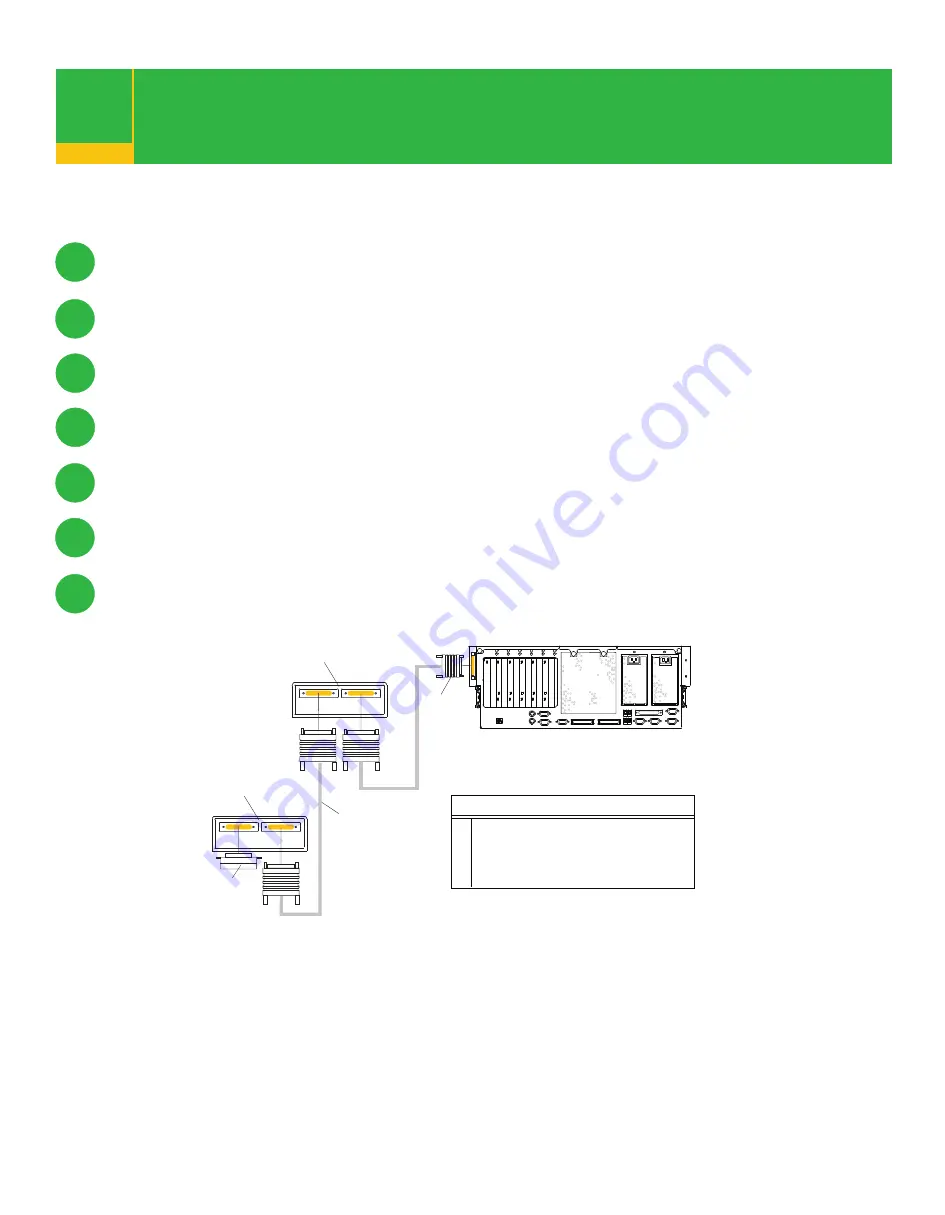
Connect any additional external
SCSI devices
11
11.1
11.2
11.3
11.5
11.6
11.7
11.4
Locate the last SCSI device cabled from the system.
Remove the SCSI terminator from the last cabled SCSI device.
Connect the new SCSI cable to the SCSI connector on the last SCSI device.
Connect the other end of the SCSI cable to the new SCSI device.
Repeat substeps 11.1, 11.2, and 11.3 for each additional SCSI device that you attach.
Connect the SCSI device terminator to the last SCSI device.
To set the SCSI device address, see the SCSI device documentation.
If you are not going to install any additional external SCSI devices, go to step 12.
1
System Unit to First SCSI Device Cable
2
First External SCSI Device
3
SCSI Cable to Last SCSI Device
4
SCSI Terminator
5
Last SCSI Device
Illustration Key
1
2
5
3
4
Rear View






























