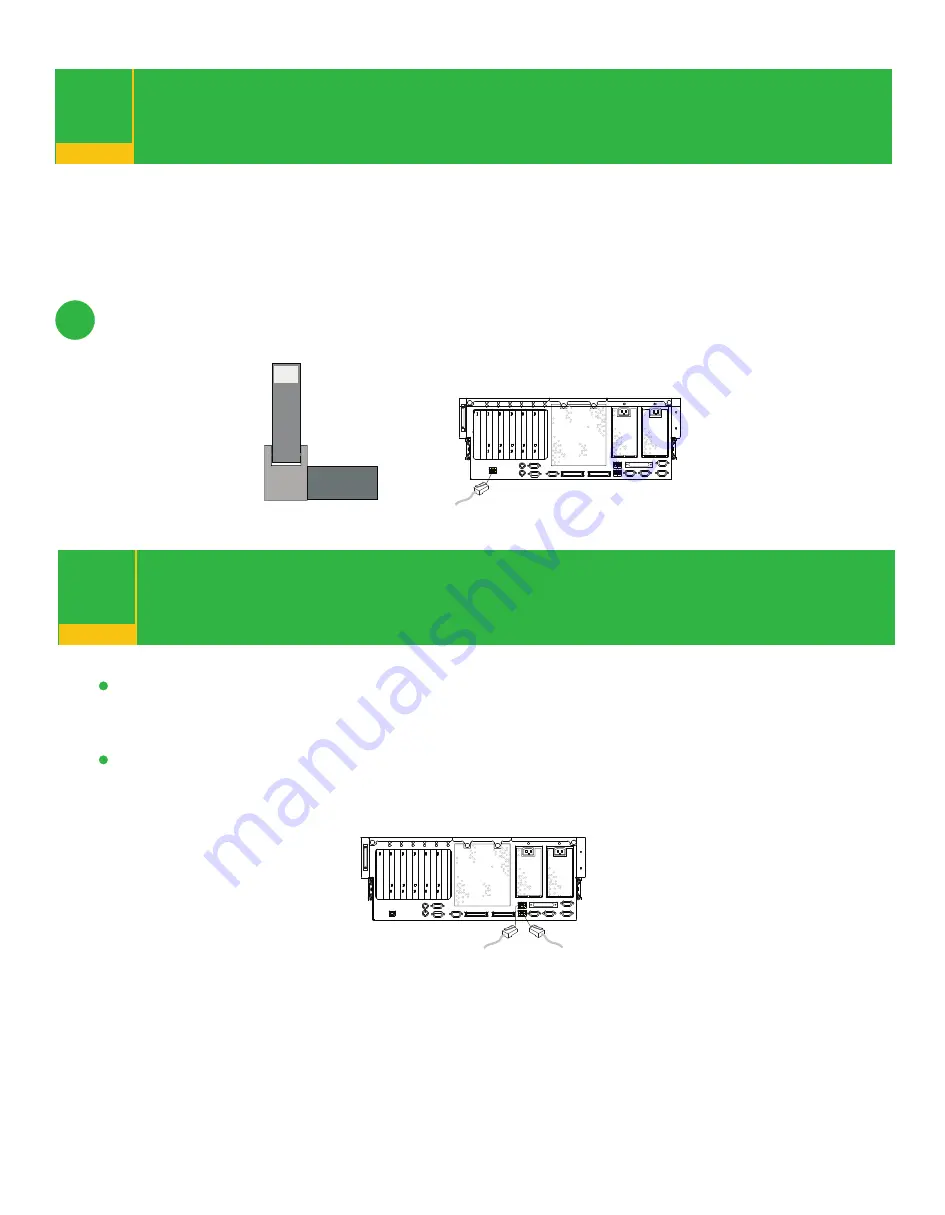
Are you using the
rack-indicator light feature?
12
The rack-indicator light feature signals when a drawer installed in a rack has a
failure or you have issued a locate signal. If you are unsure whether you are using
the rack-indicator light feature, ask your system administrator.
If you are not connecting a rack-indicator light to your system, go to step 13.
Connect one end of the supplied cable to the rack-indicator light feature. Connect the
other end of the cable to the rear RJ-48 connector located on the back of the Model 6C4.
Are you using an Ethernet connection?
13
If you are unsure whether you are using an Ethernet connection, ask your
system administrator. If you are not using Ethernet or you have already connected
your Ethernet to an adapter, go to step 14.
To connect the Ethernet cable, connect the twisted-pair cable to one of two RJ-45 connectors
located on the rear of the system drawer. For RJ-45 connector locations, see the following
illustration.
Note:
The twisted-pair connector is compatible with the IEEE 802.3 Ethernet
network 10/100 Base T link.
Rack Indicator Light
Rear View
Rear View
12.1












