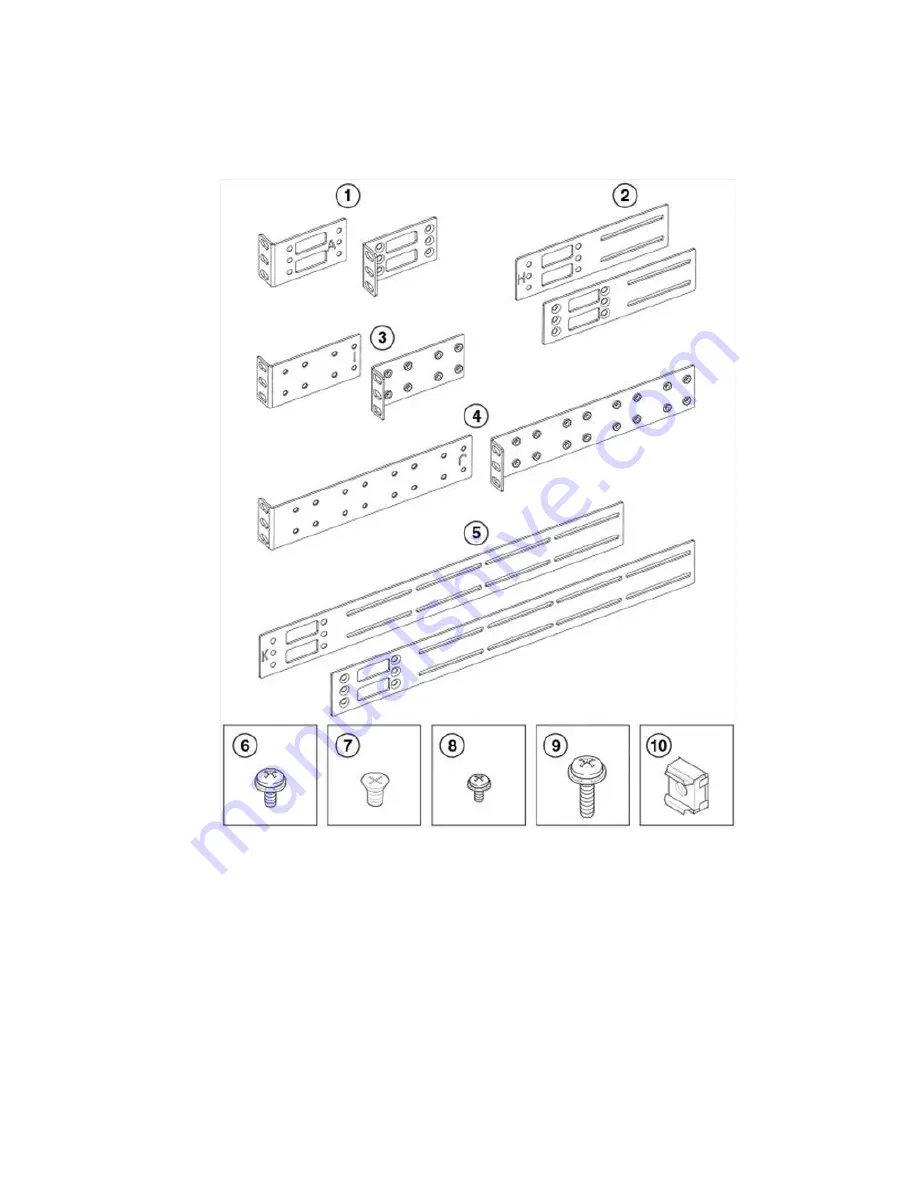
Mounting the Device
• #2 Phillips torque screwdriver
• 1/4-inch slotted-blade torque screwdriver
1
Front brackets (2)
2
Extension brackets, medium (2)
3
Rear brackets, short (2)
4
Rear brackets, long (2)
5
Extension brackets, long (2)
6
Screw, 8-32 x 5/16-in., panhead Phillips
(8)
7
Screw, 8-32 x 5/16-in., flathead Phillips
(16)
8
Screw, 6-32 x 1/4-in., panhead Phillips
(8)
9
Screw, 10-32 x 5/8-in., panhead Phillips
(8)
10 Retainer nut, 10-32 (8)
FIGURE 3
Items in the Universal Four-Post Rack Kit
Ensure that the items listed and illustrated in
Figure 3
are included in the kit. Note that not all parts
may be used with certain installations depending on the device type.
28
Hardware Installation Guide
Содержание 8960-F64
Страница 1: ...IBM 64 Port 32G Gen 6 Switch 8960 F64 8960 N64 Hardware Installation Guide...
Страница 5: ...6 Hardware Installation Guide...
Страница 9: ...Hardware Installation Guide 11...
Страница 10: ...What s new in this document 12 Hardware Installation Guide...
Страница 22: ...Shipping carton contents 24 Hardware Installation Guide...
Страница 48: ...Attaching the rear brackets to the device 50 Hardware Installation Guide...
Страница 64: ...Verifying the operation of new transceivers 66 Hardware Installation Guide...
Страница 72: ...Running diagnostic tests 74 Hardware Installation Guide...
Страница 100: ...Danger Notices 102 Hardware Installation Guide...
















































