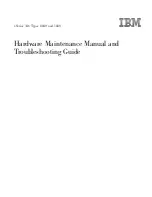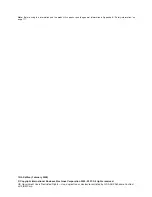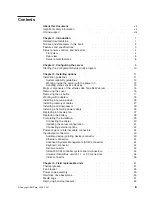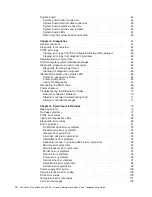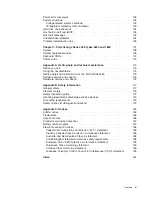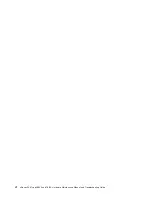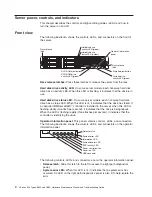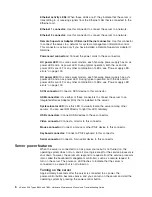Содержание 884015U
Страница 1: ...xSeries 346 Types 8840 and 1880 Hardware Maintenance Manual and Troubleshooting Guide...
Страница 2: ......
Страница 3: ...xSeries 346 Types 8840 and 1880 Hardware Maintenance Manual and Troubleshooting Guide...
Страница 8: ...vi xSeries 346 Types 8840 and 1880 Hardware Maintenance Manual and Troubleshooting Guide...
Страница 18: ...8 xSeries 346 Types 8840 and 1880 Hardware Maintenance Manual and Troubleshooting Guide...
Страница 82: ...72 xSeries 346 Types 8840 and 1880 Hardware Maintenance Manual and Troubleshooting Guide...
Страница 139: ...Appendix B Safety information 129...
Страница 140: ...130 xSeries 346 Types 8840 and 1880 Hardware Maintenance Manual and Troubleshooting Guide...
Страница 141: ...Appendix B Safety information 131...
Страница 142: ...132 xSeries 346 Types 8840 and 1880 Hardware Maintenance Manual and Troubleshooting Guide...
Страница 143: ...Appendix B Safety information 133...
Страница 155: ...Appendix B Safety information 145...
Страница 156: ...146 xSeries 346 Types 8840 and 1880 Hardware Maintenance Manual and Troubleshooting Guide...
Страница 157: ...Appendix B Safety information 147...
Страница 158: ...148 xSeries 346 Types 8840 and 1880 Hardware Maintenance Manual and Troubleshooting Guide...
Страница 164: ...154 xSeries 346 Types 8840 and 1880 Hardware Maintenance Manual and Troubleshooting Guide...
Страница 170: ...160 xSeries 346 Types 8840 and 1880 Hardware Maintenance Manual and Troubleshooting Guide...
Страница 175: ......
Страница 176: ...Part Number 25K8115 Printed in USA 1P P N 25K8115...