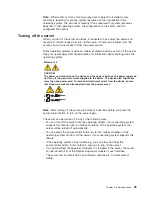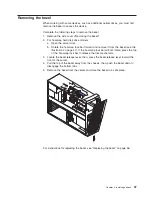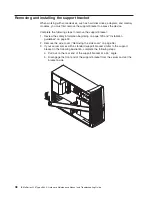9.
Connect
the
server
to
a
power
source,
keyboard,
monitor,
and
mouse.
10.
Turn
on
the
server.
The
Configuration/Setup
Utility
program
starts.
11.
Follow
the
instructions
to
erase
the
existing
password
or
create
a
new
password.
12.
Select
Save
Settings
and
press
Enter.
Power
checkout
Power
problems
can
be
difficult
to
solve.
For
example,
a
short
circuit
can
exist
anywhere
on
any
of
the
power
distribution
buses.
Usually
a
short
circuit
will
cause
the
power
subsystem
to
shut
down
because
of
an
overcurrent
condition.
Follow
this
general
procedure
for
troubleshooting
power
problems:
1.
Turn
off
the
server
and
disconnect
all
ac
power
cords.
2.
Check
for
loose
cables
in
the
power
subsystem.
Also
check
for
short
circuits.
For
example,
if
there
is
a
loose
screw
causing
a
short
circuit
on
a
circuit
board.
3.
Remove
adapters
and
disconnect
the
cables
and
power
connectors
to
all
internal
and
external
devices
until
the
server
is
at
the
minimum
configuration
required
to
start
the
server
(see
“Minimum
operating
requirements”
on
page
109).
4.
Reconnect
all
ac
power
cords
and
turn
on
the
server.
If
the
server
starts
up
successfully,
replace
adapters
and
devices
one
at
a
time
until
the
problem
is
isolated.
If
the
server
does
not
start
up
from
the
minimal
configuration,
replace
FRUs
of
minimal
configuration
one
at
a
time
until
the
problem
is
isolated.
To
use
this
method,
it
is
important
to
know
the
minimum
configuration
required
for
a
system
to
start
(see
page
109).
Troubleshooting
the
Ethernet
controller
This
section
provides
troubleshooting
information
for
problems
that
might
occur
with
the
10/100/1000
Mbps
Ethernet
controller.
Network
connection
problems
If
the
Ethernet
controller
cannot
connect
to
the
network,
check
the
following
conditions:
v
Make
sure
that
the
cable
is
installed
correctly.
The
network
cable
must
be
securely
attached
at
all
connections.
If
the
cable
is
attached
but
the
problem
remains,
try
a
different
cable.
If
you
set
the
Ethernet
controller
to
operate
at
either
100
Mbps
or
1000
Mbps,
you
must
use
Category
5
or
higher
cabling.
v
Determine
whether
the
hub
supports
auto-negotiation.
If
it
does
not,
try
configuring
the
integrated
Ethernet
controller
manually
to
match
the
speed
and
duplex
mode
of
the
hub.
v
Check
the
Ethernet
controller
LEDs
on
the
rear
of
the
server.
These
LEDs
indicate
whether
a
problem
exists
with
the
connector,
cable,
or
hub.
–
The
Ethernet
transmit/receive
activity
LED
on
the
rear
of
the
server
is
lit
when
the
Ethernet
controller
sends
or
receives
data
over
the
Ethernet
Network.
If
the
Ethernet
transmit/receive
activity
LED
is
off,
make
sure
that
the
hub
and
network
are
operating
and
that
the
correct
device
drivers
are
installed.
–
The
Ethernet
link
status
LED,
on
the
rear
of
the
server,
is
lit
when
the
Ethernet
controller
receives
a
LINK
pulse
from
the
hub.
If
the
LED
is
off,
there
might
be
a
defective
connector
or
cable
or
a
problem
with
the
hub.
Chapter
3.
Diagnostics
29
Содержание 8649 - Eserver xSeries 225
Страница 1: ...IBM xSeries 225 Types 8649 Hardware Maintenance Manual and Troubleshooting Guide ...
Страница 2: ......
Страница 3: ...IBM xSeries 225 Types 8649 Hardware Maintenance Manual and Troubleshooting Guide ...
Страница 6: ...iv IBM xSeries 225 Types 8649 Hardware Maintenance Manual and Troubleshooting Guide ...
Страница 16: ...6 IBM xSeries 225 Types 8649 Hardware Maintenance Manual and Troubleshooting Guide ...
Страница 28: ...18 IBM xSeries 225 Types 8649 Hardware Maintenance Manual and Troubleshooting Guide ...
Страница 42: ...32 IBM xSeries 225 Types 8649 Hardware Maintenance Manual and Troubleshooting Guide ...
Страница 84: ...74 IBM xSeries 225 Types 8649 Hardware Maintenance Manual and Troubleshooting Guide ...
Страница 130: ...120 IBM xSeries 225 Types 8649 Hardware Maintenance Manual and Troubleshooting Guide ...
Страница 151: ...Appendix B Related service information 141 ...
Страница 152: ...142 IBM xSeries 225 Types 8649 Hardware Maintenance Manual and Troubleshooting Guide ...
Страница 153: ...Appendix B Related service information 143 ...
Страница 154: ...144 IBM xSeries 225 Types 8649 Hardware Maintenance Manual and Troubleshooting Guide ...
Страница 155: ...Appendix B Related service information 145 ...
Страница 156: ...146 IBM xSeries 225 Types 8649 Hardware Maintenance Manual and Troubleshooting Guide ...
Страница 157: ...Appendix B Related service information 147 ...
Страница 158: ...148 IBM xSeries 225 Types 8649 Hardware Maintenance Manual and Troubleshooting Guide ...
Страница 171: ...Appendix B Related service information 161 ...
Страница 172: ...162 IBM xSeries 225 Types 8649 Hardware Maintenance Manual and Troubleshooting Guide ...
Страница 173: ...Appendix B Related service information 163 ...
Страница 174: ...164 IBM xSeries 225 Types 8649 Hardware Maintenance Manual and Troubleshooting Guide ...
Страница 175: ...Appendix B Related service information 165 ...
Страница 176: ...166 IBM xSeries 225 Types 8649 Hardware Maintenance Manual and Troubleshooting Guide ...
Страница 177: ...Appendix B Related service information 167 ...
Страница 182: ...172 IBM xSeries 225 Types 8649 Hardware Maintenance Manual and Troubleshooting Guide ...
Страница 188: ...178 IBM xSeries 225 Types 8649 Hardware Maintenance Manual and Troubleshooting Guide ...
Страница 193: ......
Страница 194: ... Part Number 25K8102 1P P N 25K8102 ...