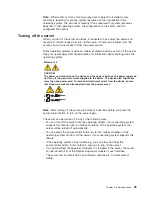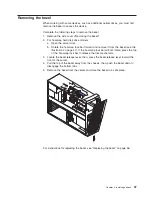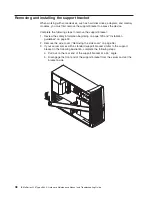Notes:
a.
You
can
press
F1
while
running
the
diagnostic
programs
to
obtain
help
information.
You
also
can
press
F1
from
within
a
help
screen
to
obtain
online
documentation
from
which
you
can
select
different
categories.
To
exit
from
the
help
information
and
return
to
where
you
left
off,
press
Esc.
b.
If
the
server
stops
during
testing
and
you
cannot
continue,
restart
the
server
and
try
running
the
diagnostic
programs
again.
If
the
problem
remains,
replace
the
component
that
was
being
tested
when
the
server
stopped.
c.
The
keyboard
and
mouse
(pointing
device)
tests
assume
that
a
keyboard
and
mouse
are
attached
to
the
server.
d.
If
you
run
the
diagnostic
programs
with
either
no
mouse
or
a
USB
mouse
attached
to
your
server,
you
will
not
be
able
to
navigate
between
test
categories
using
the
Next
Cat
and
Prev
Cat
buttons.
All
other
functions
provided
by
mouse-selectable
buttons
are
also
available
using
the
function
keys.
e.
You
can
test
the
USB
keyboard
by
using
the
regular
keyboard
test.
The
regular
mouse
test
can
test
a
USB
mouse.
Also,
you
can
run
the
USB
interface
test
only
if
there
are
no
USB
devices
attached.
f.
You
can
view
server
configuration
information
(such
as
system
configuration,
memory
contents,
interrupt
request
(IRQ)
use,
direct
memory
access
(DMA)
use,
device
drivers,
and
so
on)
by
selecting
Hardware
Info
from
the
top
of
the
screen.
If
the
diagnostic
programs
do
not
detect
any
hardware
errors
but
the
problem
persists
during
normal
server
operations,
a
software
error
might
be
the
cause.
If
you
suspect
a
software
problem,
see
the
information
that
comes
with
the
software
package.
Viewing
the
test
log
When
the
tests
are
completed,
you
can
view
the
test
log
by
selecting
Utility
from
the
top
of
the
screen
and
then
selecting
View
Test
Log
.
Notes:
1.
You
can
view
the
test
log
only
while
you
are
in
the
diagnostic
programs.
When
you
exit
the
diagnostic
programs,
the
test
log
is
cleared
(saved
test
logs
are
not
affected).
To
save
the
test
log
so
that
you
can
view
it
later,
click
Save
Log
on
the
diagnostic
programs
screen
and
specify
a
location
and
name
for
the
saved
log
file.
2.
To
save
the
test
log
to
a
diskette,
you
must
use
a
diskette
that
you
have
formatted
yourself;
this
function
does
not
work
with
preformatted
diskettes.
If
the
diskette
has
sufficient
space
for
the
test
log,
the
diskette
may
contain
other
data.
Viewing
the
System
Error
log
You
can
also
view
the
System
Error
log
from
the
diagnostic
programs.
See
the
instructions
in
“Viewing
error
logs
from
diagnostic
programs”
on
page
22
Chapter
3.
Diagnostics
25
Содержание 8649 - Eserver xSeries 225
Страница 1: ...IBM xSeries 225 Types 8649 Hardware Maintenance Manual and Troubleshooting Guide ...
Страница 2: ......
Страница 3: ...IBM xSeries 225 Types 8649 Hardware Maintenance Manual and Troubleshooting Guide ...
Страница 6: ...iv IBM xSeries 225 Types 8649 Hardware Maintenance Manual and Troubleshooting Guide ...
Страница 16: ...6 IBM xSeries 225 Types 8649 Hardware Maintenance Manual and Troubleshooting Guide ...
Страница 28: ...18 IBM xSeries 225 Types 8649 Hardware Maintenance Manual and Troubleshooting Guide ...
Страница 42: ...32 IBM xSeries 225 Types 8649 Hardware Maintenance Manual and Troubleshooting Guide ...
Страница 84: ...74 IBM xSeries 225 Types 8649 Hardware Maintenance Manual and Troubleshooting Guide ...
Страница 130: ...120 IBM xSeries 225 Types 8649 Hardware Maintenance Manual and Troubleshooting Guide ...
Страница 151: ...Appendix B Related service information 141 ...
Страница 152: ...142 IBM xSeries 225 Types 8649 Hardware Maintenance Manual and Troubleshooting Guide ...
Страница 153: ...Appendix B Related service information 143 ...
Страница 154: ...144 IBM xSeries 225 Types 8649 Hardware Maintenance Manual and Troubleshooting Guide ...
Страница 155: ...Appendix B Related service information 145 ...
Страница 156: ...146 IBM xSeries 225 Types 8649 Hardware Maintenance Manual and Troubleshooting Guide ...
Страница 157: ...Appendix B Related service information 147 ...
Страница 158: ...148 IBM xSeries 225 Types 8649 Hardware Maintenance Manual and Troubleshooting Guide ...
Страница 171: ...Appendix B Related service information 161 ...
Страница 172: ...162 IBM xSeries 225 Types 8649 Hardware Maintenance Manual and Troubleshooting Guide ...
Страница 173: ...Appendix B Related service information 163 ...
Страница 174: ...164 IBM xSeries 225 Types 8649 Hardware Maintenance Manual and Troubleshooting Guide ...
Страница 175: ...Appendix B Related service information 165 ...
Страница 176: ...166 IBM xSeries 225 Types 8649 Hardware Maintenance Manual and Troubleshooting Guide ...
Страница 177: ...Appendix B Related service information 167 ...
Страница 182: ...172 IBM xSeries 225 Types 8649 Hardware Maintenance Manual and Troubleshooting Guide ...
Страница 188: ...178 IBM xSeries 225 Types 8649 Hardware Maintenance Manual and Troubleshooting Guide ...
Страница 193: ......
Страница 194: ... Part Number 25K8102 1P P N 25K8102 ...