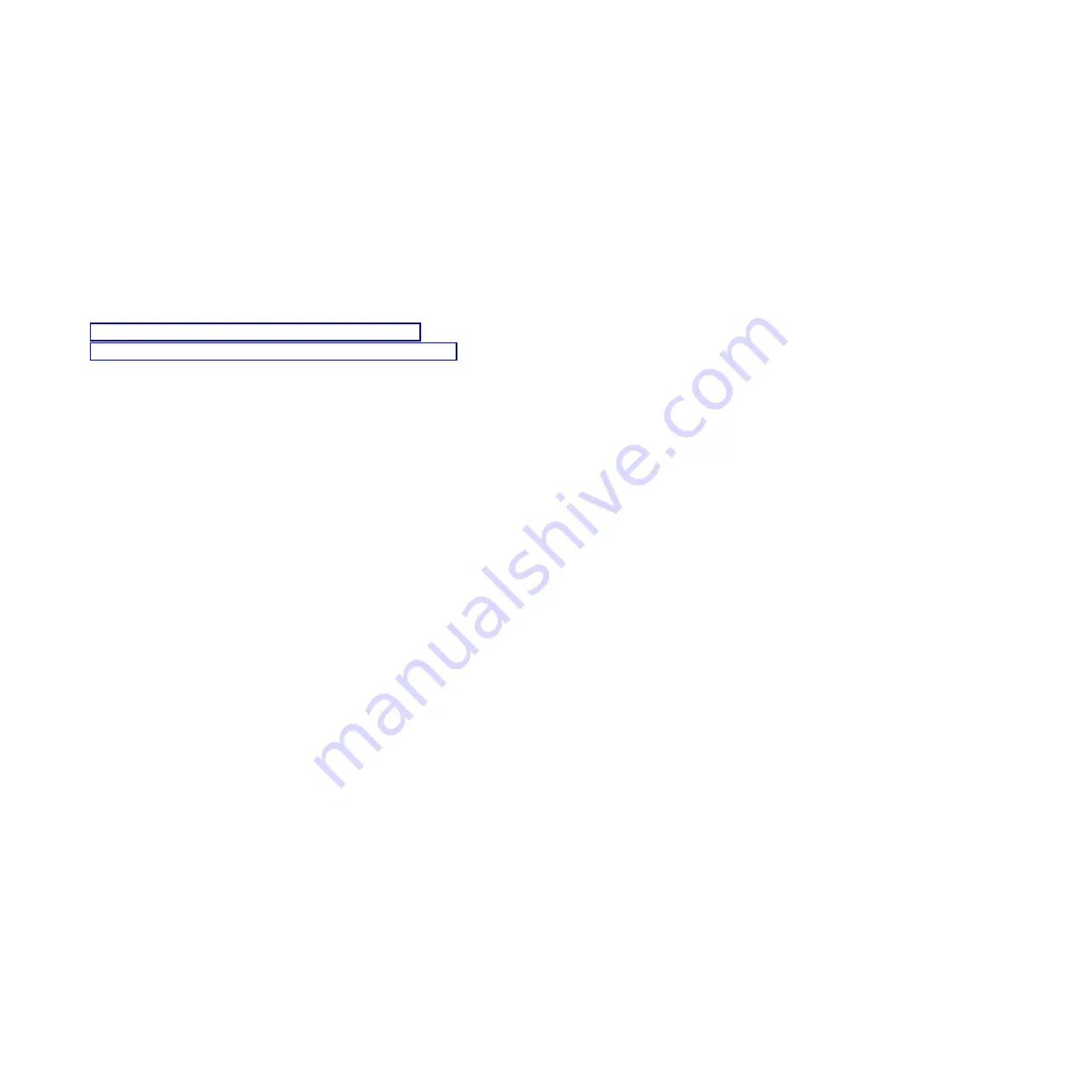
5.
Select and highlight the service action event from the Error Associated With This Serviceable Event
window.
6.
Click
Delete
or
Ignore
.
Note:
These options are only available from the problem event log.
Activating and deactivating LEDs by using the SDMC
Use this procedure to activate or deactivate LEDs by using the IBM Systems Director Management
Console (SDMC).
Choose from the following:
v
“Deactivating a system attention LED or partition LED”
v
“Activating or deactivating identify LED by using the SDMC”
Deactivating a system attention LED or partition LED:
You can deactivate a system attention LED or a logical partition LED. For example, you might determine
that a problem is not a high priority and decide to repair the problem at a later time. However, you want
to be alerted if another problem occurs, so you must deactivate the system attention LED so that it can be
activated again if another problem occurs.
1.
On the Resources tab, select the appropriate host or virtual server.
2.
Select
Actions
→
Service and Support
→
Hardware
→
System Attention LED
.
3.
Select
Deactivate System Attention LED
. A confirmation window is displayed that provides the
following information:
v
A verification that the system attention LED was deactivated.
v
An indication that there still might be open problems within the system.
v
An indication that you cannot activate the system attention LED.
4.
Select one of the virtual servers, and select
Deactivate System Attention LED
. A confirmation
window is displayed that provides the following information:
v
A verification that the system attention LED was deactivated.
v
An indication that there still might be open problems within the logical partition.
v
An indication that you cannot activate the virtual server LED.
Activating or deactivating identify LED by using the SDMC:
The system provides several LEDs that help identify various components, such as enclosures or field
replaceable units (FRUs). For this reason, they are called
identify LEDs
.
You can activate or deactivate the following types of identify LEDs:
v
Identify LED for an enclosure
If you want to add an adapter to a specific drawer (enclosure), you
need to know the machine type, model, and serial number (MTMS) of the drawer. To determine
whether you have the correct MTMS for the drawer that needs the new adapter, you can activate the
LED for a drawer and verify that the MTMS corresponds to the drawer that requires the new adapter.
v
Identify LED for a FRU associated with a specified enclosure
If you want to hook up a cable to a
specific I/O adapter, you can activate the LED for the adapter which is a field replaceable unit (FRU),
and then physically check to see where you should hook up the cable. This is especially useful when
you have several adapters with open ports.
To activate or deactivate an identify LED for an enclosure or FRU, follow these steps:
1.
On the Resources tab, select the appropriate host or virtual server.
2.
Select
Actions
→
Service and Support
→
Hardware
→
Identify LED
.
3.
In the Identify LED, Select Enclosure window, select the system unit or enclosure.
60
Control panel, control panel fillers, and signal cables
Содержание 8203-E4A
Страница 1: ...Power Systems Control panel control panel fillers and signal cables ...
Страница 2: ......
Страница 3: ...Power Systems Control panel control panel fillers and signal cables ...
Страница 10: ...2 Control panel control panel fillers and signal cables ...
Страница 32: ...24 Control panel control panel fillers and signal cables ...
Страница 81: ......
Страница 82: ... Printed in USA ...





























