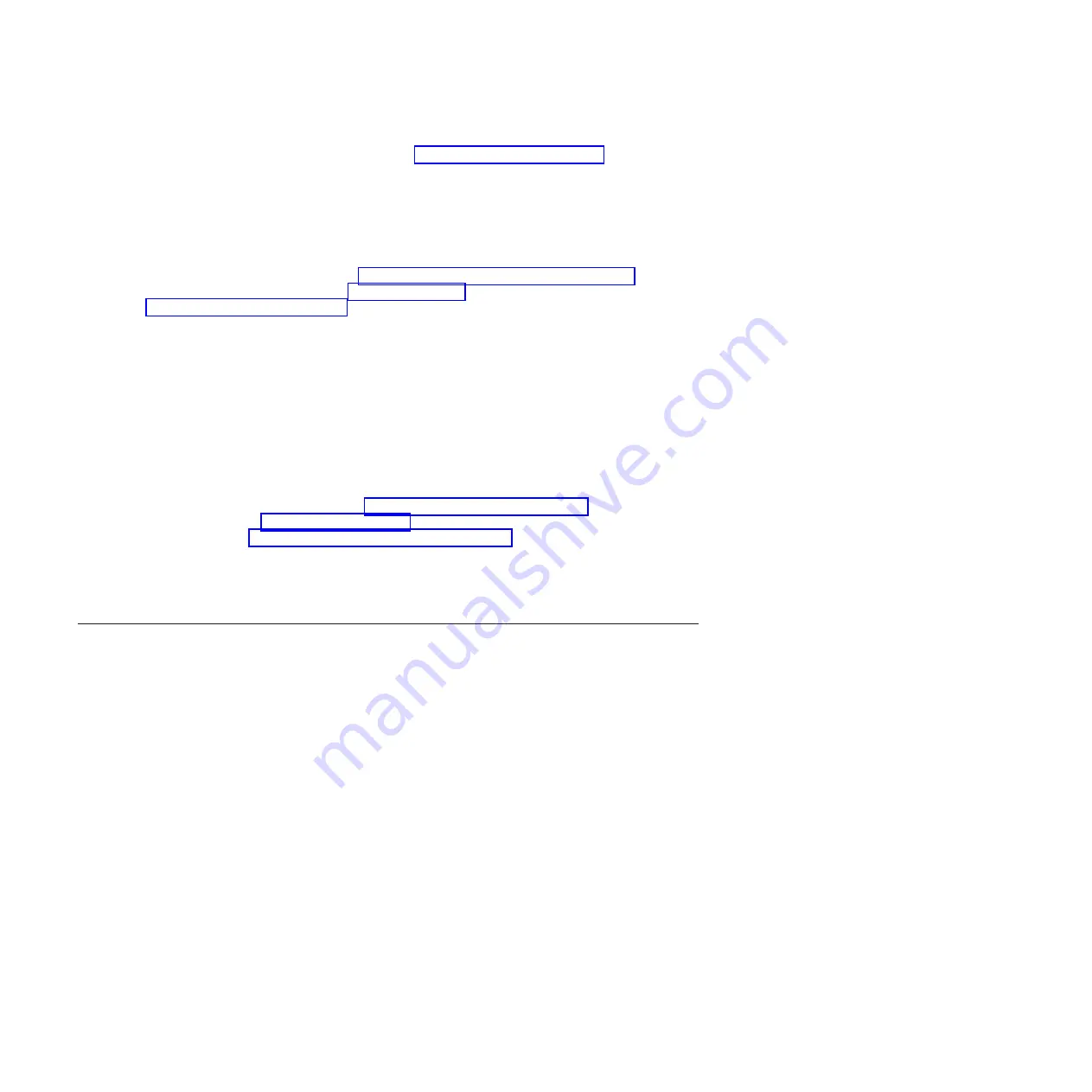
2.
Start the system using the ASMI. For instructions, see Powering the system on and off.
Starting a system or logical partition using the Hardware Management
Console
You can use the Hardware Management Console (HMC) user interface to start the system or logical
partition after the required cables are installed and the power cables are connected to a power source.
For instructions on working with the HMC, see Managing the Hardware Management Console. For
instructions on starting a logical partition, see Logical partitioning. For instructions on starting the
system, see Powering on the managed system.
Progress indicators, also referred to as checkpoints, appear on the control panel display while the system
is being started. When the power-on light on the control panel stops blinking and remains on, the system
power is on.
Starting a system or virtual server with the Systems Director
Management Console
You can use the IBM Systems Director Management Console (SDMC) user interface to start the system or
virtual server after the required cables are installed and the power cables are connected to a power
source.
For instructions on working with the SDMC, see Managing and configuring the SDMC. For instructions
on starting a virtual server, see Managing virtual servers. For instructions on shutting down and
restarting virtual servers, see Shutting down and restarting virtual servers.
Progress indicators, also known as checkpoints, display on the control panel while the system is being
started. When the power-on light on the control panel stops flashing and remains on, the system power is
on.
Stopping a system or logical partition
Learn how to stop a system or logical partition as a part of a system upgrade or service action.
Attention:
Using either the power-on button on the control panel or entering commands at the
Hardware Management Console (HMC) to stop the system can cause unpredictable results in the data
files. Also, the next time you start the system, it might take longer if all applications are not ended before
stopping the system.
To stop the system or logical partition, select the appropriate procedure.
Stopping a system that is not managed by a Hardware Management
Console
You might need to stop the system to perform another task. Use these instructions to stop the system
using the power button or Advanced System Management Interface.
Before you stop the system, follow these steps:
1.
If an Integrated xSeries
®
Adapter (IXA) is present on the system, shut it down using IBM i options.
2.
Ensure that all jobs are completed and end all applications.
3.
Ensure that the operating system is stopped.
Attention:
Failure to do so can result in the loss of data.
4.
Record the IPL type and IPL mode from the control panel display to help you return the system to
this state when the installation or replacement procedure is completed.
30
Control panel, control panel fillers, and signal cables
Содержание 8203-E4A
Страница 1: ...Power Systems Control panel control panel fillers and signal cables ...
Страница 2: ......
Страница 3: ...Power Systems Control panel control panel fillers and signal cables ...
Страница 10: ...2 Control panel control panel fillers and signal cables ...
Страница 32: ...24 Control panel control panel fillers and signal cables ...
Страница 81: ......
Страница 82: ... Printed in USA ...






























