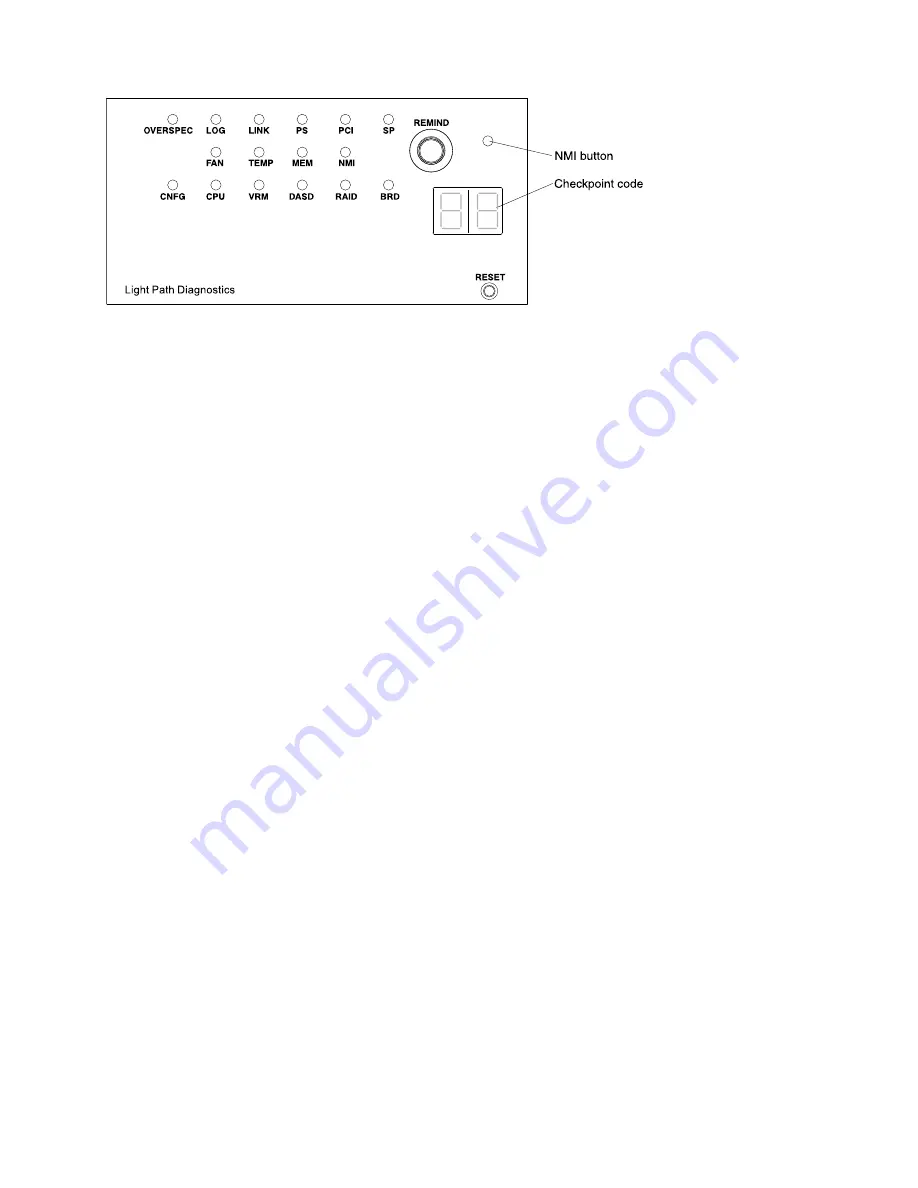
Figure 8. Light path diagnostics panel exposure
•
Remind button:
This button places the system-error LED on the front panel into Remind mode. In Remind
mode, the system-error LED flashes every 2 seconds until the problem is corrected, the system is
restarted, or a new problem occurs. By placing the system-error LED indicator in Remind mode, you
acknowledge that you are aware of the last failure but will not take immediate action to correct the
problem. The remind function is controlled by the IMM.
•
NMI button:
Press this button to force a nonmaskable interrupt to the microprocessor. It allows you to
blue screen the server and take a memory dump (use this button only when directed by the IBM service
support).
•
Checkpoint code display:
This display provides a checkpoint code that indicates the point at which the
system stopped during the boot block and POST. A checkpoint code is either a byte or a word value that
is produced by UEFI. The display does not provide error codes or suggest components to be replaced.
•
Reset button:
Press this button to reset the server and run the power-on self-test (POST). You might have
to use a pen or the end of a straightened paper clip to press the button. The Reset button is in the lower
right-hand corner of the light path diagnostics panel.
For additional information about the light path diagnostics panel LEDs, see
“Light path diagnostics LEDs” on
.
Light path diagnostics LEDs
The following table describes the LEDs on the light path diagnostics panel and suggested actions to correct
the detected problems.
Note:
Check the system-error log or system event log for additional information before replacing a FRU.
The Lenovo System x3550 M3 server
17
Содержание 7944
Страница 1: ...System x3550 M3 Installation and User s Guide Machine Type 4254 and 7944...
Страница 44: ...Figure 14 Server components 34 System x3550 M3Installation and User s Guide...
Страница 114: ...104 System x3550 M3Installation and User s Guide...
Страница 132: ...122 System x3550 M3Installation and User s Guide...
Страница 136: ...126 System x3550 M3Installation and User s Guide...
Страница 148: ...138 System x3550 M3Installation and User s Guide...
Страница 149: ......
Страница 150: ...Part Number 00KC032 Printed in China 1P P N 00KC032 1P00KC032...
















































