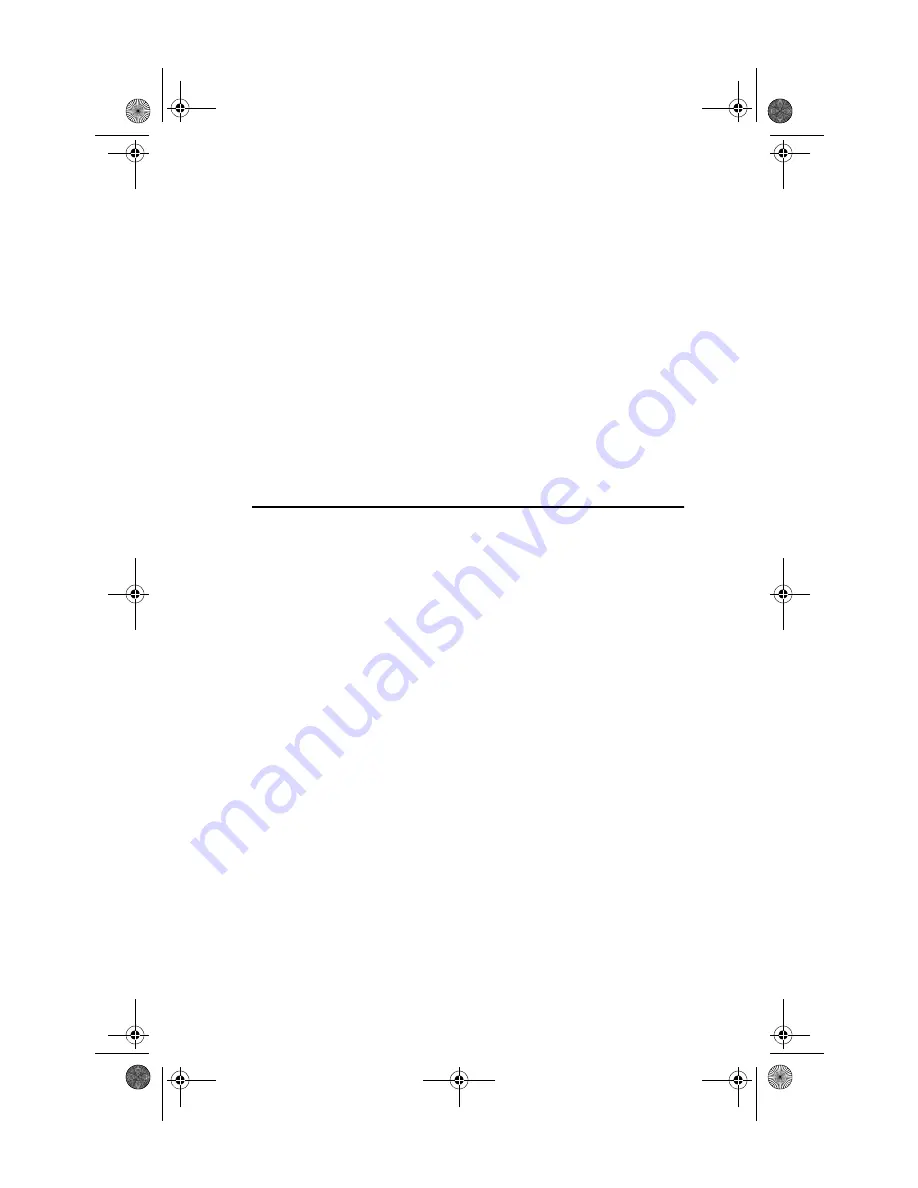
2-4 EtherJet CardBus Ready Port Adapter with Modem
April 20, 1999 10:38 am
COM Port Assignment under
Windows 95 and Windows 98
COM5 is automatically assigned to the modem when the EtherJet
CardBus Ready Port Adapter with Modem is installed under
Windows 95 or 98. TAPI-compatible Windows applications
support the COM5 setting.
For applications that do not support COM5, you can change the
COM port assignment after installation by running the IBM COM
Port Selector from the IBM program group.
To run the IBM COM Port Selector:
1. Select Start from the desktop.
2. Select Programs
➞
➞
➞
➞
IBM Utilities
➞
➞
➞
➞
IBM Com Port Selector.
Troubleshooting Modem Installation
Review this section if any of the following problems occur:
•
Modem initialization errors occur when attempting to dial
out using a communications application.
•
Connection fails or other problems occur.
It may be necessary to define a modem type within your
communications application. If the IBM modem is not listed,
select a "Generic Hayes compatible" device.
If your computer is equipped with an infrared communications
port, you may need to disable this port. These ports often use
COM port resources required for other communications devices.
Disable the infrared port both in the computer’s CMOS or BIOS
setup program and the Windows 95 Device Manager, as follows:
Note:
Some computers use a hardware setup utility to
configure the infrared port in the BIOS. See your
computer documentation.
1.
To disable the infrared communications port in Windows 95,
go to Control Panel
➞
➞
➞
➞
System
➞
➞
➞
➞
Device Manager tab.
fhf0mstr.book Page 4 Tuesday, April 20, 1999 10:39 AM






























