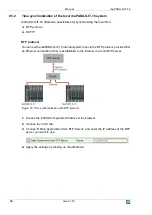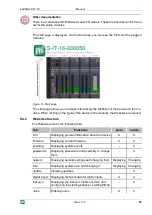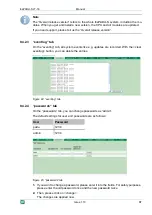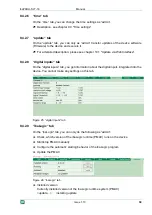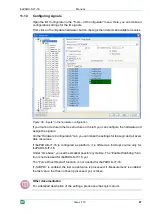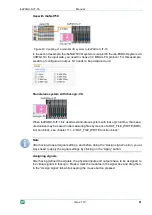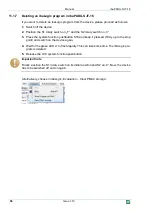ibaPADU-S-IT-16
Manual
Issue 1.10
43
11
iba applications
11.1
ibaLogic-V4
You can use ibaPADU-S-IT-16
– in cooperation with ibaLogic – for the following applica-
tions: individual signal processing, control applications or stand-alone applications.
ibaLogic programs can be loaded in the device as runtime versions and run there autono-
mously.
Figure 30: Example ibaPADU-S-IT-16 as standalone system with ibaLogic runtime
General procedure:
Configure ibaPADU-S-IT-16 as platform
Configure signals as inputs and outputs
Configure the evaluations in the program designer
Save the project on ibaPADU-S-IT-16. There, it can run autonomously without serv-
er/client.
Note
Saving the project on the platform ensures, that the autostart function of the loaded
ibaLogic is activated on ibaPADU-S-IT-16.
11.1.1
Configuring ibaPADU-S-IT-16 as platform
Switch on the ibaLogic PC and start the ibaLogic-Server and the ibaLogic-Client.
Establish a connection between ibaPADU-S-IT-16 and the ibaLogic PC via Ethernet
TCP/IP (network interface X22) and switch on the device.
Create a new workspace or a new project in the ibaLogic Client
in the „File – New“ menu.
Содержание ibaPADU-S-IT-16
Страница 1: ...1 Issue 1 10 ibaPADU S IT 16 Manual Issue 1 10 Central unit for the ibaPADU S family ...
Страница 71: ...ibaPADU S IT 16 Manual Issue 1 10 71 Mounting plate Dimensions in mm Figure 61 Dimensions of mounting plate ...
Страница 73: ...ibaPADU S IT 16 Manual Issue 1 10 73 Dimensions in mm Figure 64 Dimensions ibaPADU S B1S with modules ...