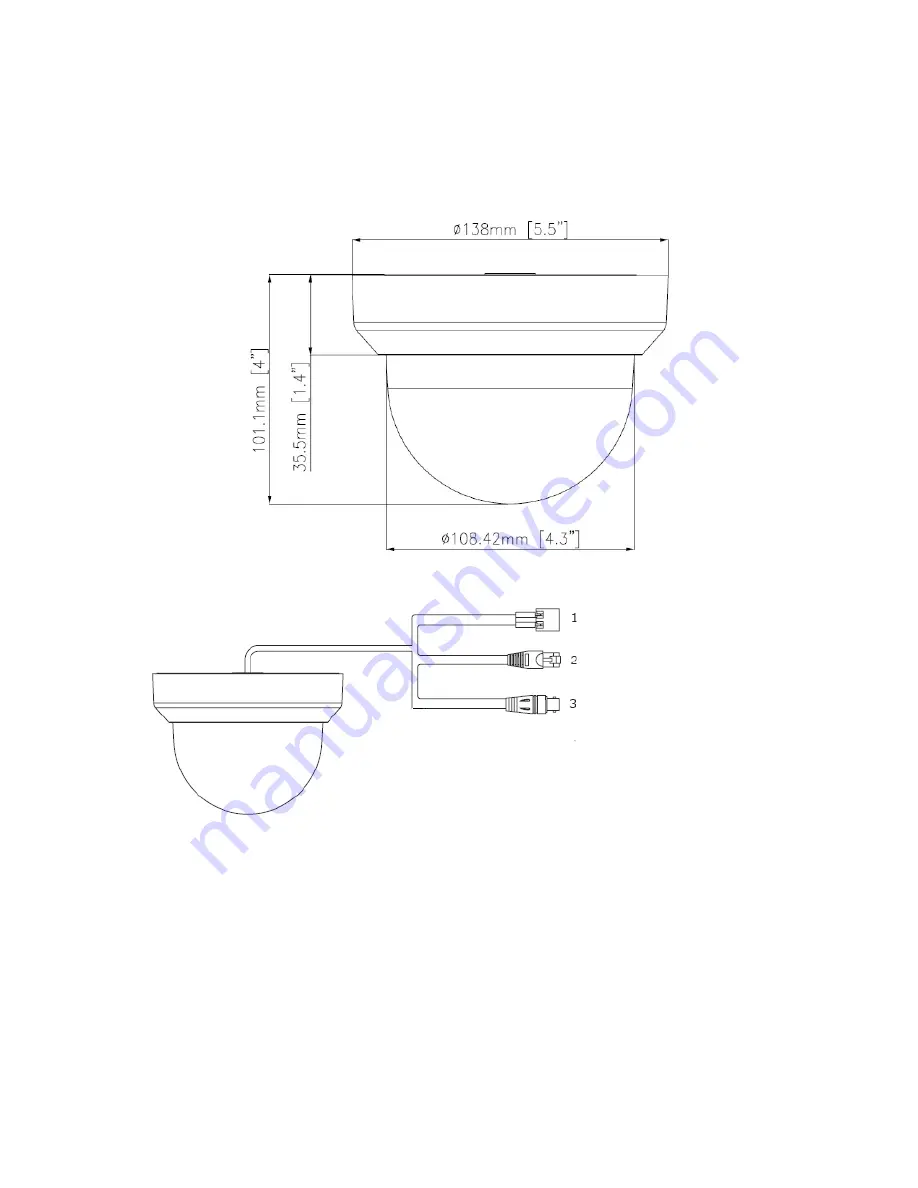
6
i3-TRNG-CAMS-Ax49/Ax50/Ax51.indd
Rev. 141120
4. Installation
Use the appropriate brackets and equipment to mount the camera. After installing
the camera, your network camera should be accessed from your local network.
4.1 Dimensions
4.2. Camera Parts and Definitions
• Power In: (Red+/Black-): power connector, DC12V/AC24V
Note:
This connector is absent on Ax49D/Ax50D cameras.
• RJ-45 Ethernet Connector: network connection.Supports PoE (Power over
Ethernet) cable.
Note:
If PoE (Power over Ethernet) connector is used, an electrical cable is not
required
• BNC: video output
Power In (Red+/Black-)
(absent on Ax49D/Ax50D)
RJ-45 Ethernet Connector
BNC





















