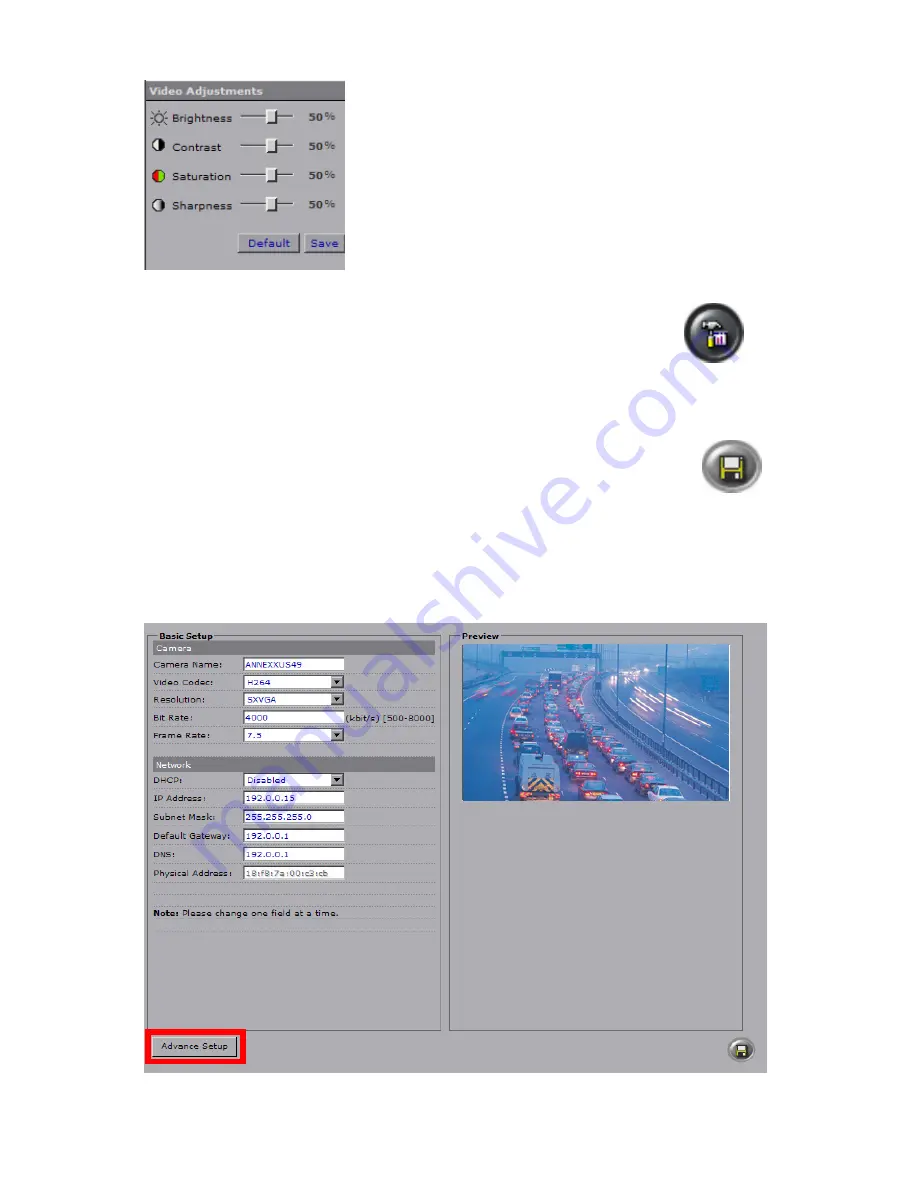
18
i3-TRNG-CAMS-Ax49/Ax50/Ax51.indd
Rev. 141120
In the main interface, you may adjust your camera’s
Brightness, Contrast, Saturation and Sharpness levels.
Click
Save
to save adjusted settings or
Default
to set all settings back to 50%.
Note:
This panel is enabled in the Live View mode only
and is disabled when in the Setup mode.
Next, click the Setup button to access Annexxus camera Setup features.
6.1 Basic Setup
After making any setting adjustments, remember to click the
Save
button
to save any changes made.
You may switch to the advanced setup at any time by clicking the button in the
bottom left-hand corner. To switch back to the Basic Setup, click the same button
again.















































