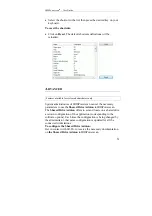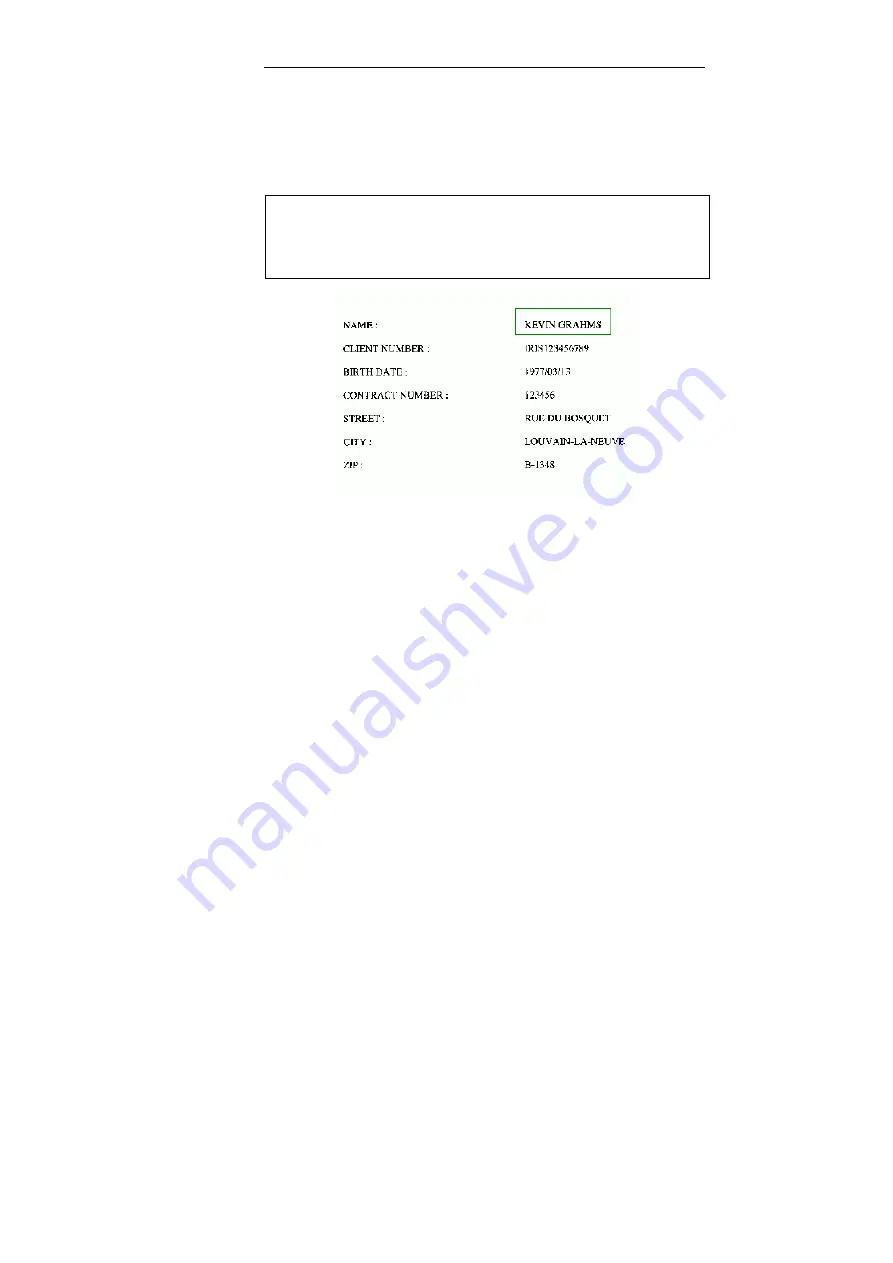
IRISPowerscan
TM
– User Guide
65
•
Place your cursor at the top left corner of the OCR zone. Click
the left mouse button and drag the cursor until a rectangle is
drawn around the OCR zone.
The barcode will be enclosed in a green box.
Tip
:
For variable length and height, make sure that you draw the zone large
enough to capture all the data. At the same time, be careful not to draw the
zone too large so that stray data (e.g.: lines on a form) can accidentally be
captured.
•
Define the OCR zone properties in the
OCR Zone Properties
window. See: Project setup, Scanning, Barcode/OCR, Setting the
OCR zone properties.
•
Once the OCR has been properly defined on the template image,
you can test it. See: Project setup, Scanning, Barcode/OCR,
Testing barcodes and OCR zones.
Modifying the OCR zone
You can always modify the OCR zone. Simply click on the OCR
zone and drag the whole rectangle or any of the green lines as you
wish.
Содержание IRISPowerscan 9.5
Страница 1: ...Version 9 5 User Guide ...
Страница 2: ......
Страница 10: ......
Страница 12: ......
Страница 20: ......
Страница 28: ...Chapter 2 Installation 20 ...
Страница 50: ......
Страница 134: ......
Страница 154: ...Chapter 6 Scanning 146 ...
Страница 162: ...Chapter 8 Post scanning operations 154 Image editing Image re organization ...
Страница 182: ...IRISPowerscanTM User Guide 174 ...