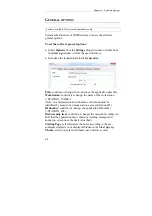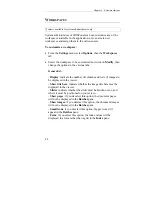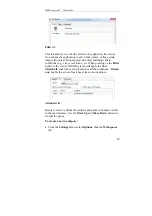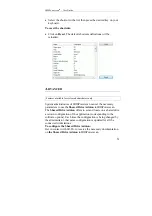IRISPowerscan
TM
– User Guide
55
Location
: folder name of the physical location of the project (in this
case: C:\IRISPowerScan\Common\Apps\IRISproject)
Size
You can set a limit to the size of your batches/documents (in
number of documents/pages). During the scanning, the software
will automatically display a warning message each time it gets to
the limit. If you go on scanning even though the limit has been
reached, your batch/document will be displayed in red in the
explorer, and the output processing will not be possible.
Documents per Batch
: determine the minimum and maximum
number of documents within a batch, and ask the application to
warn you whenever a batch comes to its end (in number of
documents before reaching the size limit).
Pages per Document
: determine the minimum and maximum
number of pages within a document, and ask the application to warn
you whenever a document comes to its end (in number of pages
before reaching the size limit).
Batch counter
:
enable this box if you want to use a separate
counter for your particular project*. Introduce the number from
which the numbering must start. The number will be incremented
by 1 (introduce "0" if you want the new batch to start with "1").
(*) By default, IRISPowerscan uses a unique batch counter for all projects. See:
Software options, Advanced.
Options
Template
: select this option if you want this project to become a
new template project; it will be listed in the template projects list in
the
Start up
window.
Locked
: if you lock the project, only a system administrator will be
able to modify the
Project Setup
.
Change icon:
you can change the project icon that will appear in
the Start up window. To change the icon: click and browse for your
own *.ico file.
Содержание IRISPowerscan 9.5
Страница 1: ...Version 9 5 User Guide ...
Страница 2: ......
Страница 10: ......
Страница 12: ......
Страница 20: ......
Страница 28: ...Chapter 2 Installation 20 ...
Страница 50: ......
Страница 134: ......
Страница 154: ...Chapter 6 Scanning 146 ...
Страница 162: ...Chapter 8 Post scanning operations 154 Image editing Image re organization ...
Страница 182: ...IRISPowerscanTM User Guide 174 ...