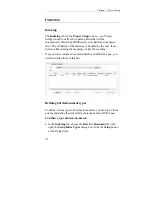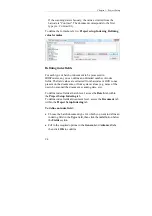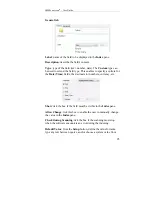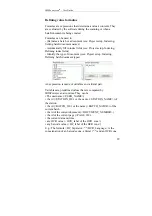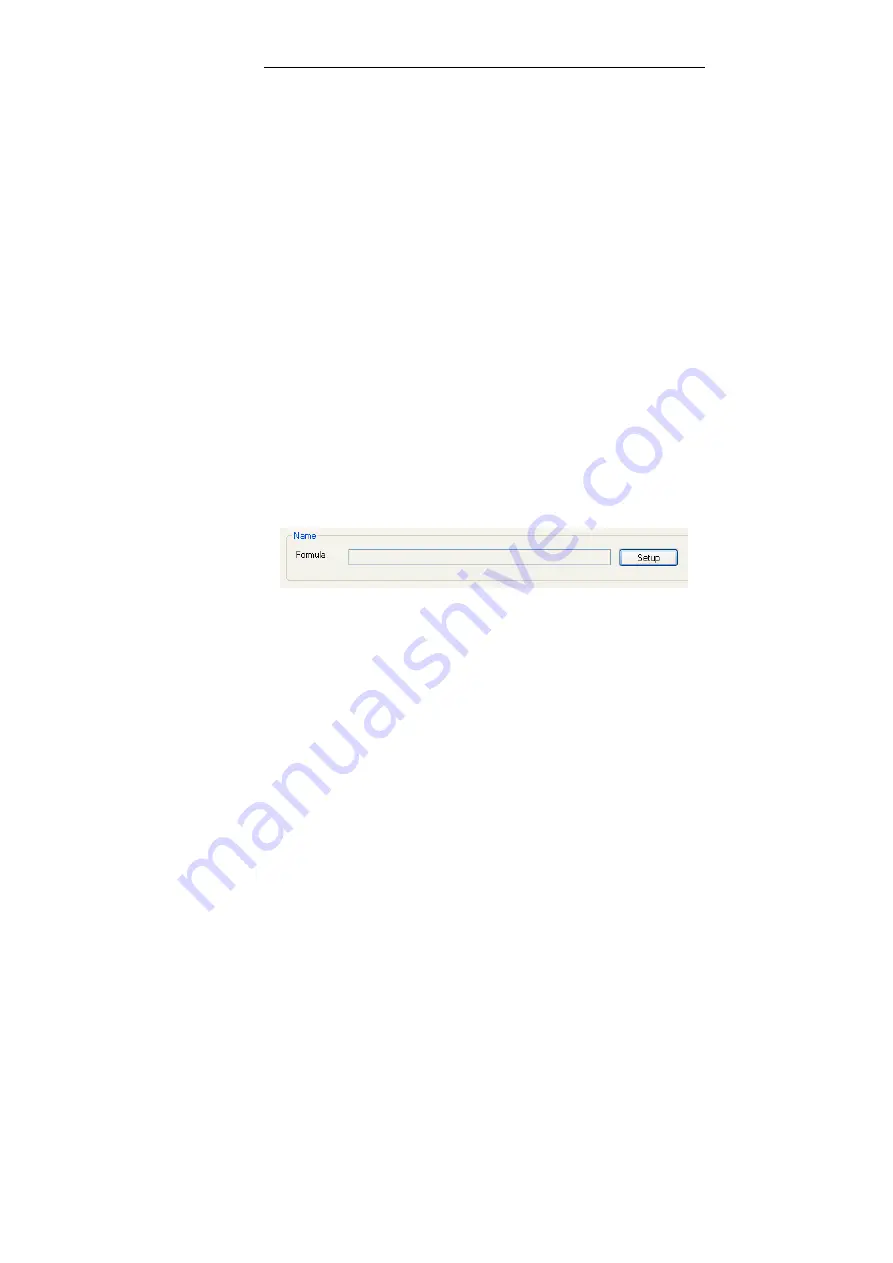
Chapter 5 – Project Setup
98
Padding
: numeric values can be automatically padded with leading
zero's in order to match the number of characters specified.
Introduce the total number of characters to be contained in the field.
Setting batch/document names
The names you assign to your batches/documents will appear in the
explorer (
Batches
pane) while the documents are being scanned.
You can build up the names as you wish to. Formulas can be made
of custom character strings, and/or system values, and/or from
barcodes/OCR zones picked up from the documents.
E.g.: "Contract"<OCR_name>
This first part is a chosen word, the second part of the name
corresponds to the clients name which is picked up from the
document.
To define a batch/document name:
•
In the
Indexing
tab, access the
Batch
or
Document
tab, then get
to the
Name
section at the bottom.
•
Click on
Formula
Setup
and introduce the required formula:
type in a character string between quotes and/or choose a system
value from the list and/or choose a barcode/OCR formula (these
are set up using the Barcode/OCR section).
To define the formula, refer to: Project setup, Indexing, Defining
value formulas.
Содержание IRISPowerscan 9.5
Страница 1: ...Version 9 5 User Guide ...
Страница 2: ......
Страница 10: ......
Страница 12: ......
Страница 20: ......
Страница 28: ...Chapter 2 Installation 20 ...
Страница 50: ......
Страница 134: ......
Страница 154: ...Chapter 6 Scanning 146 ...
Страница 162: ...Chapter 8 Post scanning operations 154 Image editing Image re organization ...
Страница 182: ...IRISPowerscanTM User Guide 174 ...